Imagine if every time you opened a new tab in your web browser it instead opened an entirely new window on your desktop. It would basically mean living like an animal, right?
However, while we have long since gotten used to being able to easily switch between tabs while browsing the internet, things aren’t always so straightforward if you’re using other apps — be it Maps, Keynote, Pages, or some other third-party app.
Fortunately that’s all changing thanks to the new tabs feature on macOS Sierra. Here’s what you need to know if you’re running the new operating system, which is currently in public beta and will be released this fall.
Everything you need to know about tabs
If you’ve already used tabs within web browsers and Finder, you’ll intuitively know what to expect. That’s because the process is exactly the same: allowing you to combine multiple windows into one to help keep your Mac clutter-free.
Apple’s standard tab-friendly apps include Mail, Maps and TextEdit, while the iWork apps suite also works — as do assorted third-party apps, without developers having to make any changes.
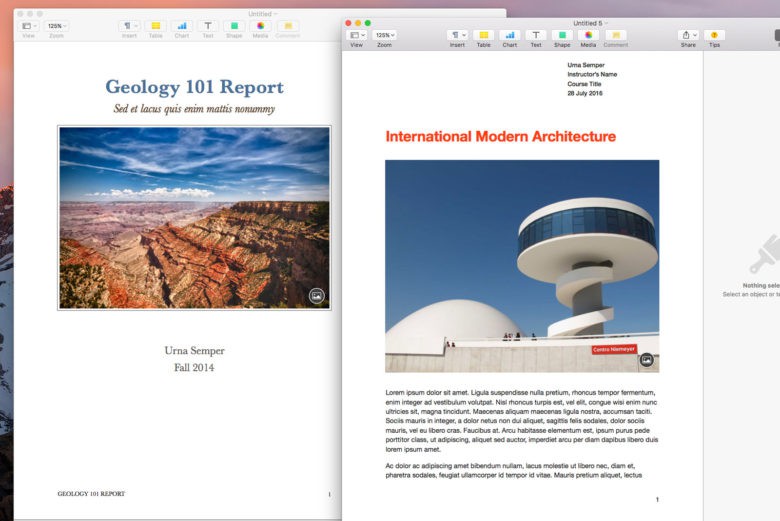
To use tabs, you’ll need to (obviously) have two or more windows open for the same app. From there, select the Window option, then click Merge All Windows to combine them into a single window with multiple tabs.
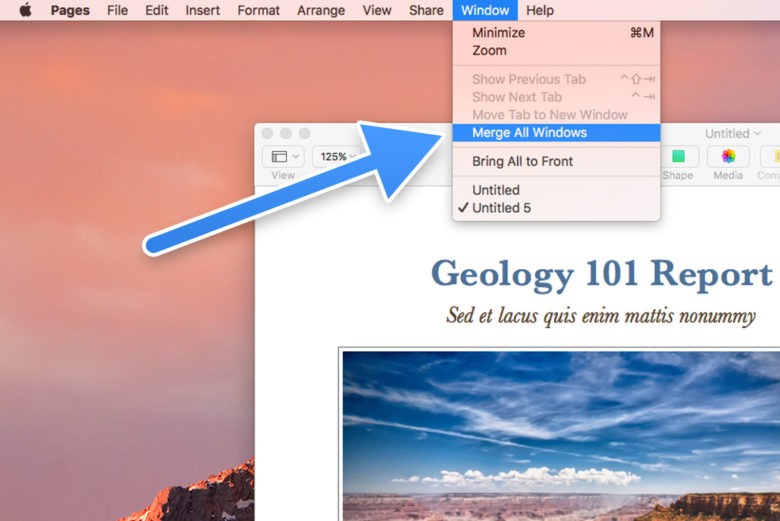
As with web browsers, you can open additional blank tabs by either clicking the plus button on the right-hand side of the existing tabs, or hitting the CMD+T shortcut on your keyboard.
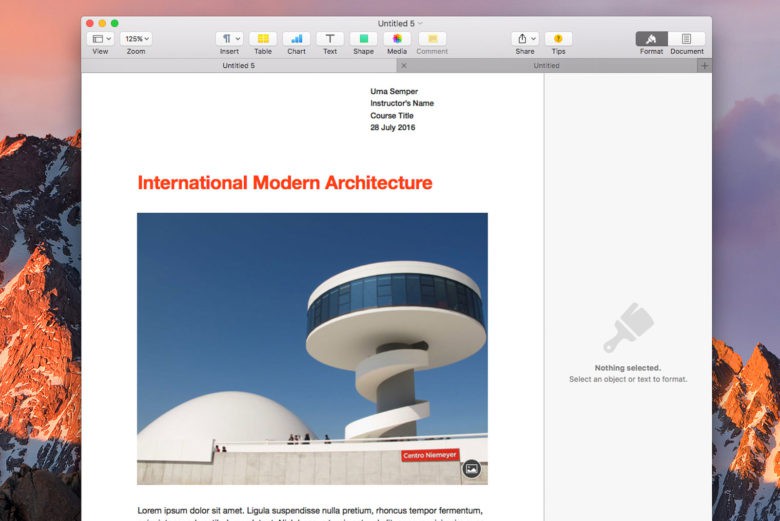
Exactly the same theory holds true for other apps, such as Maps.
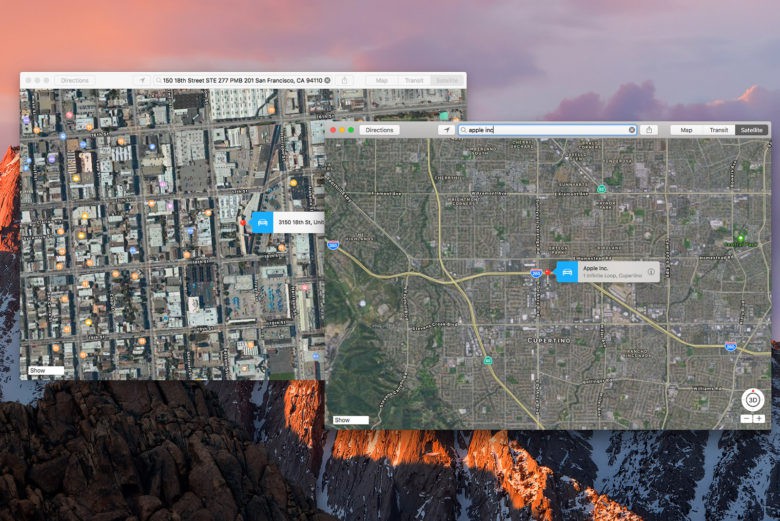
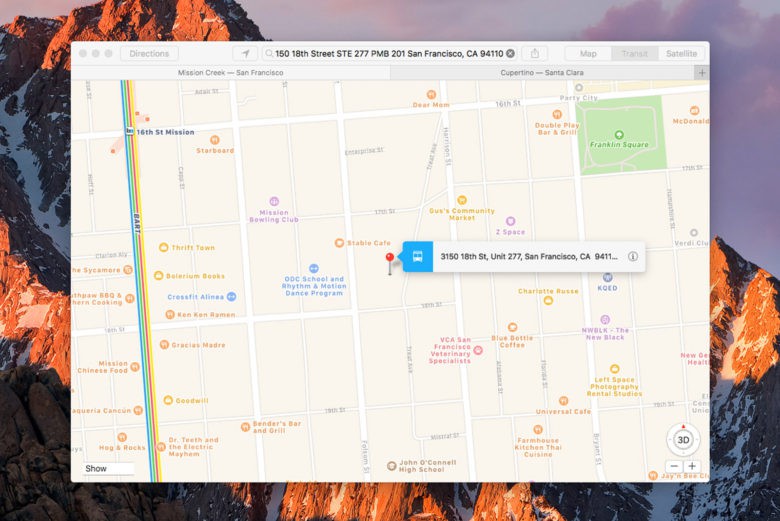
It’s easy when you know how!


