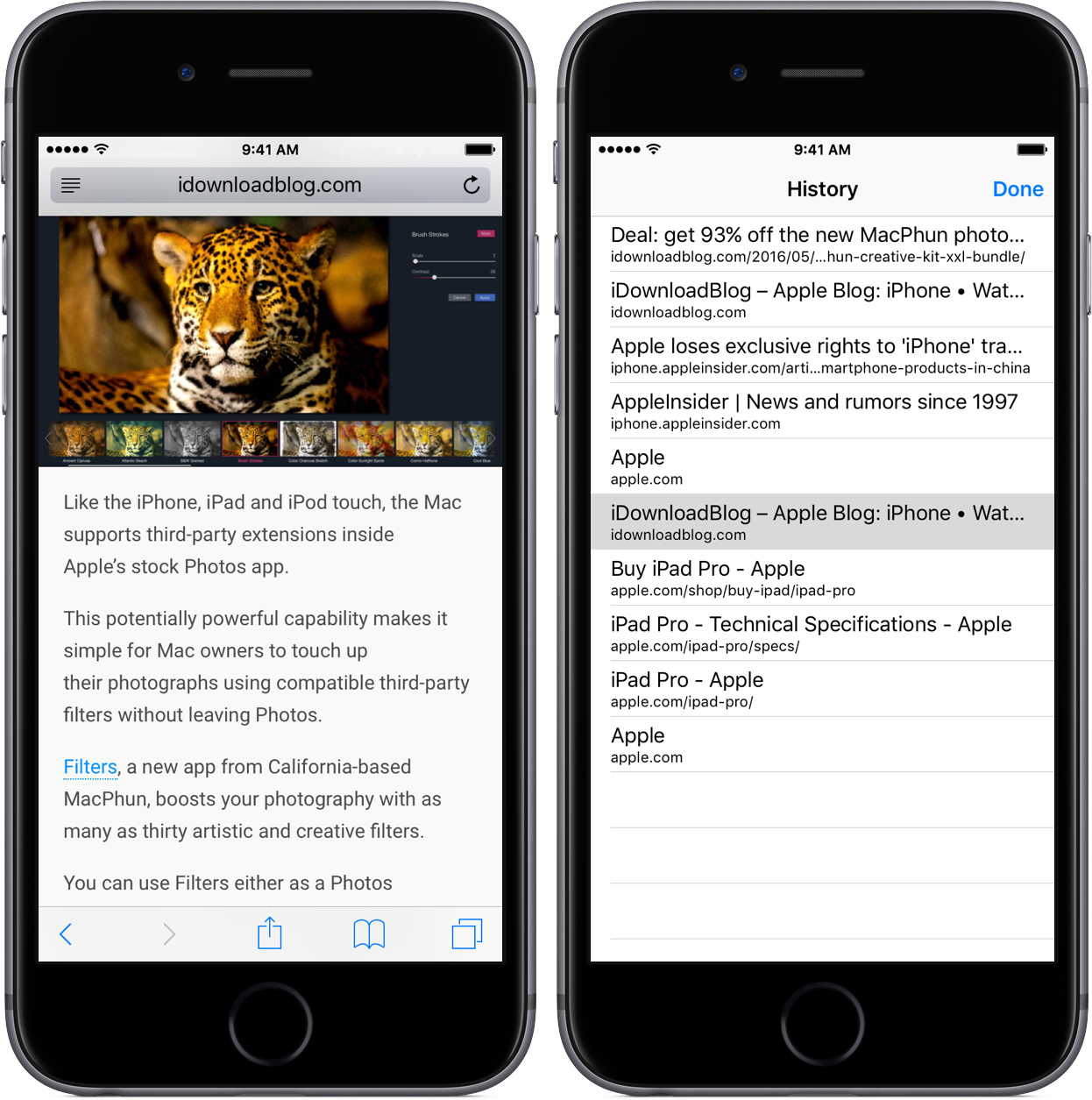On any given day, I browse the web a lot—be it catching up on the news, doing research on future stories or skimming through my favorites to learn what’s the latest. And more often than not do I find myself struggling to make my way back to an article I stumbled upon a few hours ago.
Locating a specific item in browsing history can feel like finding a needle in the haystack, especially if you’re on the go.
Yes, I could just tap Safari’s back button multiple times or swipe to go back a single webpage at a time until I found the webpage I was looking for, but that’s a time-consuming process which unnecessarily wastes my iPhone’s cellular data.
As you’ll discover in this tutorial, Safari provides a very handy, though not immediately obvious shortcut which allows you to quickly jump to any previously visited webpage.
Viewing recent Safari history on iPhone and iPad
1) Launch Safari on your iOS device.
2) Tap and hold Safari’s back arrow button at the bottom left.
This will bring up a menu with the history list of webpages you viewed recently.
3) Tap any entry in your history to jump to that webpage.
Tip: Long-tapping Safari’s forward arrow button will also pull up the history list provided you jumped back to a recently visited webpage beforehand.
Keep in mind that the webpages you see in the list represent only that specific tab’s history. Since you’re unlikely to visit hundreds of webpages through a single Safari tab, your tab-specific history won’t be too long, making it easier to visually spot a recently visited webpage in the list.
If you want to access a history for another Safari tab, first switch to that tab and then long-tap the back/forward button.
This convenient shortcut works in Safari for Mac, too.
RELATED: How to access recent Safari history on your Mac
Feel free to share Safari tips of your own down in the comments.
Other Safari tutorials
As we’ve written before, with Safari for iOS and macOS you can also:
Check out our complete tutorials archive.
Need help? Ask iDB!
Got stuck? Not sure how to do certain things on your Apple device? Let us know at help@iDownloadBlog.com and a future tutorial might provide a solution. You can also submit your how-to suggestions at tips@iDownloadBlog.com. You can also visit us on Twitter.