3 must-know Photos app tips and tricks
This article, 3 must-know Photos app tips and tricks, originally appeared on TechRepublic.com.
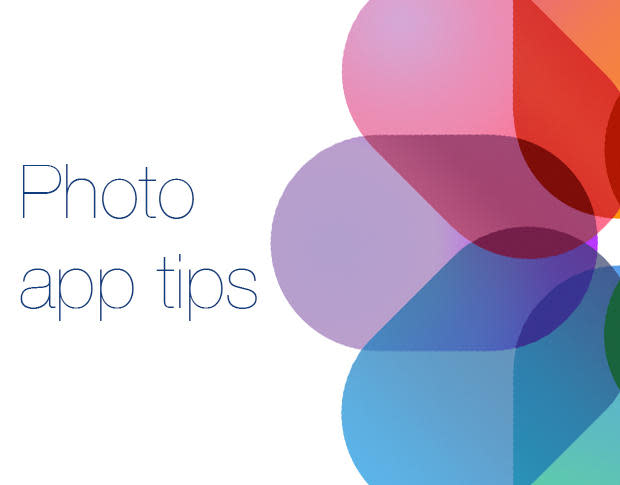
Apple has made one of the best mobile cameras with the iPhone, and the software that powers the Photos app is pretty great for mobile devices as well. There are definitely a few tricks that you can learn to up your skills when it comes to making the most of the Photos app in iOS 8. Let's take a closer look.
1. Searching
One of the newer features available in the Photos app is the ability to search for a particular photo that you would like to look at or share. To begin searching through your photos, perform these steps:
Open the Photos app
Select the magnifying glass in the top navigation bar
Enter a search term (Figure A)
Figure A
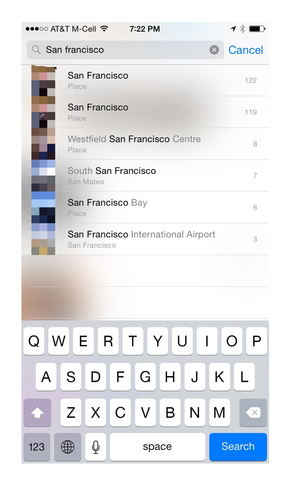
You can now search for a particular photo in the Photo app.
Search terms can be a month, day, year, or a location that was tagged with the photo when capturing the photo. Search results will be shown in a list below the search results. Clearing the results will take you back to the main Photos view.
2. Show photos on a map
Being able to see where you've taken photos can be very helpful if you want an overview of which photos you've taken near certain locations. Previous iOS versions highlighted this feature very prominently, but with the advent of iOS 7 and iOS 8, this feature is a little more hidden. To see your photos on a map, try these steps:
Open the Photos app
Select the Photos tab
Locate a header above the photos for a particular date and location, and then tap the location
When you do this, it will show that collection of photos on a map. However, if you wish to see all of your photos for a particular year on a map, navigate back to the Years section, and tap a year header (Figure B). When you do this, all the photos taken that year will be displayed on a map.
Figure B

With the Photos app, you can now see your photos on a map.
3. External editing apps
A new feature in iOS 8 was the ability to edit photos using Photo app extensions, which can be downloaded from the App Store. While each of these behave differently, the apps you've installed on your iOS 8 device that support photo editing from within the Photos app will appear in the Action bar of the Share Sheet that appears when sharing your photo.
Here are a few really great iOS 8 apps with external editing features:
Afterlight for adding filters to your photos from within the Photos app
Lightly for adjusting exposure and lighting after the fact from within the Photos app
Effects Studio for adding even more effects, filters, and lighting changes to your photos from within the Photos app
Halftone 2 for creating image annotations and comic book-like effects from your photos
Fragment for adding unique twists and effects to your photos
Quick for very rapidly adding image annotations and captions from within the Photos app
Do you have a favorite extension that you use within the Photos app? Let us know in the discussion thread below.


