Prevent programs from losing focus automatically in Windows
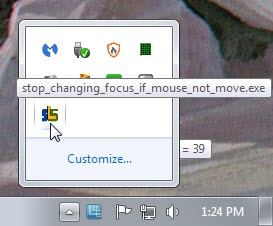
Only one program window has the focus in the Windows operating system at any given time. This means that you cannot interact with other programs unless you activate them first or use third-party software that enables you to interact with them even if they are not focused (Wizscroll is one program that offers that feature).
While it was possible to modify the behavior in Windows XP and earlier systems, the very same tweaks don't work on newer versions anymore.
There are situations where focus is lost automatically. This can happen if you run an installer on the system, if you have started a program and switched to another for the time being or when actions in one program window cause other programs to open up or be displayed in the foreground.
While this may be wanted at times, it can sometimes be disturbing. Maybe you are writing an email message or a new blog post when focus is lost. The effect is that you will type a couple of characters that are not sent to the email program or browser but to the new program that stole the focus.
If that happens often enough, it can be highly annoying.
The free program Stop Changing Focus if Mouse not move (yes, that is the name) sits in the background after you have started it to prevent the stealing of focus on Windows.
It does so by analyzing mouse movement on the system. If a program is put into focus using the mouse, focus is granted so that you can switch between program windows just like before.
If focus is requested without mouse movement, then focus is not granted which in turn means that the program window that has focus is not changed automatically anymore.
The author gives the example of reading emails while development tools are loading up in the background. These tools would be focused automatically by default which would prevent scrolling in the email program. With the program installed, this won't happen anymore.
The feature can be tested by trying to switch between windows using Alt-Tab while the program is running in the background. Doing that should not lead to a change of focus because it is prevented by the application.
Please note that the program exits automatically after 40 seconds. This means that you can only use it for specific situations, for instance on system start to prevent the stealing of focus when a bunch of applications start up.
An option to keep the program running would certainly be handy for some users. For now, it is a bit of a hassle to use once the system has started up if you want to prevent programs from stealing the focus.
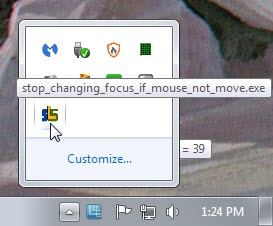




















This is the most idiotic program I have ever seen in universe, period.
Well i guess you can create a script that will start the program every 40 secs and will solve the problem right?
First, thank you for providing so many helpful, detailed reviews!
I agree with other responses that the two “feetures” mentioned, “only stays active for 40 seconds” and “doesn’t pass focus via keyboard driven window changes like Alt-Tab” make this program of little value.
My biggest gripe is how Outlook steals focus for every notification pop-up. If I’m in the middle of editing, etc., then I’d like to know about an appointment or meeting or the “boss” email just arrived in the Inbox, but display the dialog box and flash the icon, don’t take away my keyboard and mouse focus!
When I first started reading, I was hoping this would help in that scenario, but, sadly, it doesn’t appear to.
WTF? “Please note that the program exits automatically after 40 seconds” .. so totally useless. Also, an option to allow Alt-Tab would be desirable – there are a lot of keyboard-driven “power?” users who find their fingers are so much faster than a mouse. Even better would the ability to blacklist (or whitelist) specific window handles.
I hate the way anything can steel focus in Windows 7. How is that a good idea? How? I want things to be able to put themselves on top, but not to take focus when they do that. What I want is replace_steeling_focus_with_always_on_top_until_focused.exe