Apple has consistently made it extremely easy to capture and store screenshots on iOS devices. The majority of users will know and understand that pressing the Home and Lock buttons together immediately invokes the screen capture utility built into iOS and saves an image of the current screen directly to the device’s Camera Roll. It’s fair to say that we often take this little piece of magic for granted, writing it off as an expected but not exactly powerful feature. The reality is that developers, journalists, designers and many other professionals regularly capture screenshots of what they are working on or writing about, often ending up with a Camera Roll full of unrequired clutter.
Apple made it extremely easy to capture these screenshots, so surely it should be equally as easy to delete them all and claim back the space they take up, right? Well, now it is and here’s how you can do it with minimal fuss.
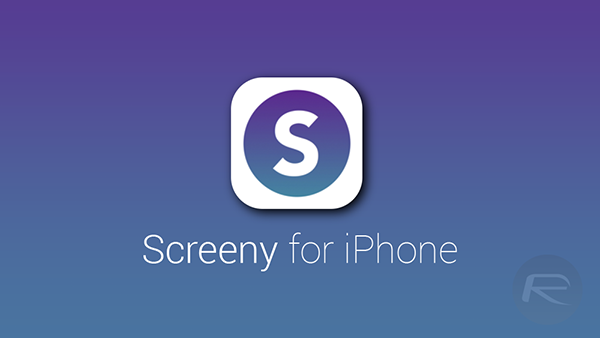
Step 1: Download and install the Screeny app from the App Store (linked below). This is a premium app, costing $0.99 at the time of writing.
Step 2: When the app has finished downloading, launch it from the home screen of the device.
Step 3: Select the “Start Scanning” button from the main interface.
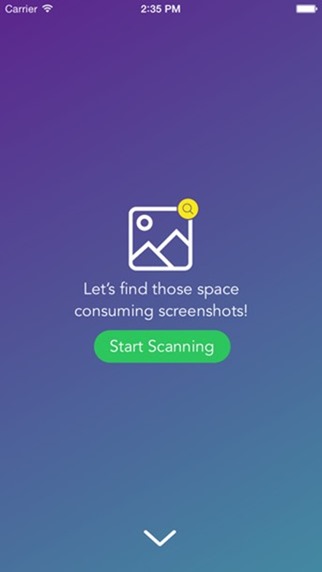
Step 4: Screeny will work its magic by analyzing the images stored on the device. When finished, it will provide an approximate usage in megabytes of the detected screenshots and also show them all in a nice, easy to understand fashion.
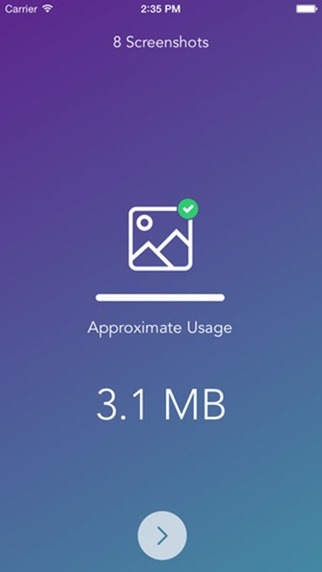
Step 5: Detected screenshots are marked for deletion by default. This is indicated by a red checkmark in the top-right hand corner. Tapping on an image will select or de-select it as required.
Step 6: Select the red “Delete” button in the bottom right-hand corner of the interface to permanently remove the deleted screenshots from the device.
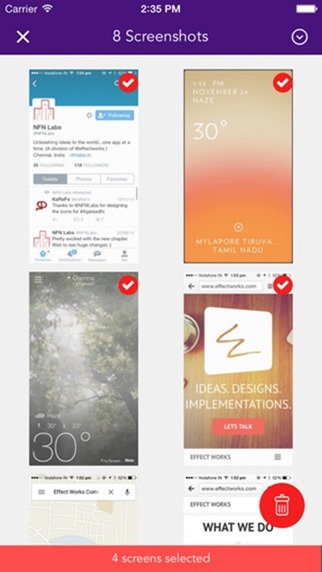
Usage Tip: The arrow icon in the top-right hand corner of the navigation bar allows for easy selection of screenshots based on time-based criteria. As an example, users can easily select only screenshots that are older than 15 days or one month.
(Download: Screeny for iPhone on the App Store)
Be sure to check out our iPhone Apps Gallery and iPad Apps Gallery to explore more apps for your iPhone and iPad.
You can follow us on Twitter, add us to your circle on Google+ or like our Facebook page to keep yourself updated on all the latest from Microsoft, Google, Apple and the web.

