How to remotely remove your credit and debit cards from Apple Pay
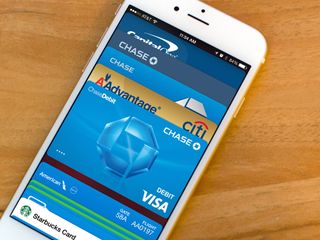
Apple Pay offers many security advantages, including single-use tokens and authentication via Touch ID fingerprint scan or pin code. However, if you lose your iPhone or iPad, you'll still want to remove any credit or debit cards that you've linked to it, just to be extra safe. Luckily, Apple and iCloud.com let you do just that secure and, best of all, remotely. Simply log in and wipe your cards away!
How to remotely delete all your credit accounts from Apple Pay
- From any web browser on your computer, go to iCloud.com.
- Enter your log in information.
- Click on Settings.

- Under the My Devices section at the bottom, click on the device you'd like to wipe Apple Pay from — you should see an Apple Pay logo next to any device set up with the service.
- Click on Remove All...
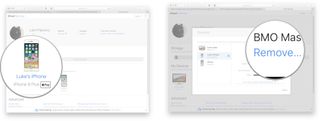
That's it! Apple Pay will then be de-authorized and all your cards will be removed from that specific device. Even though Apple Pay can't be used by anyone that doesn't have a fingerprint registered on your device, we'd still recommend removing all payment options if your iPhone goes missing.
Updated May 2018: Changed the steps to reflect the most recent changes in the process.
Master your iPhone in minutes
iMore offers spot-on advice and guidance from our team of experts, with decades of Apple device experience to lean on. Learn more with iMore!

Luke Filipowicz has been a writer at iMore, covering Apple for nearly a decade now. He writes a lot about Apple Watch and iPad but covers the iPhone and Mac as well. He often describes himself as an "Apple user on a budget" and firmly believes that great technology can be affordable if you know where to look. Luke also heads up the iMore Show — a weekly podcast focusing on Apple news, rumors, and products but likes to have some fun along the way.
Luke knows he spends more time on Twitter than he probably should, so feel free to follow him or give him a shout on social media @LukeFilipowicz.
Most Popular




