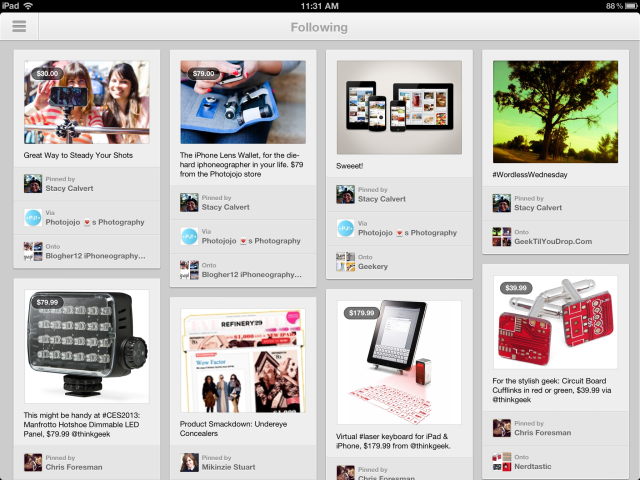
Pinterest announced on Wednesday morning that its iOS app received a major upgrade to version 2.0, for the first time creating a universal application with iPad support. The company also released a version for Android devices as well, adding identical functionality to the iPhone version.
We took the apps (yes, all of them) for a spin and found the iPhone version in particular to be a marked improvement over the previous, nearly useless app. Heavy Pinterest users, however, will prefer the iPad version, with its built-in browser and pinning features.
Visual bookmarks
Pinterest is a social network that is a sort of like Delicious or Pinboard, but with pictures. It aggregates links to various items on the Web, using an image as the primary indicator. Your "pins" can be organized onto various "pinboards," which can be organized by a certain topic, event, or whatever you want. For instance, I have pinboards for Apple, photography, typography, vegetarian recipes, and crafts.
Pinterest has experienced explosive growth recently, becoming the third largest social network according to Experian Marketing Services. The burgeoning site recently stopped requiring invitations to join, opening registration to all users.
Because of its reliance on images, Pinterest is highly visual. (Delicious, by contrast, was essentially a text-based list of links.) When you log in to its website or its latest mobile apps, you're presented with columns of images from the people you follow.
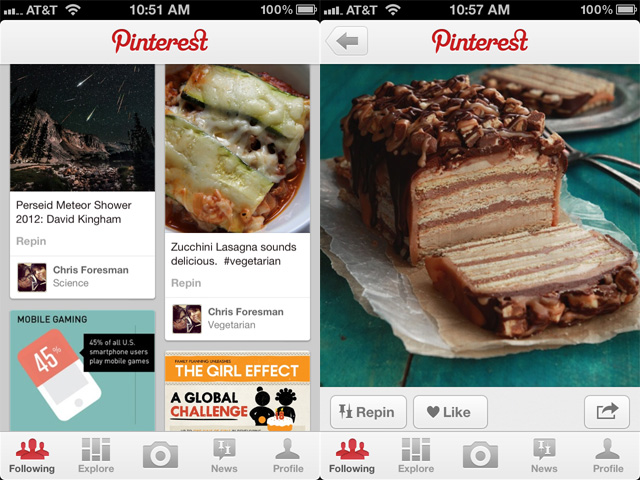
The previous iPhone-only mobile app had a single column, which made it tedious to browse if you follow more than a few people. Version 2.0 uses a two-column view; the smaller images allow you to flick through recent pins much faster. Tapping on a pin's image loads the pin in a new view with a full-width image, a description, a list of who liked or "re-pinned" it, as well as comments users have added. From this view, you can also add your own comment, "like" a pin, or re-pin it to one of your own pinboards.
(Think of "liking" a pin as analogous to Facebook's "like," while re-pinning is like Facebook's "share.")
Using the bottom tab bar, you can "explore" all pins, popular pins, or pins that have a particular category associated with them, such as art, celebrities, design, fashion, technology, or sports. A "news" tab shows activity related to you or those you follow, such as likes and re-pins. A "profile" tab lets you browse your own pins and pinboards, adjust your account settings, or add new friends. Finally, a photo button in the center allows you to take a photo and create a pin from it.
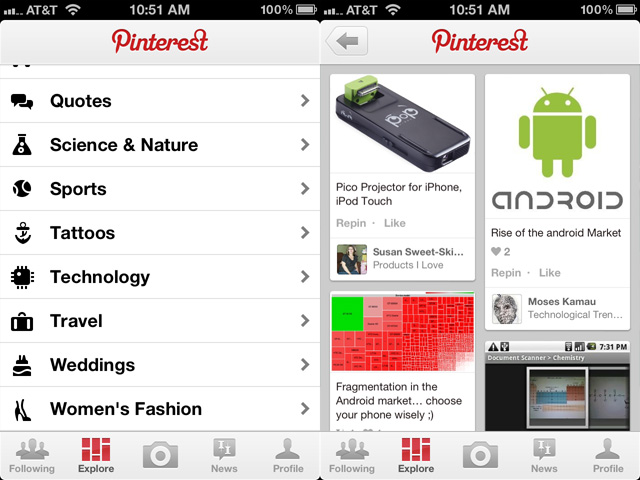
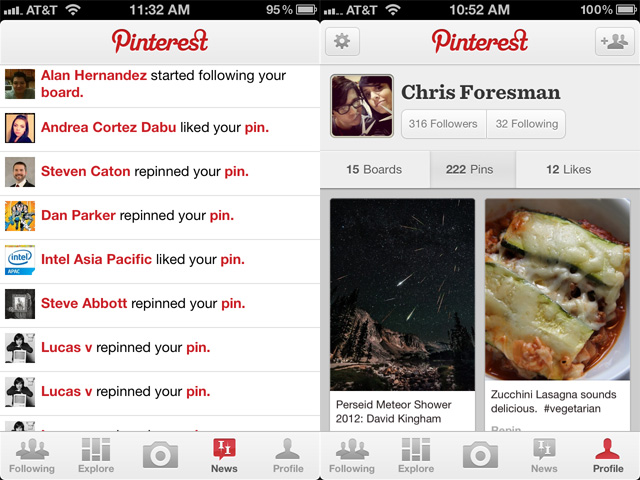
The iPhone app doesn't allow you to pin items from websites, but it does include an in-app browser for checking out a pin's source. To pin an item, you have to use the mobile website in Safari.
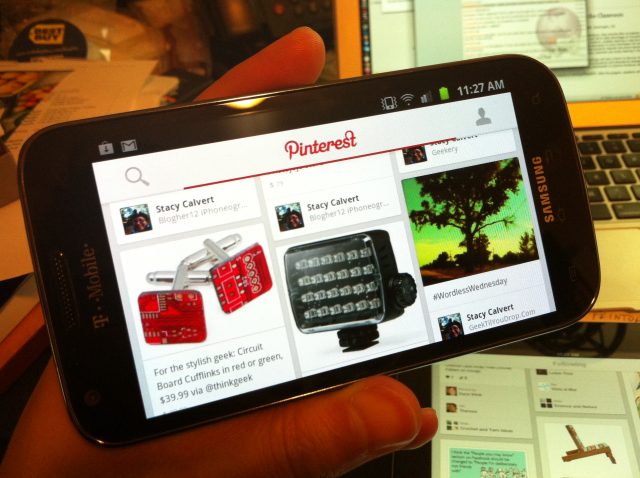
The Android version—the first time Pinterest has offered an Android app—is designed to work across various screen sizes, including tablets. There are a few minor UI differences, mostly related to how the various sections are organized. Buttons are on the top, and the tool to snap a picture to create a new pin is hidden in a pull-to-refresh drop-down tile. I admit I don't use Android devices too often, so I found the changes a little odd; however, it did seem that the UI differences were more "Android-like," which we think is better than just trying to copy the iOS interface exactly.
Unlike the iPhone app, Pinterest will work in landscape mode on Android devices, adding an extra column or two of pins as necessary depending on your device's screen size. Otherwise, functionality is identical to the iOS version, including the inability to add new pins from websites. You can, however, re-pin others' pins, like and comment on pins, and "explore" pins across categories.
Pinning on the iPad
The iPad version of Pinterest really shines. Like the Android version, it works in landscape mode, adding an additional column of pins to fill the screen. Unlike the phone-based versions, the iPad app hides most of its features in a slide-out list that pops in from the left when you tap on a "menu" button in the top left. Tap the "news" icon on the right to get a pop-over list of news items. Select from a scrolling list of categories to explore. Tap your name at the bottom to access your own profile, and a gear icon at the bottom access your settings.
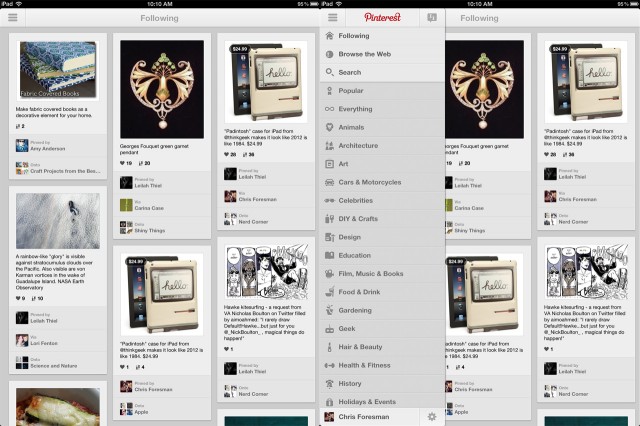
Tapping a pin "zooms" the full pin view to fill the screen. Here you can like, re-pin, comment, etc. You can also view a list of pinboards that others have re-pinned to. There are a lot of options that can easily result in discovering new pins to re-pin or users to follow. Tapping outside the pin, or on the "x" in the upper right closes the pin, which zooms back into its preview in the column view.
The animations are very smooth and natural feeling; frankly, it makes the iPad version more enjoyable than browsing the full Pinterest website.
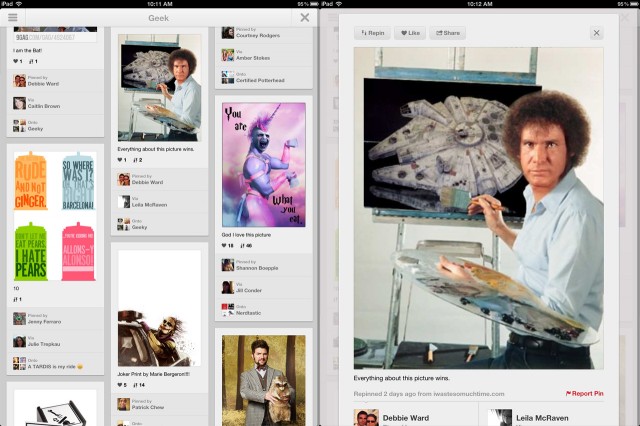
As you click on people, pinboards, and more, they slide in from the left over your existing views. You can tap an "x" to close them, or use a right-to-left swipe to flick it back out of the way. It feels quite natural flicking back through a stack, as if you're peeling away layers until you get back to the main column view.
The feature that really sets the iPad version apart, however, is the in-app browser. Not only does the browser let you view the original source for a pin, it also includes its own "Pin it" button. This feature alone will make a lot of Pinterest users happy. You can create a pin, choose an image to use, select a pinboard, and type a description. Again, the experience is slicker, and in my view, better than using the website or trying to use the bookmarklet in Safari.
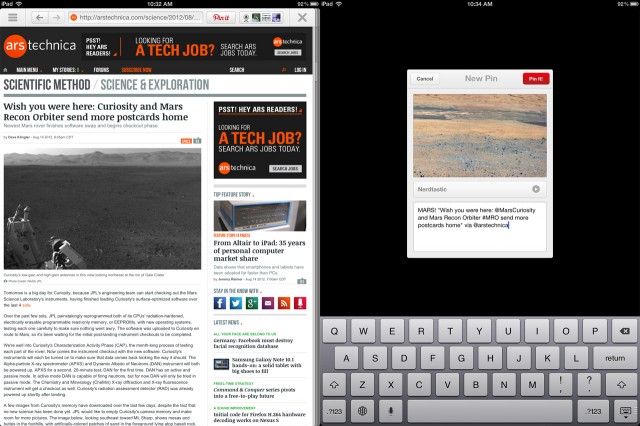
Another nice feature is a button to the right of the "Pin it" button which shows four image thumbnails. Tapping this loads a list of pins that have been pinned from the same domain as the one you are viewing. Go to arstechnica.com in the browser, tap the button, and you can view all the pins users have pinned from Ars Technica, for instance. From here, you can see what other readers are finding interesting on a particular site.
In all, I'd say that the new versions are a major improvement over the old 1.x iPhone versions.
That's not to say I didn't run into a couple problems while testing out the app. For one, I couldn't add new friends via Facebook. The Pinterest app kept saying my account wasn't connected, though in the settings I could see that it was. And though my Twitter account is also connected, there was no option to simultaneously tweet when I created a new pin in-app. When pinning on the desktop, you have the option to do so, and I use this functionality all the time. You can share pins via Twitter and Facebook within the app, but you have to rewrite the description and other information; hopefully the automated sharing options will appear in an update.
A more frustrating issue was that the in-app browser had problems with some sites. My guess is that some kind of JavaScript was causing reloads, which prevented Pinterest's pinning feature from working. Depending on what sites you frequent, this may not bother you at all. However, it happened consistently on ThinkGeek—one of my personal favorite sources of crazy items to pin for future reference.
Worth a try
If you already use Pinterest, the new mobile apps are highly recommended for browsing, liking, and re-pinning. If you are a heavy user who creates a lot of pins, however, you'll be better served with the iPad version—assuming, of course, you have an iPad. We think it would be worth Pinterest's time to figure out a way to add the pinning capability to in-app browsers for the iPhone and Android devices.
If you are new to Pinterest, now is as good a time as any to try it out. You can log in via Twitter or Facebook, making signing up easy. The new mobile apps are free, so it's hard not to recommend trying them out. If they don't work for you, or your device isn't yet supported, there's always the mobile-optimized website.
reader comments
18