
At WWDC last week, Apple released the $29 Thunderbolt Gigabit Ethernet (TBGE) adapter to go with the new ultra-slim MacBook Pro. The new adapter is also compatible with last year's MacBook Air (which was relegated to the USB Fast Ethernet adapter until now) as well as other Macs with Thunderbolt ports. The Thunderbolt 1.2 software that contains a driver for the new adapter created kernel panics and boot problems for many users and was pulled within hours. Apple later released version 1.2.1 of the update, which turns the TBGE adapter from the world's smallest paperweight into a powerful network interface.
But why do we even need wired Ethernet in 2012? Most of the time, a WiFi network is more than adequate. Unfortunately, WiFi lacks two things: reliability and speed. Most of the time, WiFi works very well, but sometimes it doesn't, and often there isn't much that you can do about that. Wireless networking problems are notoriously hard to debug, even for specialists. Ethernet on the other hand, pretty much always works, and when it doesn't, debugging is straightforward.
WiFi speeds top out anywhere between 54 and 450Mbps. On a really good day, real-world performance is two-thirds of that advertised link speed, but half is more common. For instance, I've seen my MacBook Air do 23MBps over its 300Mbps WiFi connection, but most days I get 16MBps. That's still faster than the 11MBps that the USB Fast Ethernet (100Mbps) adapter supports. But at 1000Mbps, Gigabit Ethernet is 10 times faster than Fast Ethernet and at least 3 times faster than 802.11n WiFi. Most applications don't need that kind of speed, but there is one that does: copying files over the local network.
(Mind the MBps versus Mbps: MBps is megabytes per second, Mbps is megabits per second, so with eight bits to a byte 1MBps requires 8Mbps.)
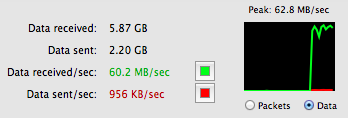
This is probably where I should come clean and admit that I have a problem: I can never decide on which computer I want to store my files, so I'm always copying files back and forth between my MacBook Pro and MacBook Air. With the Thunderbolt Gigabit Ethernet adapter, I now get to do that at 50 to almost 100 MBps—I got 45 to 65 MBps transferring a file from my MacBook Pro's drive to my MacBook Air's drive over the network and 100MBps transferring a file that was in the MBP's disk cache, so its slow HDD was out of the equation.
I did some additional testing with the iperf tool, which consistently showed "goodput" (actual usable data transferred) north of 900Mbps. The bad news is that CPU utilization was quite high; the kernel_task process used 37 percent CPU time during these tests, and 70 percent when transferring files through the Finder.
The TBGE adapter is surprisingly affordable for a Thunderbolt peripheral at $29—the same price as the USB to Fast Ethernet adapter. The new TBGE adapter supports 10 and 100 Mbps Ethernet like the existing USB adapter, but, obviously, also 1000Mbps Gigabit Ethernet. Connoisseurs of quality networking gear will appreciate that the TBGE adapter supports 9000-byte jumboframes and also Energy-Efficient Ethernet, a mechanism to make Ethernet use less power when idle.
Considering price and performance, I think everyone who has a Thunderbolt-equipped but Ethernet-less Mac should get one of these for those occasions where you need to transfer a file from one computer to another. This is very easy: just plug in the adapter(s) and then an Ethernet cable directly between the two computers. (A Gigabit Ethernet switch in the middle is also possible, but make sure the connection is 1000Mbps, not slower.)
Then, turn off WiFi on one of the computers and connect to the other computer from the Finder. (The remote computer needs to have File Sharing turned on in the Sharing preferences.) By turning off WiFi, you're forcing the computers to use the Ethernet cable. Once the Finder has mounted the remote drive, you can turn WiFi back on. Now start your copying and marvel at the speed of it all.
Unfortunately, there is a tiny bit of bad news for MacBook Air users: the TBGE adapter takes up the Thunderbolt port and doesn't have a pass-through connector. With the TBGE adapter connected, you can't connect an external screen. On the new high resolution MacBook Pro this isn't a problem—and not just because nobody would want to use an external screen instead of that gorgeous built-in display. Rather, the new MacBook Pro has no less than two Thunderbolt ports as well as an HDMI port for connecting external displays. On that machine, you can run with two external displays connected and still use the TBGE adapter.
reader comments
146