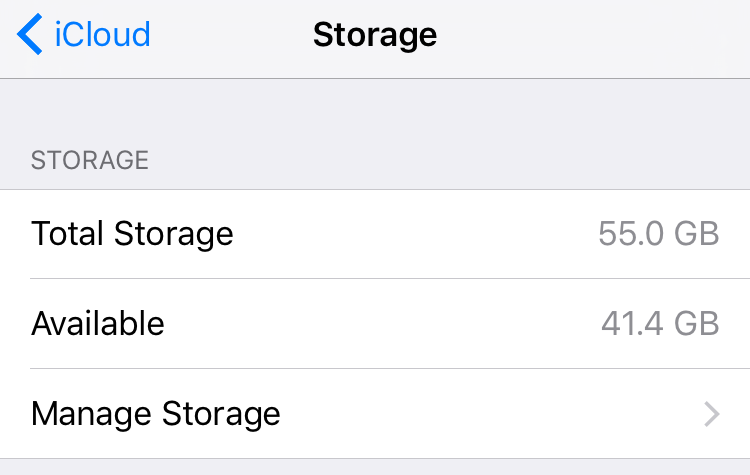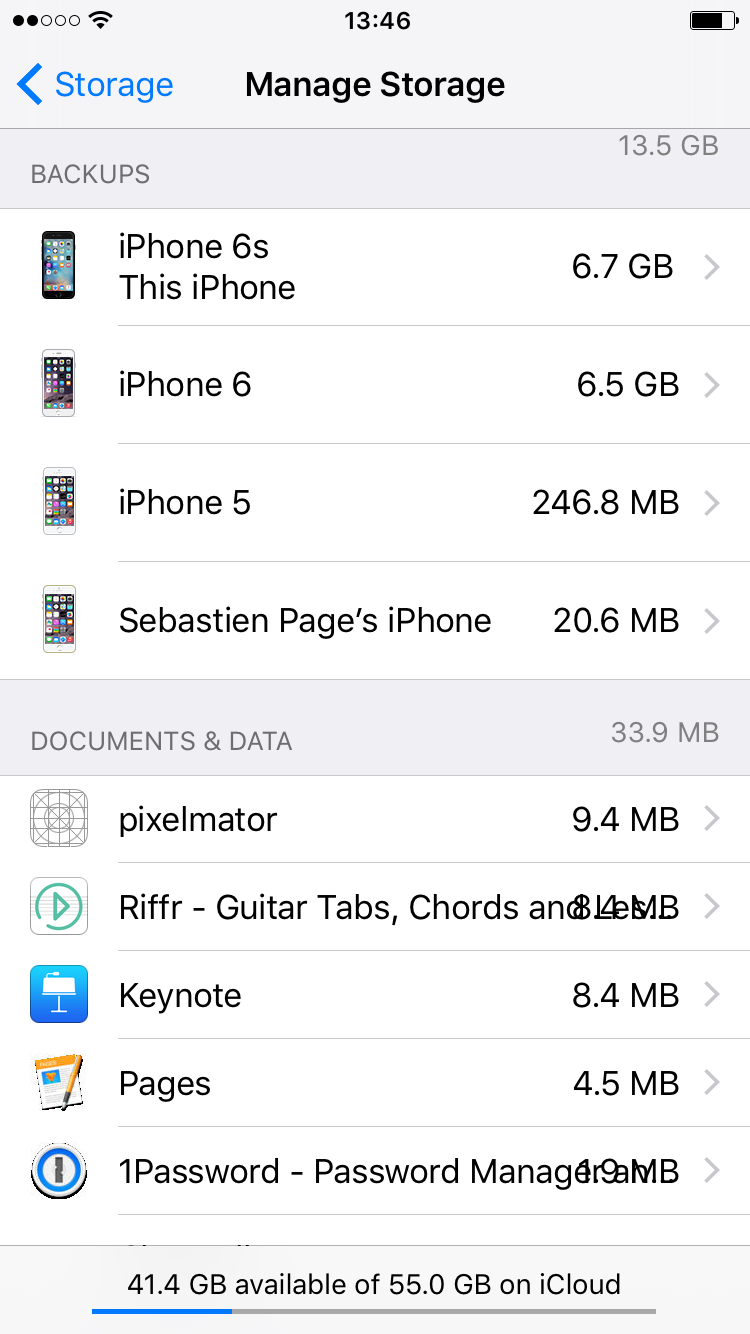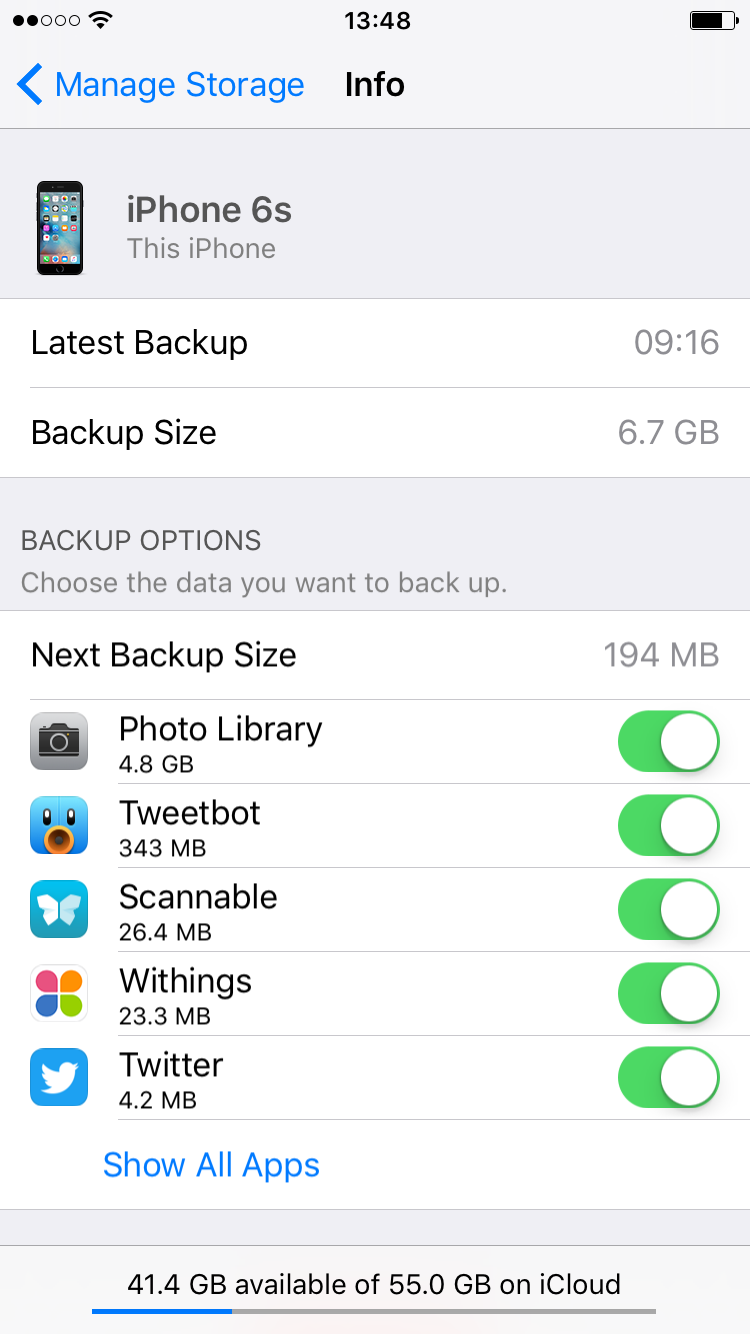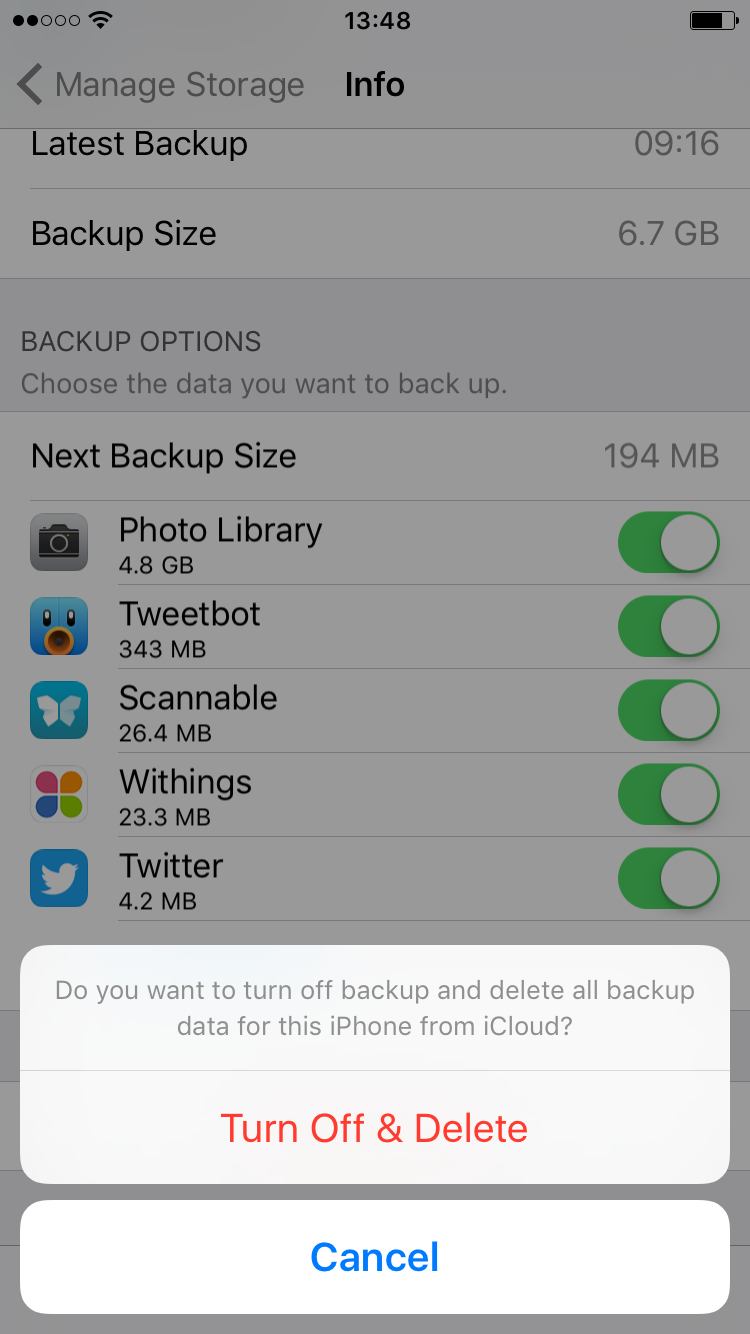iCloud launched in October 2011 to much confusion amongst consumers. Apple’s cloud-based storage service doesn’t work like your typical drag-and-drop cloud software (Dropbox), leaving some folks wondering how to use it.
But never fear, iDB is here to show you how to make the most of your iCloud account. Today we are going to show you how to manage and/or delete your iCloud backup files from your iOS device in just a few easy steps.
Hidden deep within the Settings application are toggles that help you customize, and delete, your iOS backups. Managing these backups can help you save precious iCloud storage space and prevent you from having duplicate backups.
So whether you’re trying to free up some space in your iCloud account, or just want more control over iCloud, this little guide can help you out:
Step 1. Open the Settings application on any one of your iOS devices that is synced with your iCloud account.
Step 2. Tap the iCloud tab and select the Storage option at the very top. You’ll see your total iCloud storage and Available Storage. And you’ll also see a Manage Storage tab. Tap that one.
Step 3. Select the iOS device that you want to manage first, and it’ll take you to a breakdown of your backup details including the last date that iCloud backed up your device, and how much space the backup is taking up.
Step 4. From there, you can also select which files you want iCloud to store. For example, if you sync your photos to your computer on a regular basis, you don’t need to back up these photos in iCloud, so you can turn that off. Note that you can only manage these backup options on each individual iOS device you own. For example, you may only manage your iPhone 7 iCloud storage from your iPhone 7. You can however delete iCloud backups from any device.
If you don’t want iCloud backing up your data at all, you can choose to delete the backup which also turns off the auto-backup option. Just remember to plug your device into your computer and backup to iTunes or you could find yourself in a bind in the future.