Make your old Android smartphone as good as new

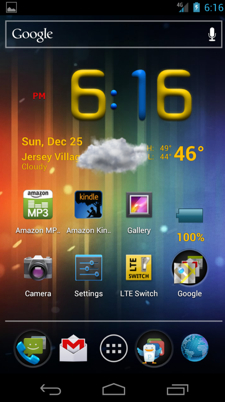
The last week of the year is the ideal time to clean off that app glut that is clogging our phone storage and fighting for our attention on a regular basis. There is an easy way to clean everything off the phone and start with a clean slate to get the new year off to a good start.
Since Android is the primary smartphone platform, this article will focus on those phones. Android makes it easy to wipe everything and start over. Since the purpose of doing the big wipe is to get rid of stuff that has been loaded on the phone but is no longer (or rarely) used, before we get started spin through the apps currently on the phone and with a critical eye make a list of those you use regularly. Be brutal and if it's been a few weeks since you last ran a particular app, leave it off the list.
When the phone resets, sign in just like you did when it was brand new. It will quickly bring all your data over from the Google cloud. Since the point of this exercise is to get rid of apps we don't need, do not select the option Google presents to back the phone up to the Google servers. If you do, all of those apps you don't want will be automatically installed, which defeats the purpose. Don't install your listed apps either, as there may be system updates that need to be applied first.
Since your phone is now running the OS version as shipped, check for System Updates on the phone to bring it up to date. This setting is usually buried under the About Phone section in Settings. Manually check for updates and download/apply them as presented. If your phone is very old there may be more than one.
Once your phone shows no more available updates, go into the Android Market and install the apps on the short list you made earlier. You will need to sign in to each app as required, and manually configure your settings as desired.
This seems like a lot of work but in reality it doesn't take much time nor a lot of effort. The benefits of streamlining the phone operation are well worth the effort, and your new year will start with the equivalent of a new phone. This works for Android tablets too, although if you have a Wi-Fi only model be sure and connect to your network at each stage to get updates.