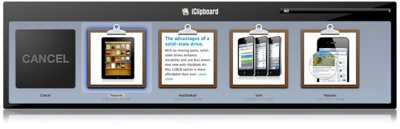Chronos’ iClipboard 4 is another of the “must-have” utilities in my Mac software arsenal, offering a function that Apple should have built into Mac OS X a long time ago: the ability to cut, paste and manage multiple clippings. You’re no longer limited to pasting just the last thing copied to the clipboard.
iClipboard automatically keeps a history of everything a user copies to the system clipboard in any application. It then provides five different ways to paste clippings from the history. iClipboard also features an interface that shows previews of each clipping.
The new version of the clipboard manager for Mac OS X (10.6 and later, including Lion) sports over 20 new features, which make an excellent app even more … excellent-er. Among the new features are: search clippings; a free-floating Shelf; the ability to sort sort clippings by date, application, etc.; the ability to order clippings manually via drag & drop; a project selector in Paste Blaster; options to paste rich text as plain text; 64-bit only application; and more.
The first time you run iClipboard, an iClipboard.prefPane alias will be installed. This links to the iClipboard preference pane inside the iClipboard applica-tion. The iClipboard preference pane shows up in the Mac OS X System Preference application. The alias file is located in the PreferencePanes folder of your home Library folder.
The iClipboard.prePane lets you customize the clipboard manager. You can turn it off if you wish. You can choose where you place the iClipboard tab on your screen; the default is in the middle of the screen, righthand-side. You can choose whether iClipboard opens when you drag a file to the shelf tab or the screen edge. You can also tweak the tab’s appearance and set limits on how many items the clipboard can hold (from 10 to “unlimited”), how long they’ll be stored (from one week to one year) and the ability to “ignore” clippings of various sizes if you wish.
The first time you launch iClipboard, it’s automatically added to the list of Login Items for your user account. This means that the software will automatically launch each time you restart your Mac.
There are other clipboard managers for the Mac, but I’ve found none that was more fuller featured than iClipboard. And others, such as the free JumpCut, don’t play well with Lion.
The Shelf lists all of the clippings that have been recorded. They can include text, graphics, web content, videos, audio and other miscellaneous files. The Drag Zone is located at the top of the Shelf. It provides a place where you can drag new content directly to the Shelf.
To open the Shelf and view the clippings, click the tab on the Shelf or press the designated Open/Close Shelf hot key (if the Shelf is in the floating position, you must use the Open/Close Shelf hot key). The Shelf will slide out from the side of the screen.
To close the Shelf — which can be disabled without disabling iClipboard, though I’m not sure why’d you do this — click the tab on the Shelf or press the designated Open/Close Shelf hot key (if the Shelf is in the floating position, you must use the Open/Close Shelf hot key).
You can use the iClipboard Preferences Pane to implement a special grab sound will play so you know the content was grabbed. Also, whenever you paste a clipping into another application, a special paste sound will play. You can change the sound that plays when these events occur or you can turn off the sound effect altogether. You can also adjust the volume that these sounds play at in relation to the system volume setting.
iClipboard automatically records everything copied to the system-wide clipboard. The means whenever you press Command-C or choose Edit > Copy in any application, the copied content is recorded by iClipboard and placed on the Shelf. There are other ways to get content onto the Shelf including dragging content to the Shelf and using the controls within a clipping to grab selected content.
To drag content to the Shelf, click and drag content from any application to it. If the Shelf is closed, it will automatically open and you can drop the content on any clipping or on the Drag Zone. The clipping will be replaced with the new content.
From the Shelf you can view all the items you’ve copied and pasted. You can choose to preview a clipping, delete individual clippings, paste clippings into another app, paste more than one clipping consecutively, assign names to clippings for posting, search your clippings, and more. One really nice touch: the previews are dynamic so movies and audio will play, and files will show you a Mac OS X Quick Look preview of the file’s contents when available.
If iClipboard tries to preview a non-standard or proprietary clipping, a preview symbol will appear that notes that “Preview Not Available.” This symbol simply means that iClipboard can’t display the contents of the clipping; however, you can use it as you would any other clipping.
iClipboard also lets you choose Preview “flavors.” And we’re not talking Rocky Road here. When content is copied to the clipboard, the content might appear on the clipboard in different data formats or “flavors.” For example, if you copy some text in your word processor, your word processor might put plain text and Unicode flavors of the text on the clipboard to make it easier for other applications to use. When you later paste the text in a different application like a spreadsheet program, that program can decide which flavor of the content to paste. For example, an older spreadsheet program might not support Unicode text so it would use the plain text flavor.
When you preview a clipping in iClipboard, the preview will show you all the different flavors of content contained in the clipping. The flavor currently being displayed is selected in the Flavor button at the bottom of the preview. Very cool.
There’s also a Paste Blaster. Most of us Mac OS X users are familiar with the Command-Tab hot key that’s used to switch between your running applications. Simply press a special hot key and large previews from the selected project in your clipboard history will appear on your screen. Press the special hot key repeatedly until the clipping you want to paste is selected and presto, the clipping will automatically be pasted into whatever application you’re using.
If there’s ever a time when you don’t want iClipboard to record data that is copied to the systemwide Mac OS X native clipboard, you can temporarily pause and resume recording from the Shelf with a single click.
However, I do have one gripe about iClipboard. Sometimes when I click the Shelf’s tab it will spring open as it’s supposed to, but sometimes it won’t. And I can’t discern a pattern to this strange behavior.
That said, there are other clipboard managers out there, but none more feature packed or easier to use than iClipboard. There are also free alternatives, such as JumpCut, but it’s acted a bit wonky with Lion.
A fully functional 30 day trial version can be downloaded from Chronos’ web site at http://www.chronosnet.com. It costs US$29.99 for a single-user license and $49.99 for a family pack. Registered iClipboard 1.x -3.x customers can upgrade to version 4 for $14.99.
Rating: 8 out of 10
— Dennis Sellers