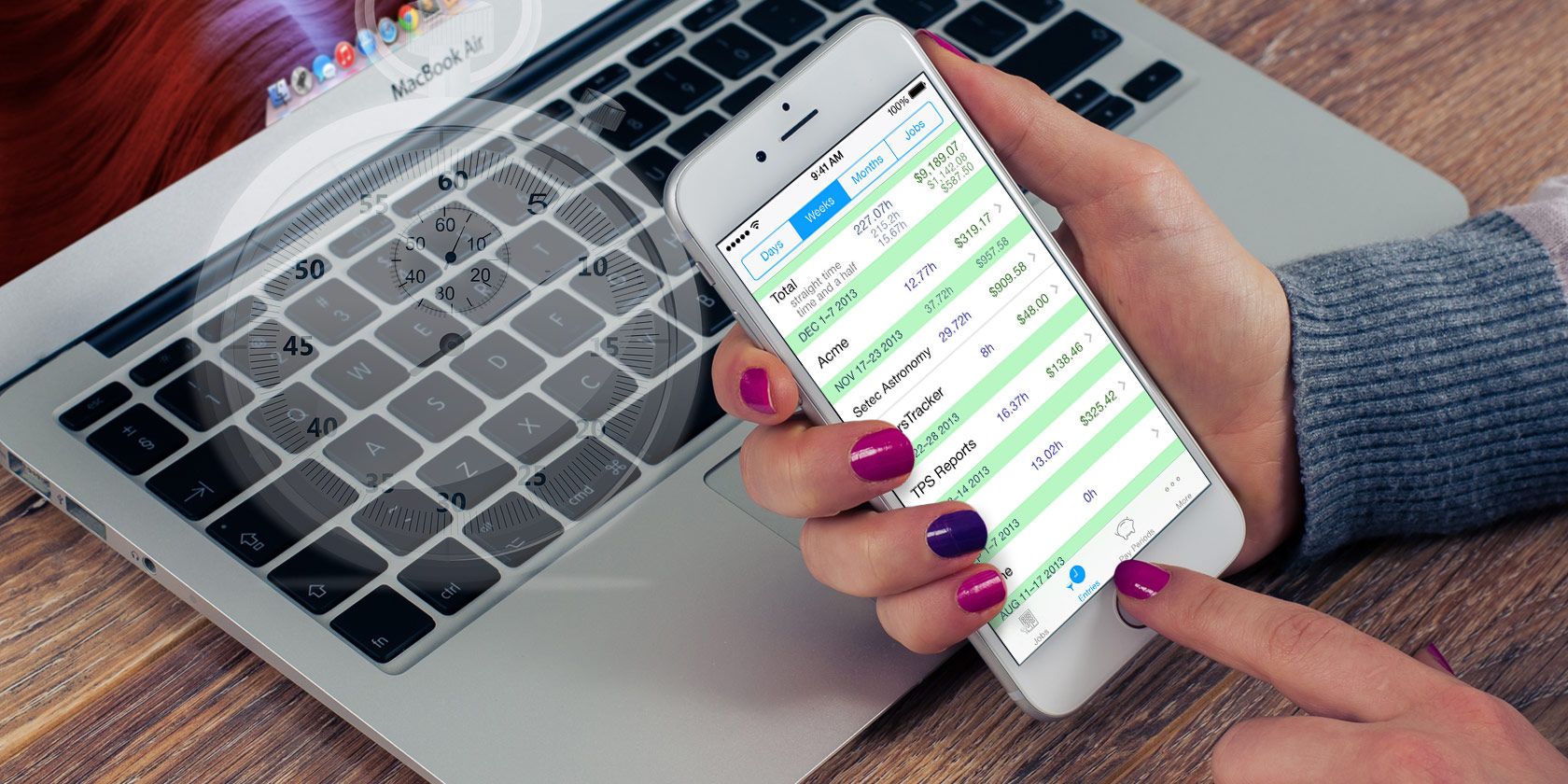Telling the time is a seemingly simply task for your phone, but a lot goes into it. Time zones are a well-known major complication, but your phone's clock app also keeps track of alarms and timers too.
Another time difference is the time format. In the United States, the 12-hour clock is used almost everywhere. Elsewhere in the world, you'll typically see 24-hour times.
Whichever you prefer, you can change the time format on both Android and iPhone. Here's how.
How to Toggle 24-Hour Time on Android
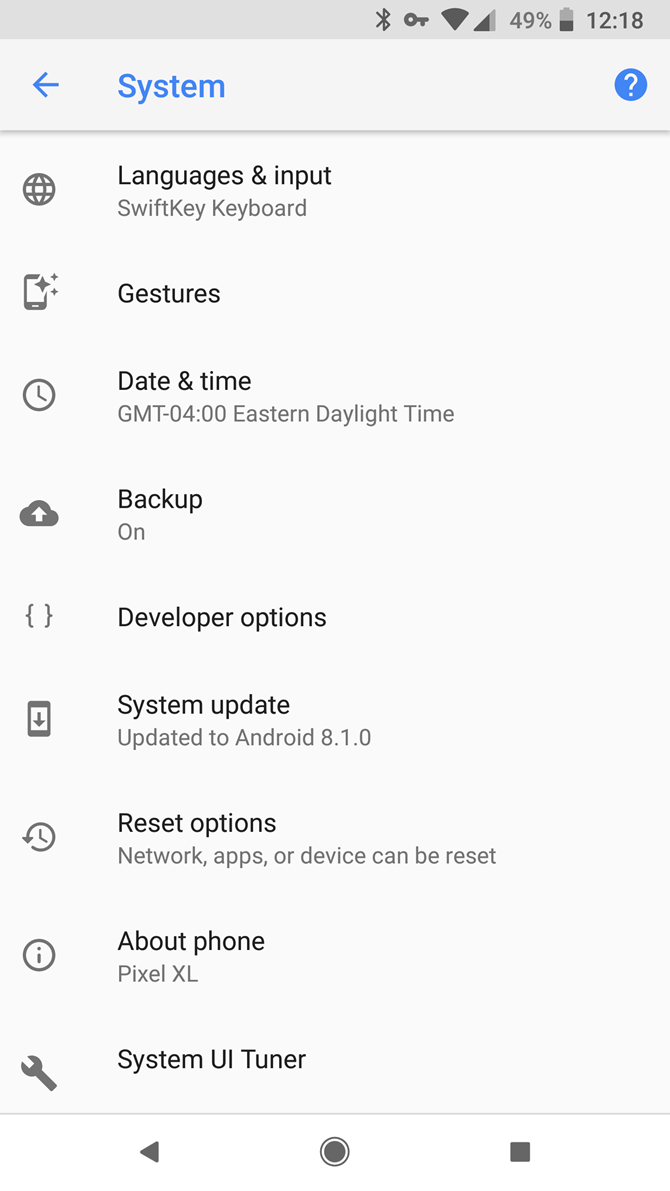
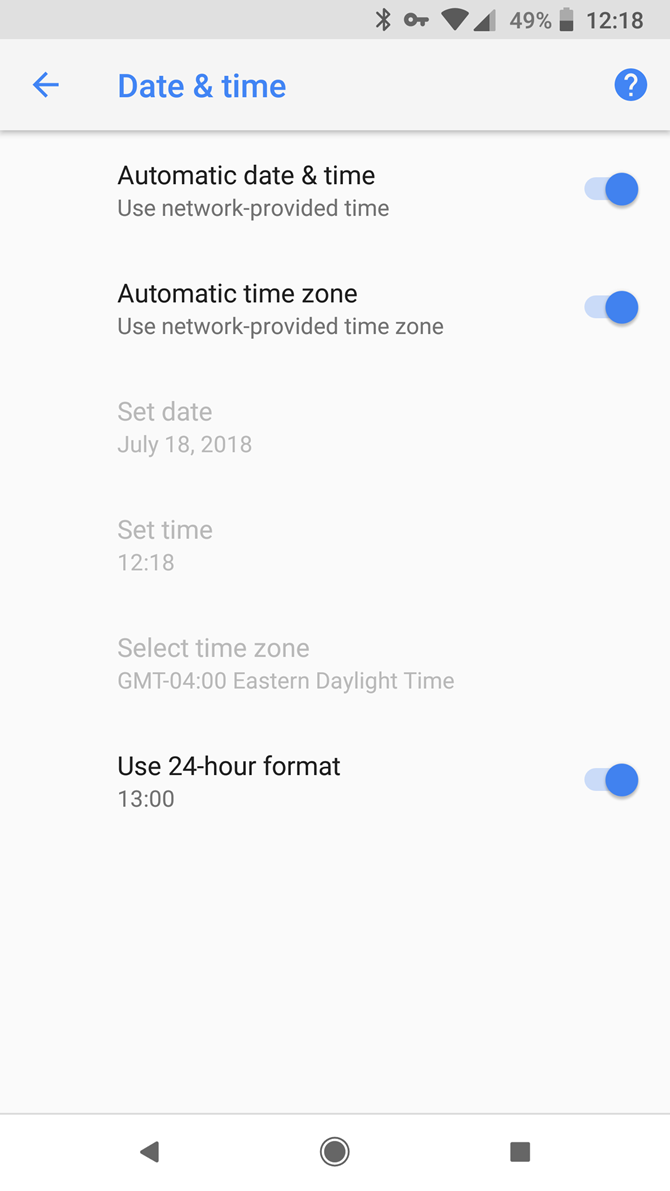
- Open Settings and select System.
- Choose Date & time from this menu.
- Enable the Use 24-hour format slider to swap to 24-hour time.
While you're here, you should also make sure you have Automatic date & time and Automatic time zone set so you don't have to change those manually.
Once you've done this, times across your device will appear in the new format. This includes events on Google Calendar, which can help you avoid ambiguity when scheduling.
How to Toggle 24-Hour Time on iPhone
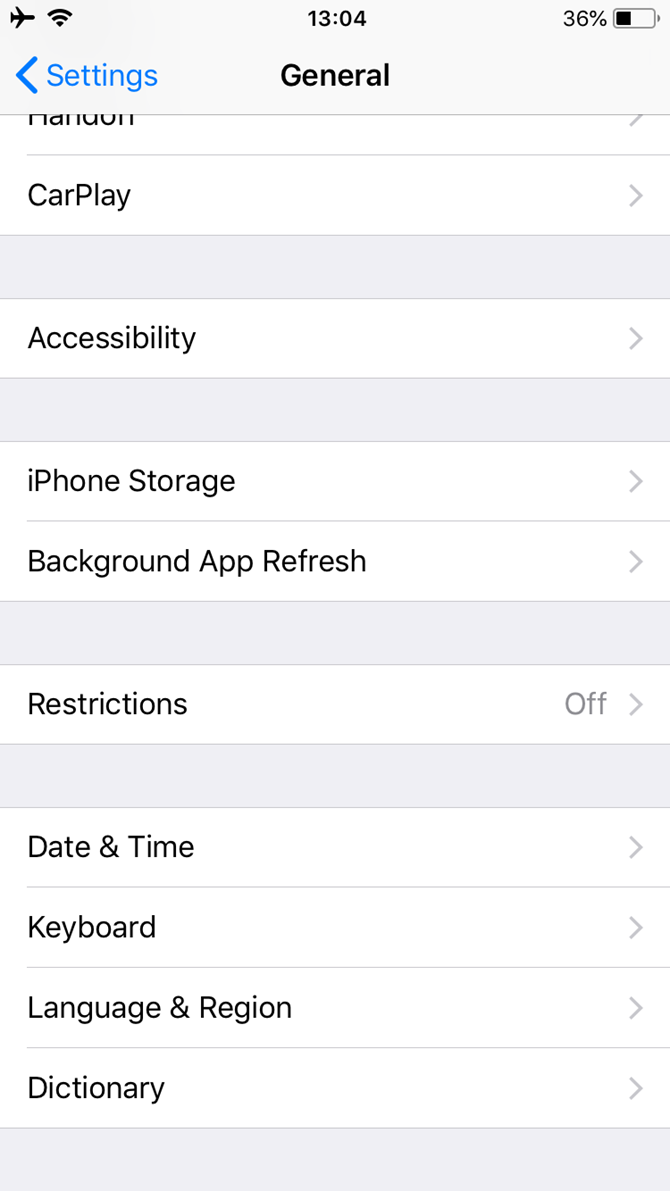
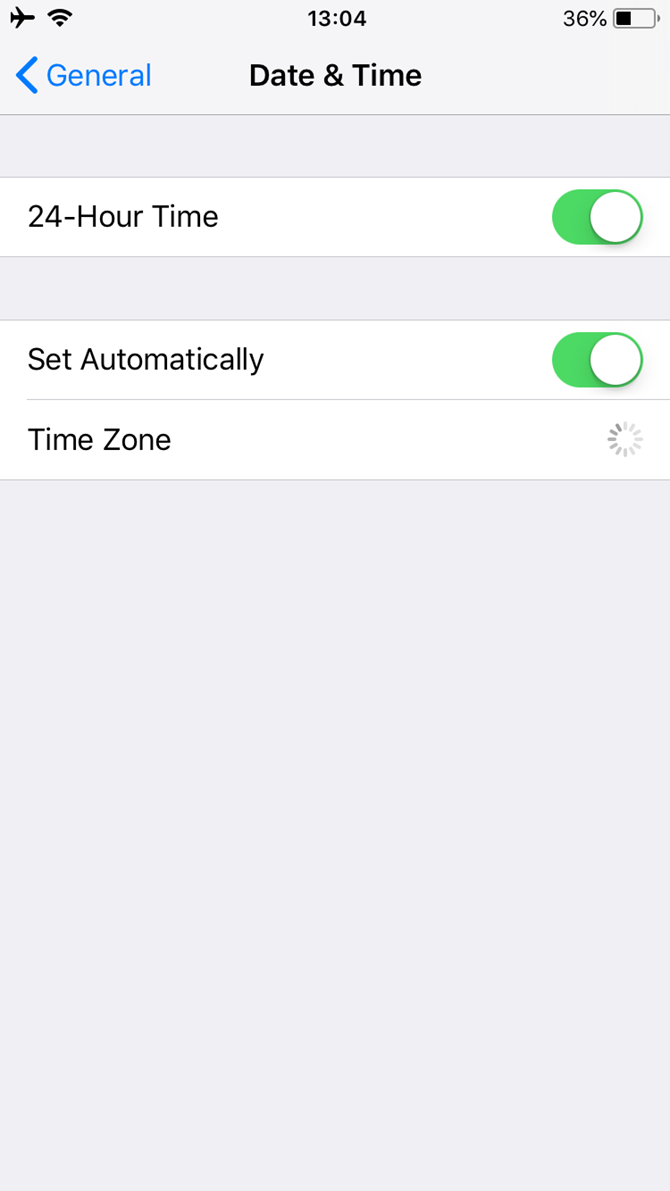
- Open the Settings app.
- Select the General entry.
- On the resulting menu, select Date & Time.
- Enable or disable the 24-Hour Time slider as you see fit.
Also in this menu, make sure you've turned on the Set Automatically option so you don't have to change the time on your own.
If you're used to 12-hour time, there are some good reasons for giving 24-hour time a try. As mentioned above, doing so removes potential AM/PM mishaps. It's also a good way to familiarize yourself with "military time" should you ever need it. Many regions around the world swift seamlessly between the two, so you don't have to go all-in on 24-hour time.
Can't get enough time-related apps? Check out some awesome time tools.