Have you ever needed details from another Apple device you own but couldn’t get to them? Maybe your device is at home, and you’re in the office. Or, maybe you have your device with you but can’t get to the details you need.
If you use iCloud across your devices, you can get the information you need quickly on your iPhone. Whether it’s a model number, IMEI, serial number, or current OS version, you can retrieve it in a few taps, and this tutorial shows you how.
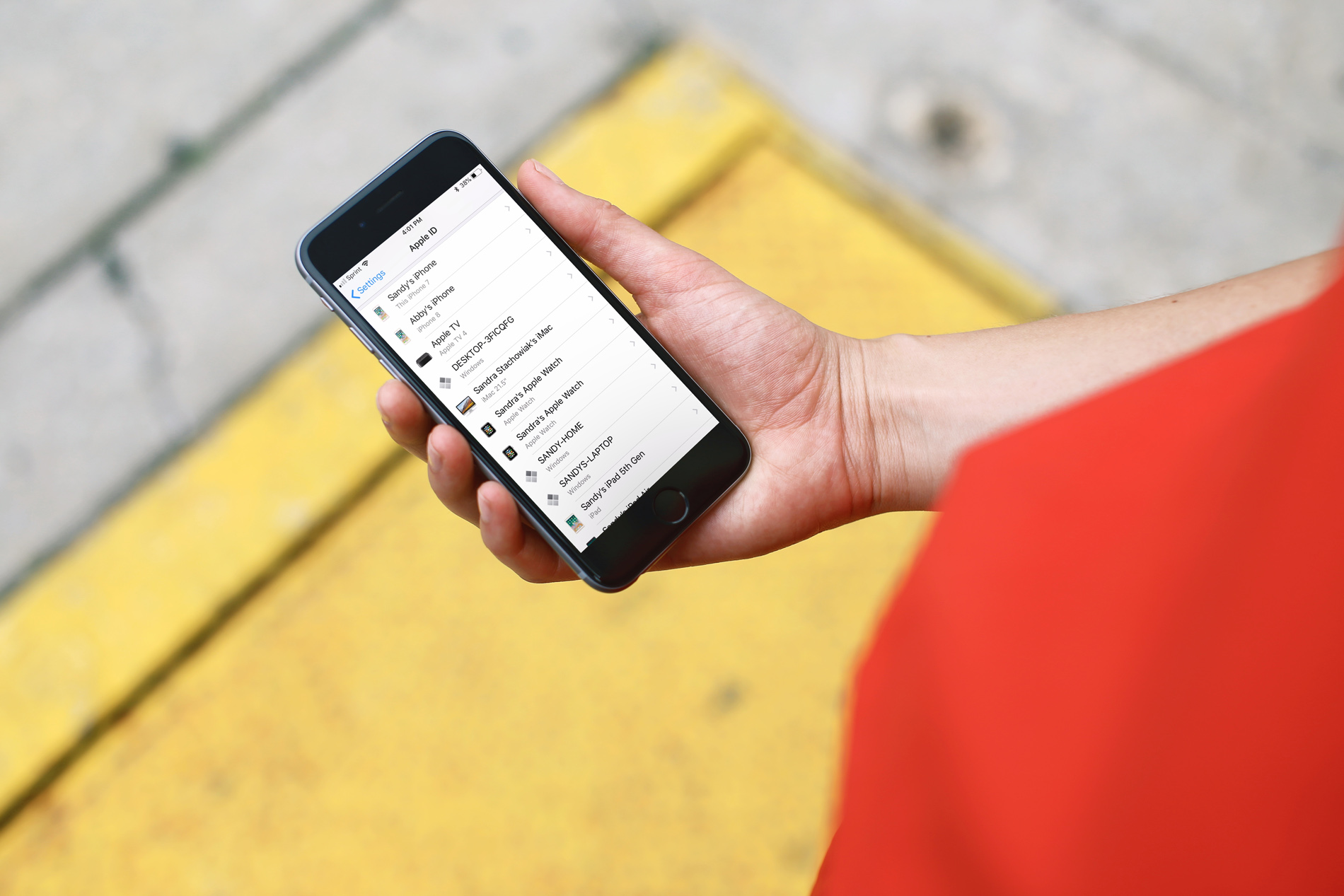
Get your Apple device information
1) Open the Settings app.
2) Tap your name/profile at the very top.
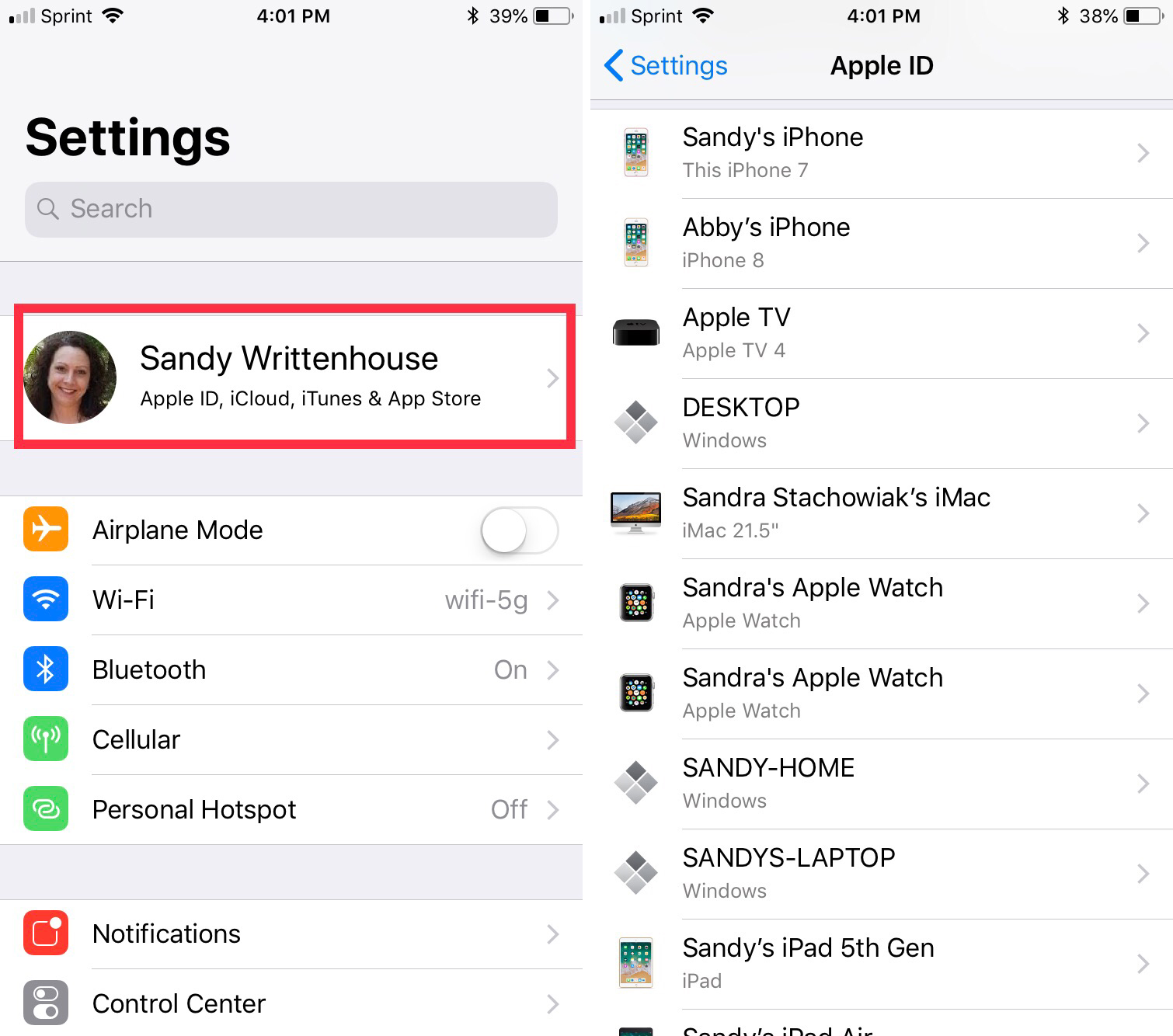
3) Scroll down to see a list of your devices.
You can then select any one of them to obtain the details you need. Whether you have a Mac, iPad, Apple TV, or Apple Watch, you can see the model, OS version, IMEI, serial number, and more for your device.
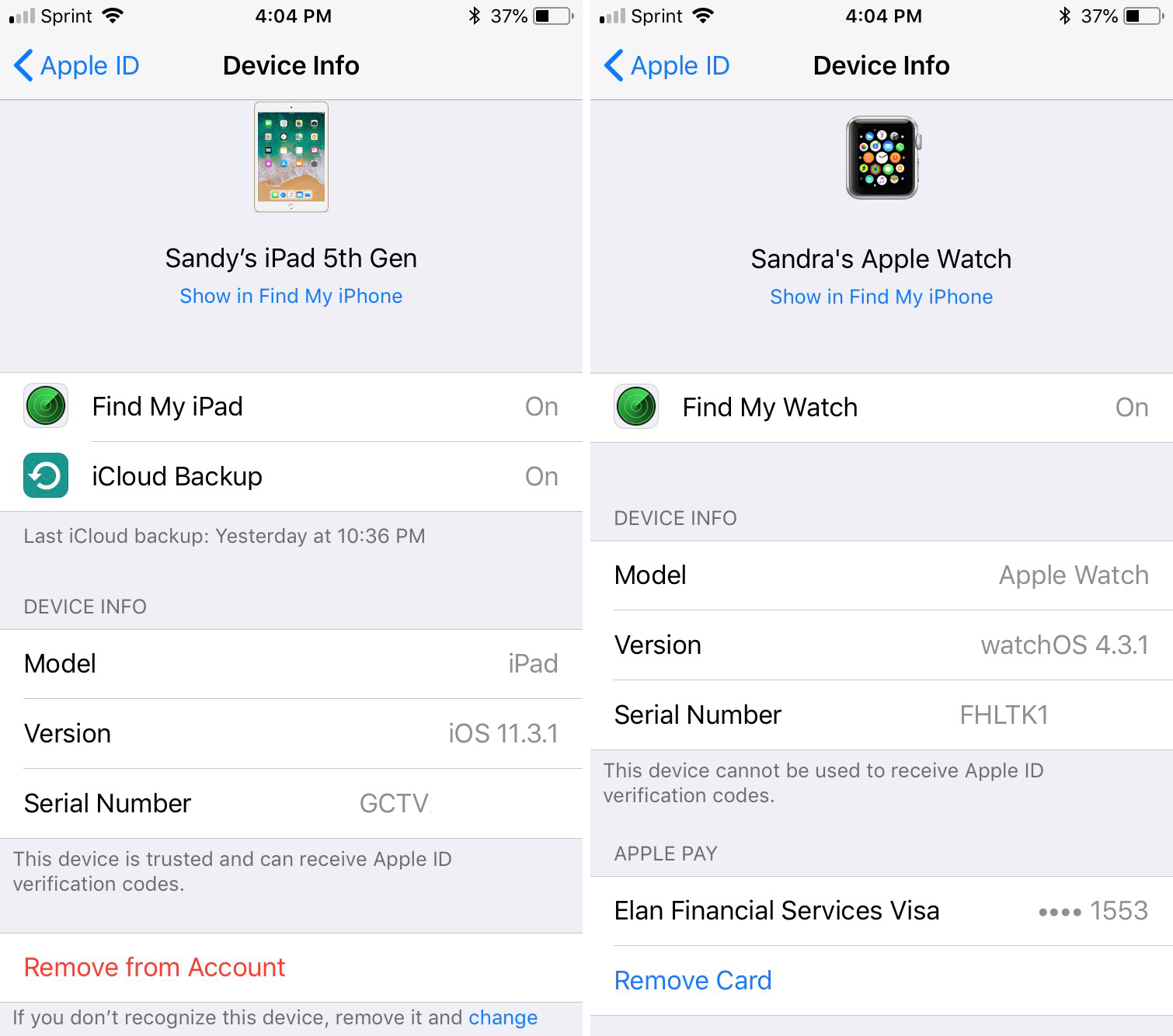
In addition, if you own other devices that use iCloud, those are visible as well. For example, if you have iCloud installed on your Windows machine, that computer will be displayed. While you may not be able to see the serial number, you can still view the OS version of that device.
Remove device
You may also notice when you select a device that you have the option to remove it from your account. This is helpful for those devices that you no longer use or own but still remain on your list.
Just tap Remove from Account and then Remove to confirm the action.
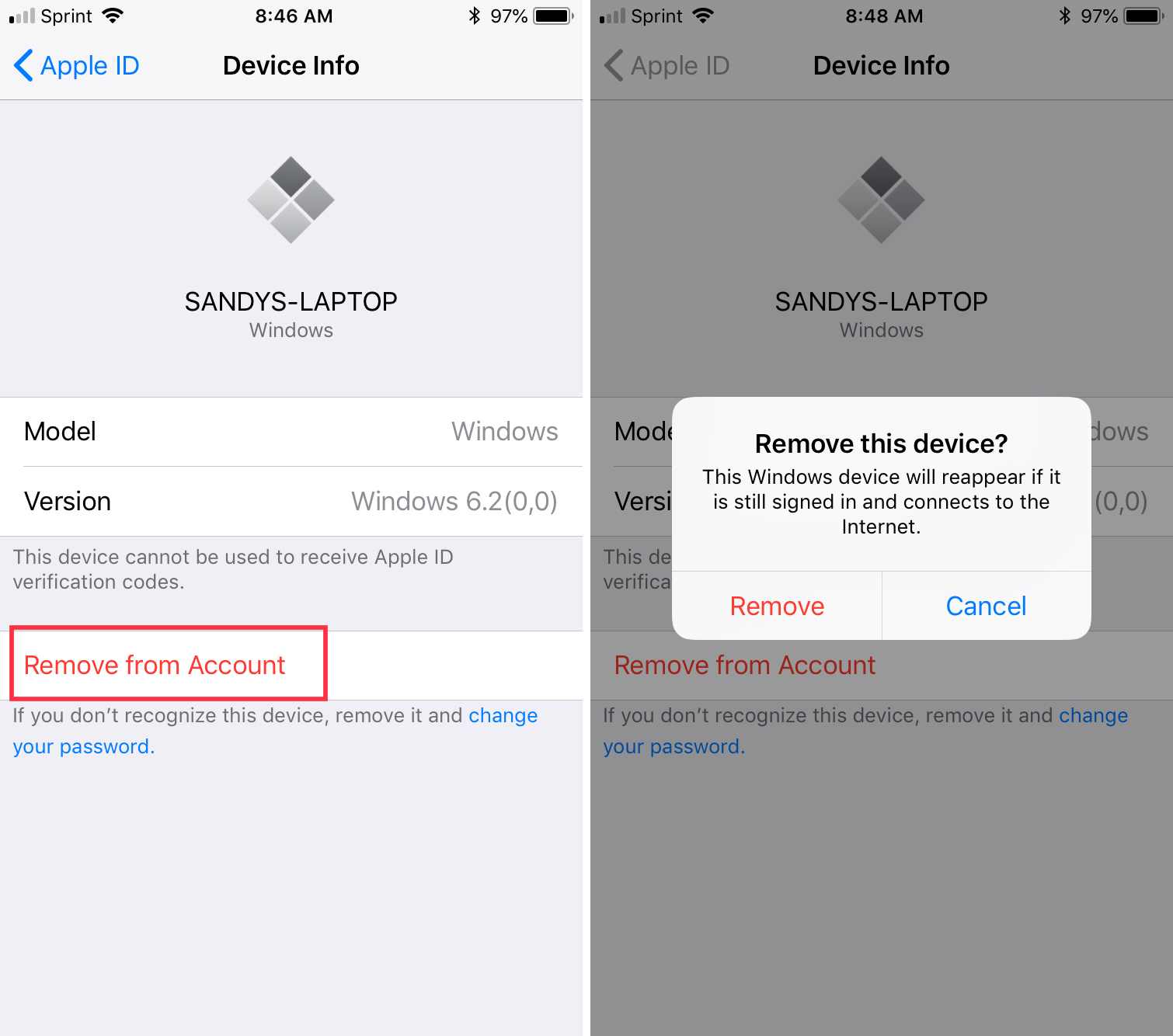
As you can see, retrieving Apple device information, as well as other types of devices, is easy to do if you use iCloud. Hopefully, this helps you out if you find yourself in a bind with a device.
Check out next: