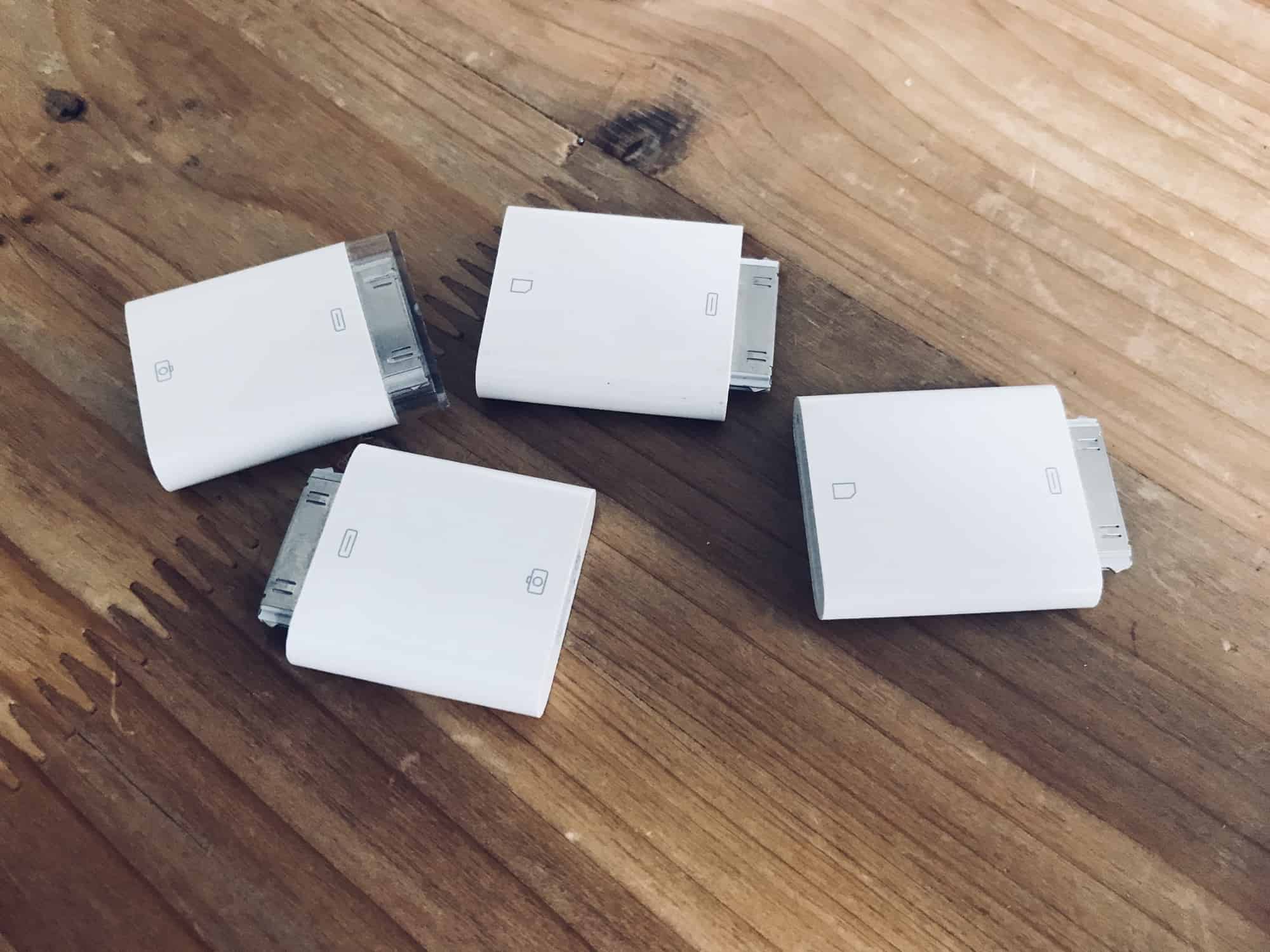In iOS 11 and earlier, importing photos from a camera to your iPad photo library was always a bit clunky. You plugged the SD card in using the Lightning SD card reader, or hooked up the camera to a USB adapter, and then the Photos import took over your entire screen.
Also, all the images you imported wound up dumped right into your main photo library, leaving you to manually select them later if you wanted to add them to albums.
In iOS 12, Apple improved all of this. Let’s take a look at the great new photo import features in iOS 12.
Big changes in iOS 12 photos imports
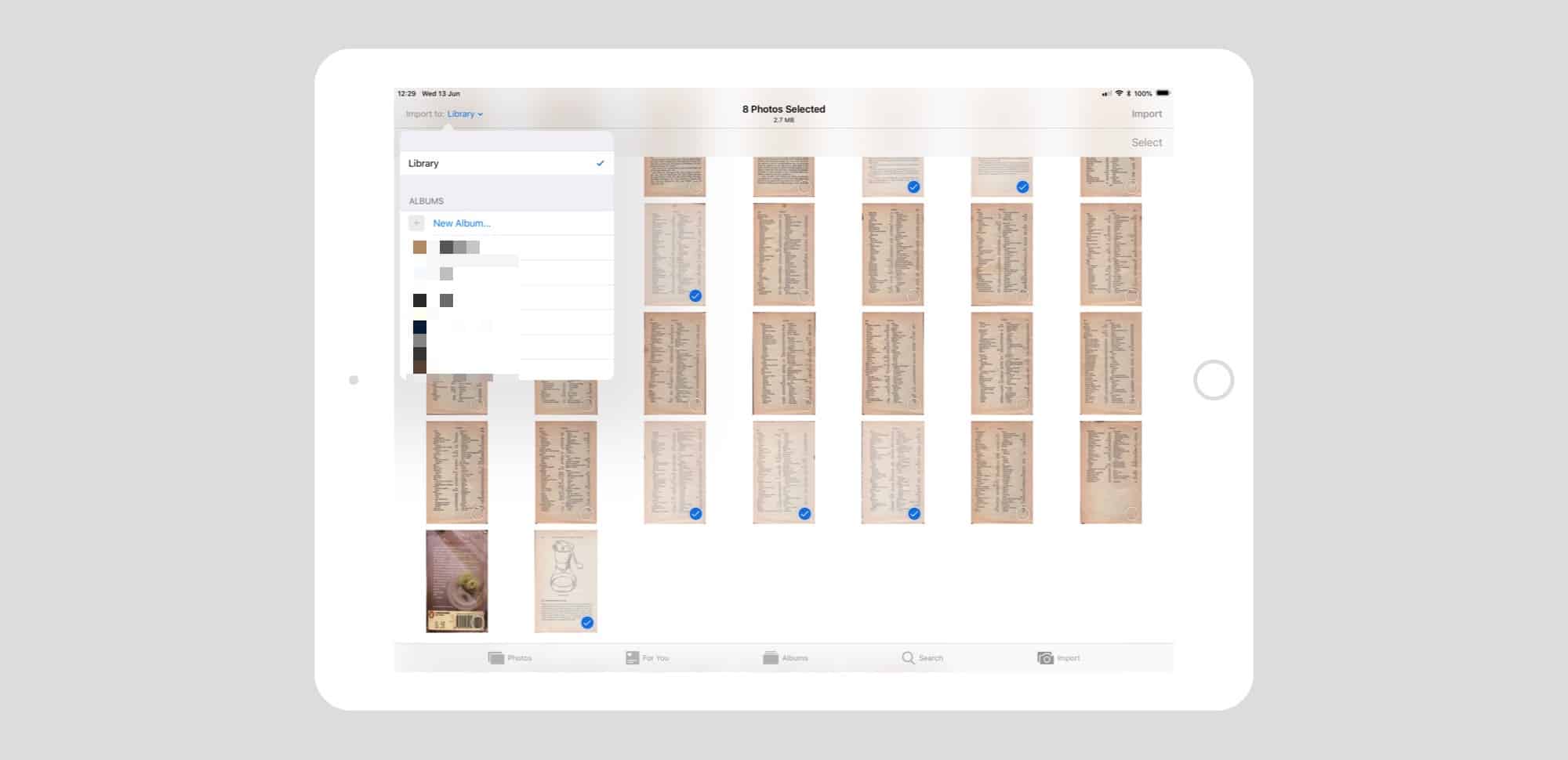
Photo: Cult of Mac
Photo imports can now happen in Slide Over and Split View, so you can let the import continue while you do something else. This alone is a killer feature, which I had just assumed would be in iOS 11 (I haven’t imported photos for a very long time). But there’s a lot more.
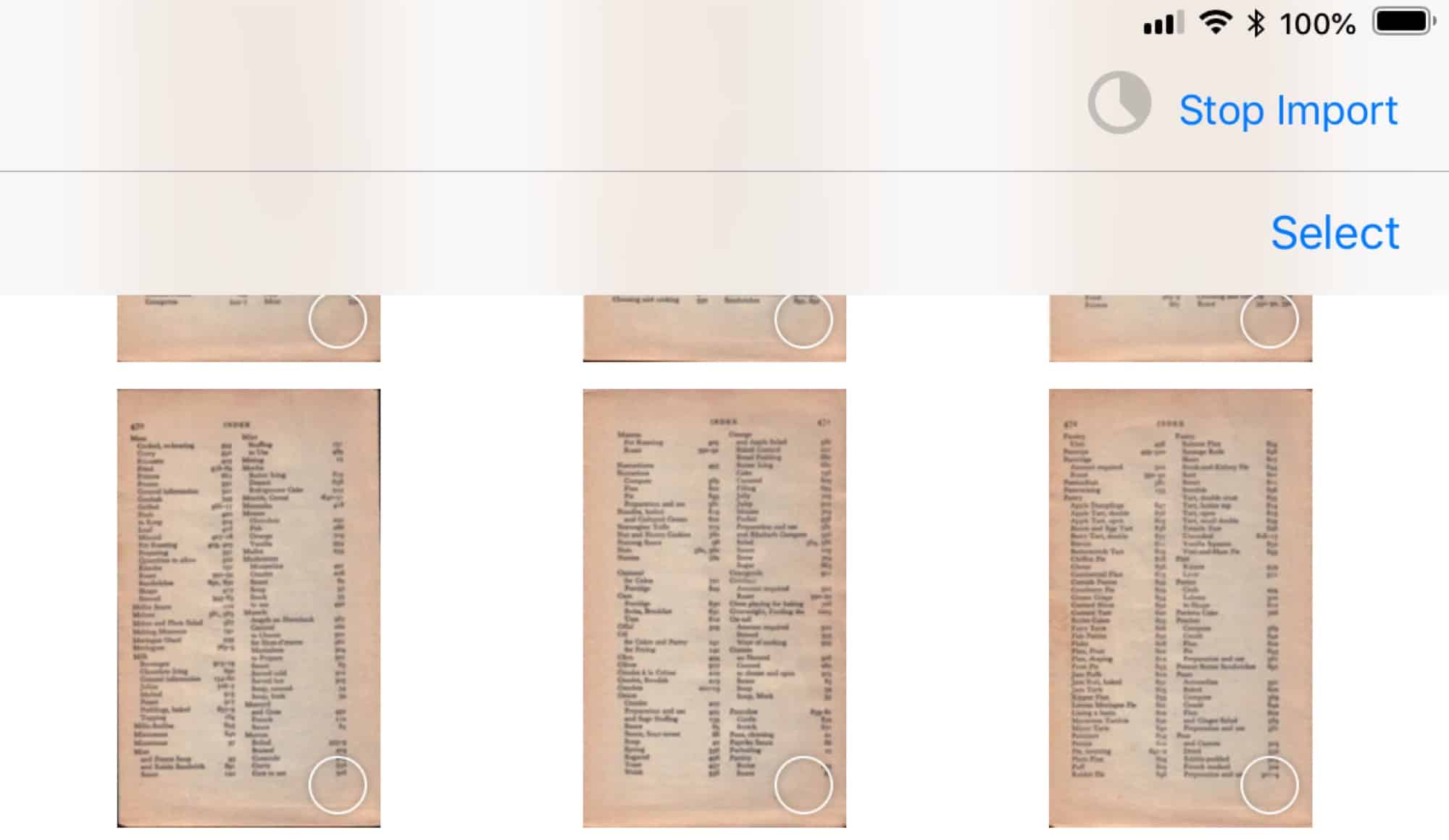
Photo: Cult of Mac
First, the software detects — and sets aside — any previously imported images. This prevents the importing of duplicates. And when you’re selecting photos to import, a “counter” appears under the title on the screen tallying the total size of the selected images, in megabytes.
Before you hit import, you can select an album to save the photos into, or create a new album right from the import page. (This may have been the case in previous versions, but I no longer have an iOS 11 iPad to test it on. Please let me know on Twitter if this is the case.)
Full-screen previews in iOS Photos import
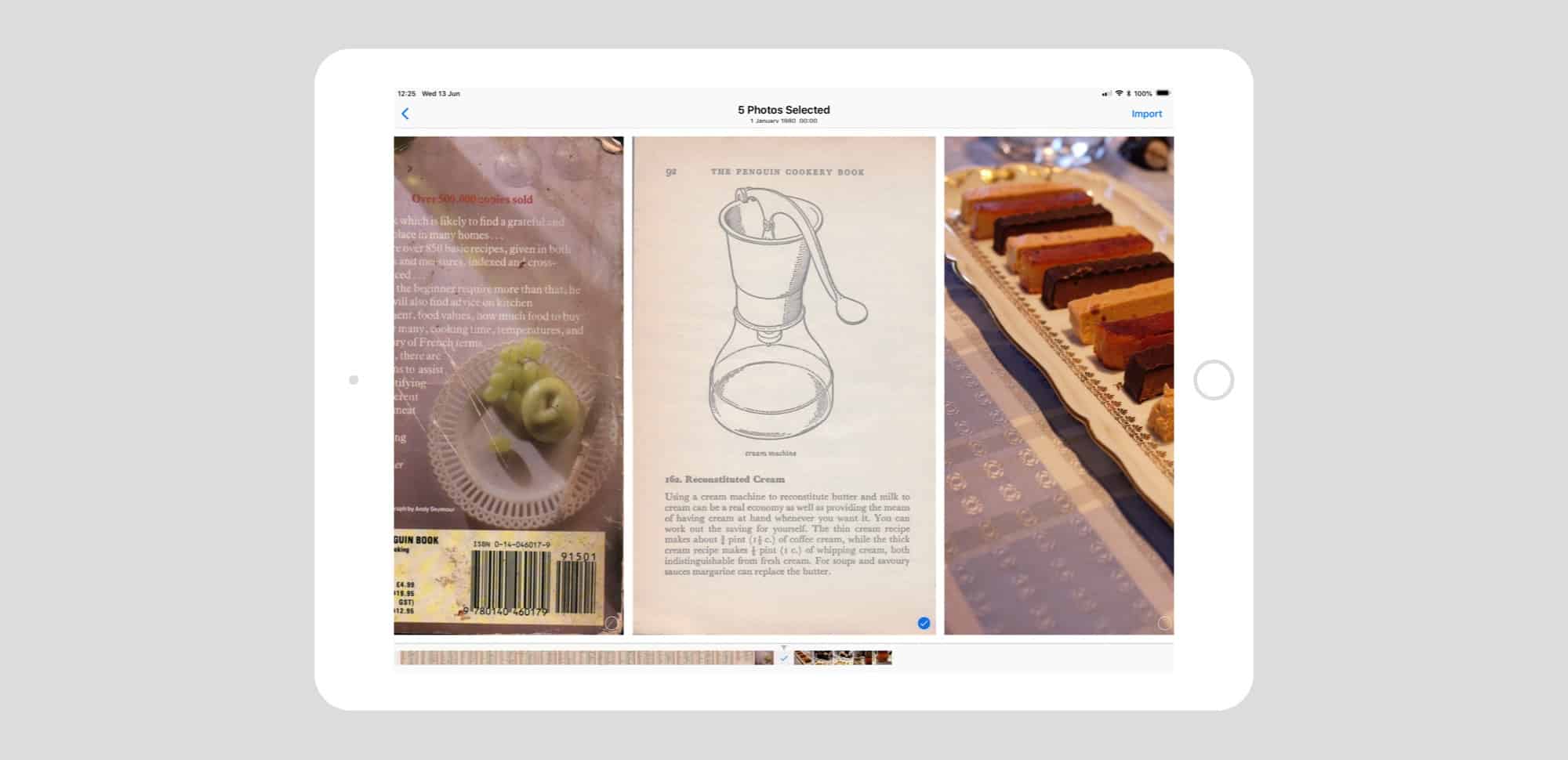
Photo: Cult of Mac
Another fantastic addition is that you can now pinch on any of the import thumbnails to preview them full-screen. You can even swipe between them. This lets you easily make a selection of your best shots before importing them. To help this triage, Apple placed a checkbox on each image, so you can select them as you swipe.
Then, when you’re actually importing, you’ll see a new progress indicator in the form of a circle. It shows you how much time (or at least how much of the total import job) remains.
All in all, iOS 12 brings very solid improvements for folks using a camera with their iPad.
Editor’s note: This post was originally published [date] during iOS 12 beta testing. It has been updated for the public iOS 12 release.