The iPad and iPhone can be great learning tools for kids, just the same as they are for adults (only with more clowns and talking animals). But even if you don’t want to fully lock-down your iPad to restrict what your kids can do, you might want to stop then from downloading adult-oriented apps. That includes violent games, scary books, and dirty movies.
App store age restrictions for iPad and iPhone
Apple’s comprehensive restriction tools can control most aspects of the iPhone and iPad. And you can be as restrictive as you like, right down to only allowing the use of a single app, a kind of kiosk-mode.
This depth extends to age restrictions. You can not only limit access to apps not suitable for your kids, but you can also exclude movies, TV shows, books, and music, plus a few other categories.
Here’s Apple’s own list of what you can restrict in its various stores:
- Music, Podcasts & News: Prevent the playback of music, music videos, podcasts, and news containing explicit content
- Movies: Prevent movies with specific ratings
- TV shows: Prevent TV shows with specific ratings
- Books: Prevent content with specific ratings
- Apps: Prevent apps with specific ratings
How to enable age restrictions on iOS
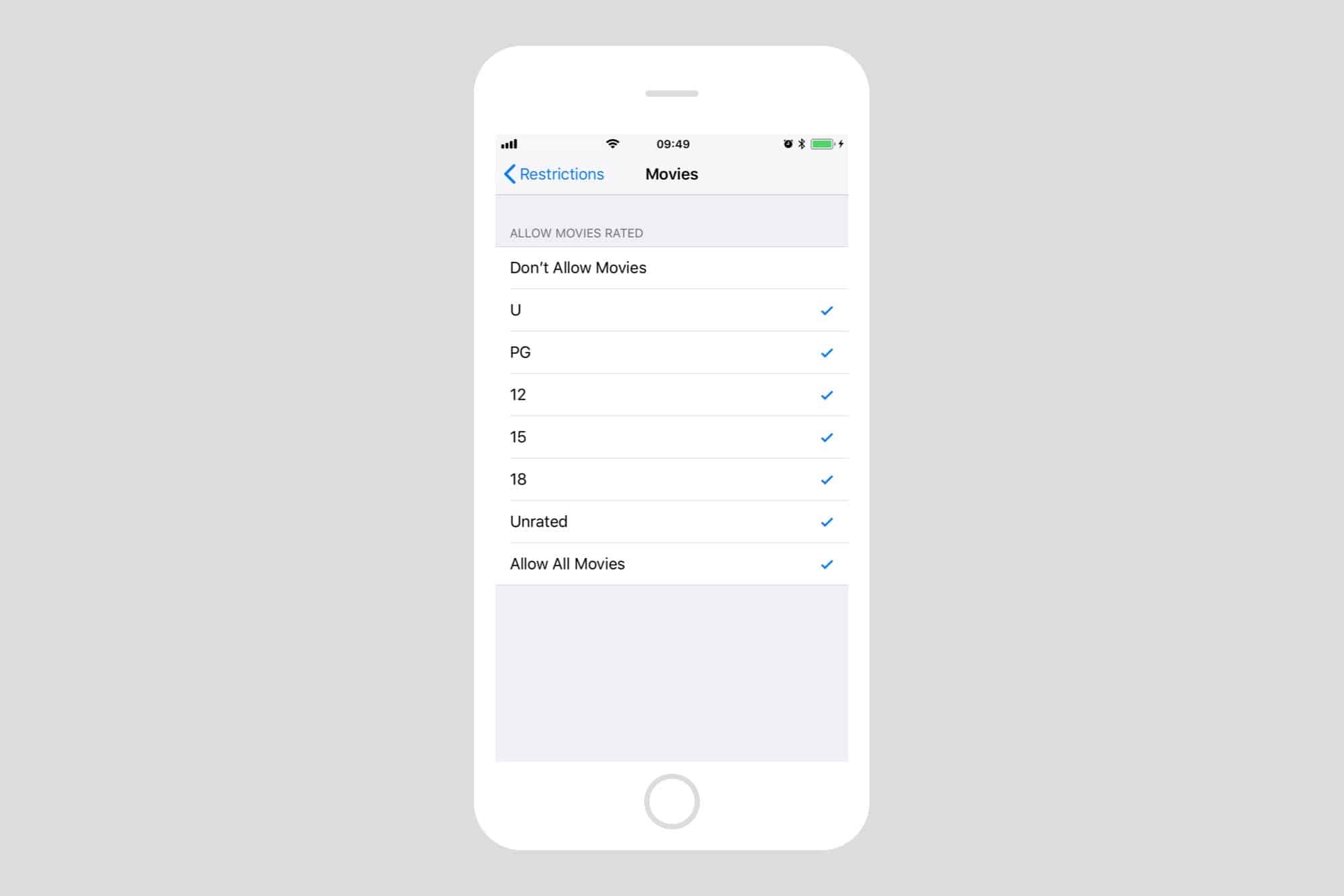
Photo: Cult of Mac
This part is easy. Just open up the Settings app on your iPhone or iPad (you have to enable restrictions per-device, so if you let Junior use an iPad and an iPhone, you’ll need to do this twice. Then, head to General > Restrictions, and tap Enable Restrictions at the top of the screen.
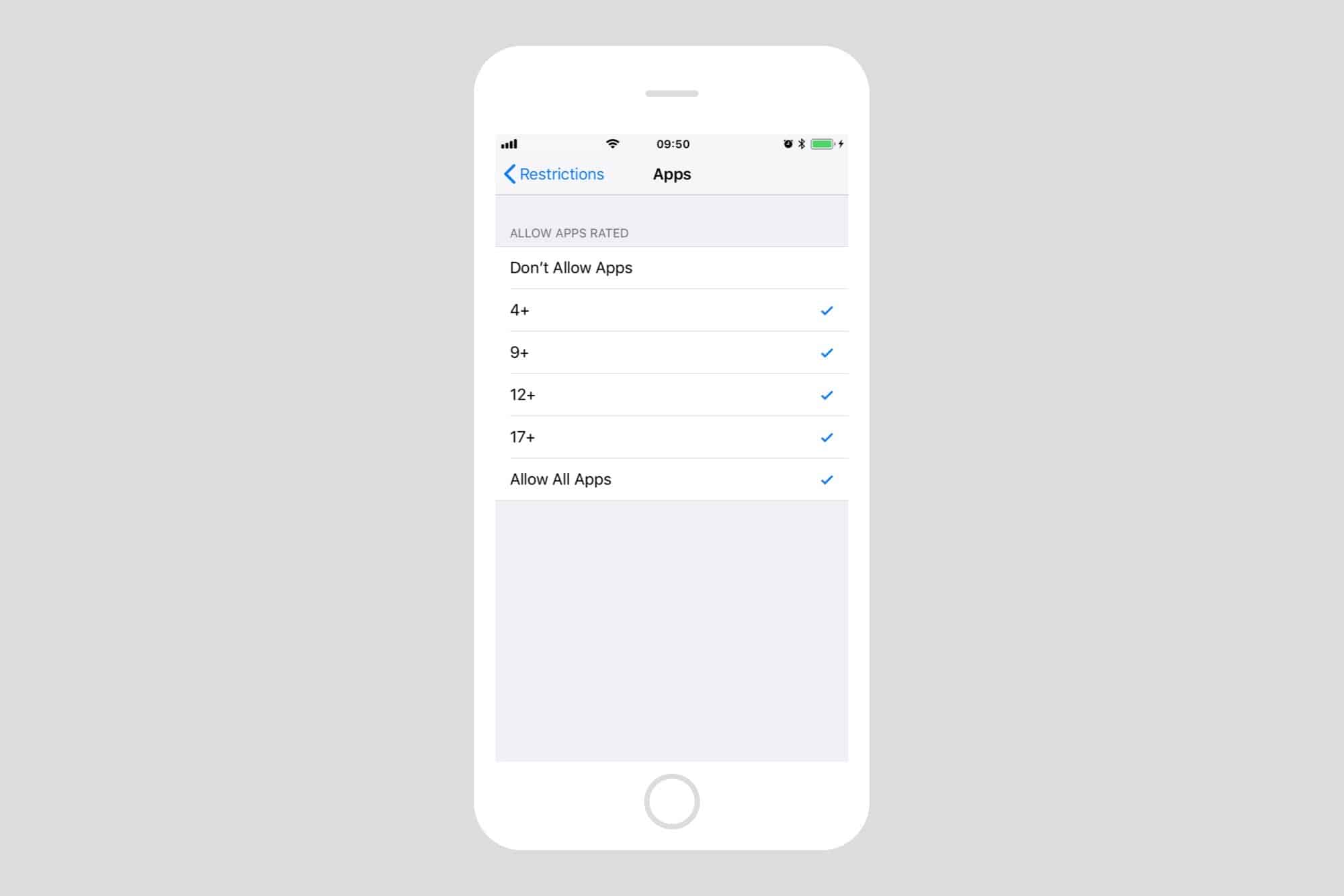
Photo: Cult of Mac
Then, scroll down to the Allowed Content section, and choose the age limit for each category. The option vary by category, but everything is straightforward. Just uncheck anything you don’t want to allow.
Ratings by country
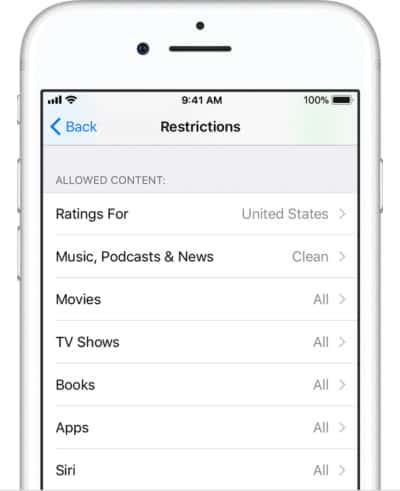
Photo: Apple
Now, the provided age ratings aren’t necessarily useful. A movie rated for children can have hundreds of people getting killed in spectacular ways, and have cars mowing down humans. Show a breast, or a convincing kiss, and the movie gets slapped with and adult rating right away. This teaches our children that killing and violence in general are good, while intimacy is taboo. Even our own bodies, are bad. Dirty, fleshy devil bags, that need to be hidden and punished.
With this in mind, you may like to shop around and pick your age ratings from a different country where priorities are less nutso. In the restrictions settings, you can “select the country or region in the ratings section to automatically apply the appropriate content ratings for that region,” according to Apple. This should automatically be set to the region you use for your iPhone, but you can change it to whatever you like.
These restrictions are great, because they take care of the busywork of watching what your kids can watch. You have to rely on censors and — in the case of podcasts — self reporting by creators, but it’s a great way to back up your own regime of punishment and control.


