With a ton of great games available on for Mac, there's never been a better time to start gaming on your favorite Apple computer. If you're like me though, control games with your keyboard and mouse don't feel very natural — I prefer a good controller.
While there are a few great controllers out there, if you have a DualShock 4 from your PlayStation 4, you can pair it with your Mac no problem! Here's how you connect a PlayStation DualShock 4 controller to your Mac.
How to unpair your DualShock 4 from your PlayStation 4
If you want to use a controller that you have already been using for your PlayStation, you're going to need to unpair it from the console before you can use it with your Mac.
- Turn on your PlayStation 4.
- Select Settings from the menu.
- Select Devices.
- Select Bluetooth Devices.
- Select DualShock 4.
- Select Disconnect.
How to pair your DualShock 4 with your Mac
- Press and hold the PS button and Share button on the DualShock 4 to put it into pairing mode. The controller will flash when it's in pairing mode.
- Click on the Bluetooth icon in the top right corner of your desktop.

- Click Open Bluetooth Preferences.
- Click Connect next to the wireless controller device.
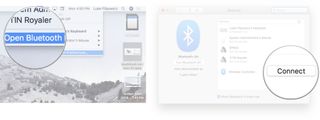
Now you're ready to game with your DualShock 4 controller on your Mac!
Any Questions?
Let us know in the comments below!

Luke Filipowicz has been a writer at iMore, covering Apple for nearly a decade now. He writes a lot about Apple Watch and iPad but covers the iPhone and Mac as well. He often describes himself as an "Apple user on a budget" and firmly believes that great technology can be affordable if you know where to look. Luke also heads up the iMore Show — a weekly podcast focusing on Apple news, rumors, and products but likes to have some fun along the way.
Luke knows he spends more time on Twitter than he probably should, so feel free to follow him or give him a shout on social media @LukeFilipowicz.

