Here’s a quick tip for new iPhone and iPad owners. While browsing the web in Safari on your iOS 11 device, you’re sure to find a website you like and want to be able to return to easily. Luckily, it’s easy to bookmark a website for later access with just a few taps of your finger.
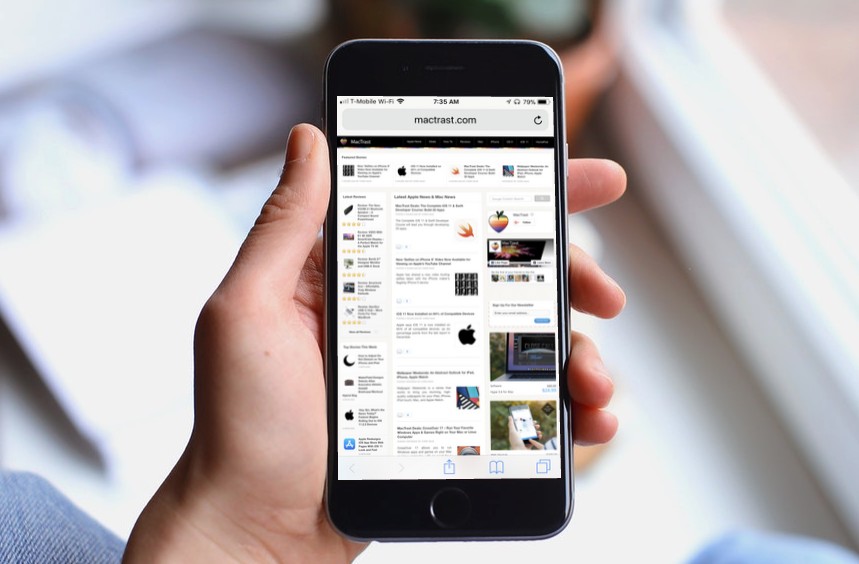
How to Save a Website Bookmark in Safari on iOS 11
While browsing the web, when you find a website that you’d like to bookmark, do the following:
1.) Tap the “Share” icon, found at the bottom of the Safari screen. (It looks like a little box, with an arrow pointed upward coming out of it.)
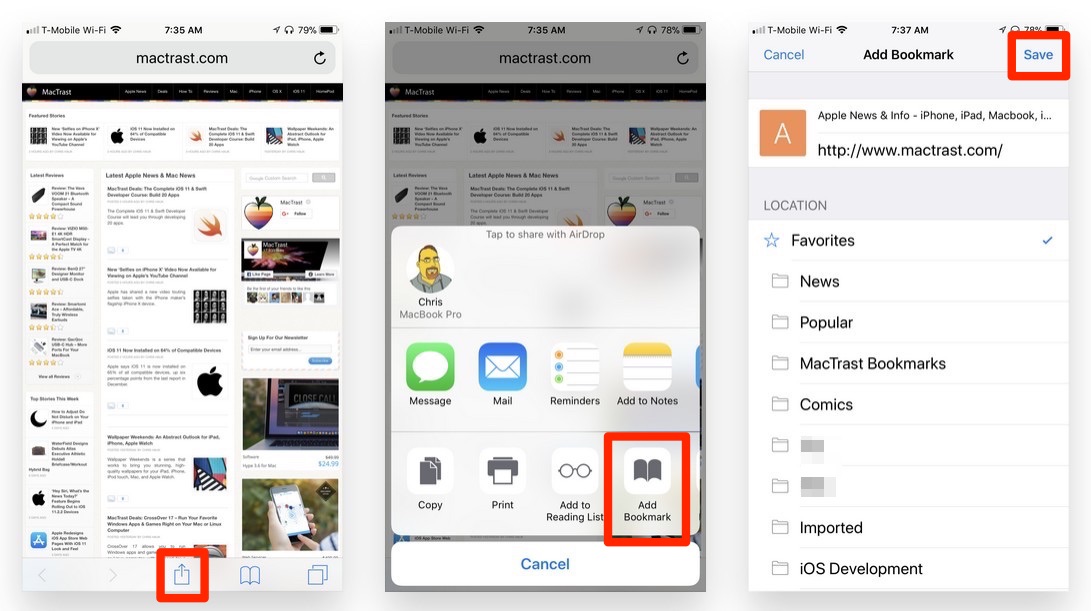
2.) Tap the “Add Bookmark” icon.
3.) Now, you can either simply save the bookmark in the default “Bookmarks” folder, or you can edit the title for the bookmark, and also select a Bookmarks sub-folder to save the bookmark too.
That’s all it takes, now you can visit your favorite sites by simply tapping the “Bookmarks” icon and tapping the title of the website. (The Bookmarks icon is just to the right of the Share icon.)
For more tips and tricks on how to make better use of your Mac, iPhone, iPad, iPod touch, Apple Watch, or Apple TV, be sure to visit the “How To” section of our website.

