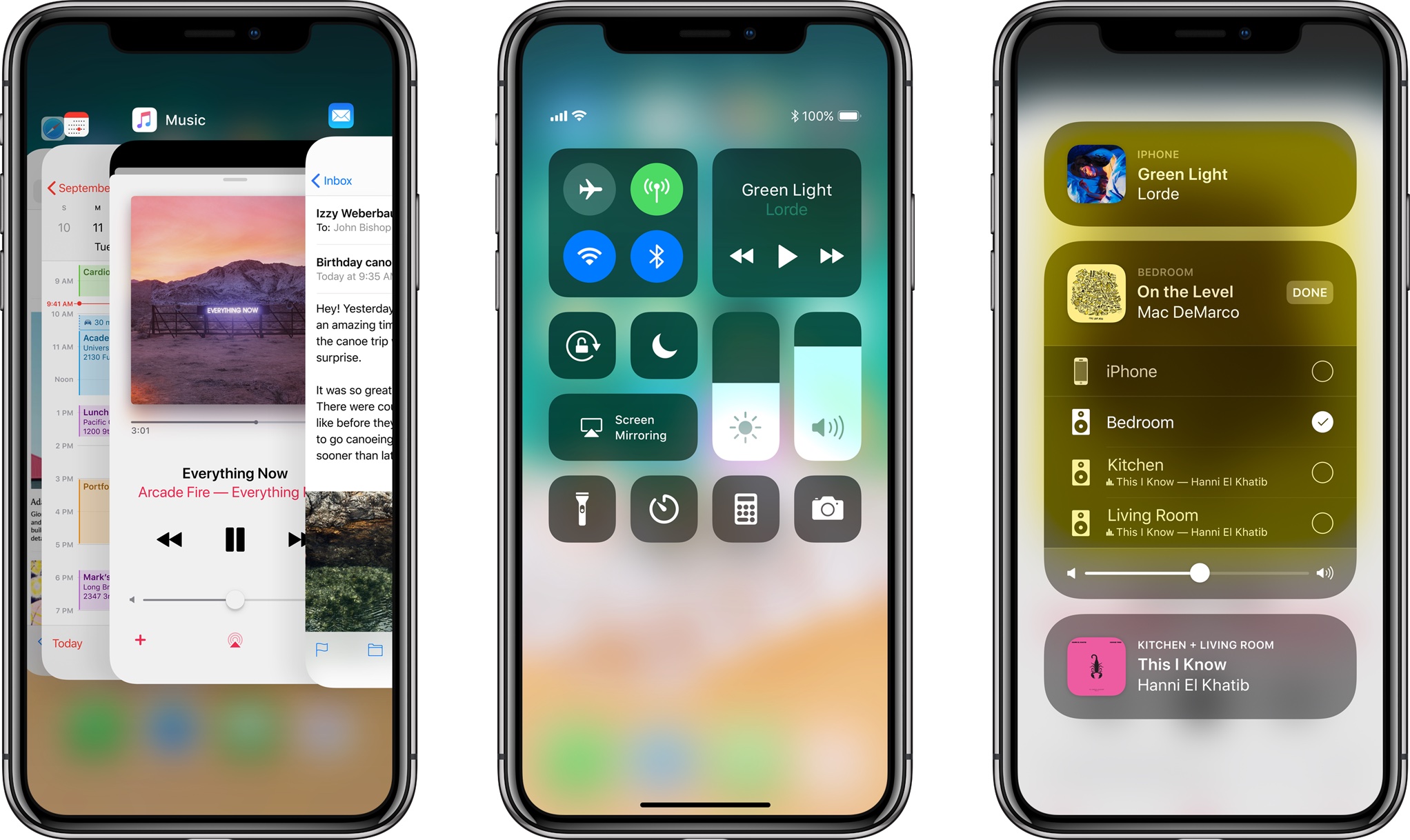
Because it lacks a Home button, Apple’s iPhone X requires users to perform an upward swipe from the bottom edge of the display to get to their Home screen.
That gesture conflicts with prior models that respond to it by bringing up Control Center, but don’t worry—iPhone X still lets you access the Control Center interface.
Memorize the following gesture so that you can quickly access your Wi-Fi and Bluetooth toggles, as well as use other features in iOS 11’s customizable Control Center.
How to show Control Center on iPhone X
To show Control Center on your iPhone X, jus swipe down on the right “ear”: that is, the top-right edge of the screen where the battery icon is located.
TIP: If you frequently use Control Center to toggle the flashlight on or off, you can now use flashlight right from the Lock screen of your iPhone X: simply press the flashlight icon in the bottom-left corner of the Lock screen to turn it on or off.
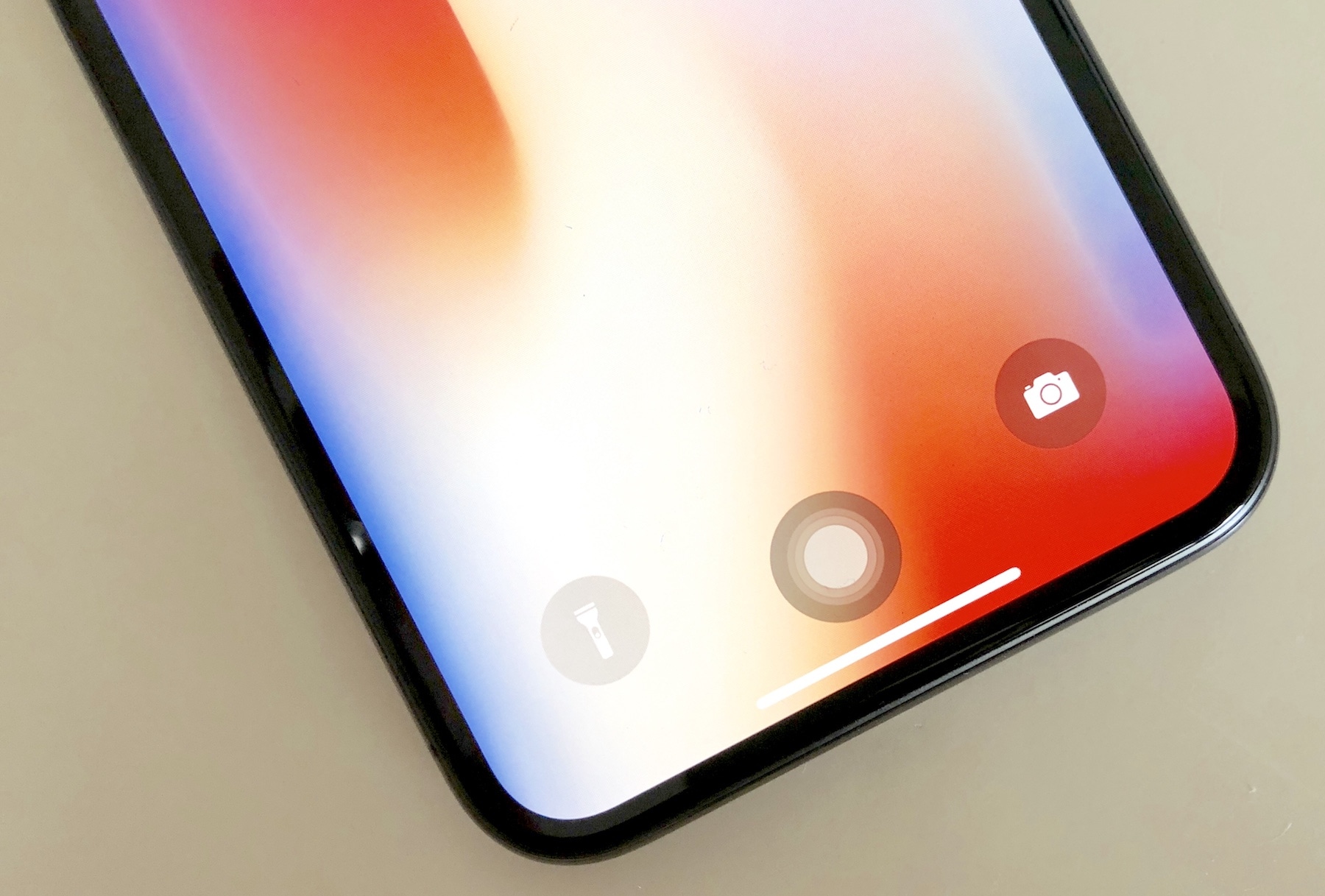
When invoked from the Lock screen, you cannot adjust flashlight intensity by dragging your finger up or down like you would in Control Center.
How to hide Control Center on iPhone X
When Control Center is active, the carrier, signal strength and battery icons are temporarily relocated from the device’s right notch to the area just below the notch.
To hide Control Center and get back to what you were doing, swipe up from the Home indicator at the bottom of the display or tap an empty space between the Control Center toggles.
To access Control Center in one-handed mode with Reachability active, simply swipe down from the right side of the middle of the screen.
TUTORIAL: How to replicate Home button functionality on iPhone X
Don’t forget you can add and organize toggles in Control Center by venturing into Settings → Control Center → Customize Controls, then tap the plus or minus icons to add or remove toggles. To rearrange a control, tap and hold its right side and drag it to a new position.
Subscribe to iDownloadBlog on YouTube
Leave your comment below to let us know whether your prefer the new way of showing and hiding Control Center or the pre-iPhone X gesture.
Need help? Ask iDB!
If you like this how-to, pass it along to your support folks and leave a comment below.
Got stuck? Not sure how to do certain things on your Apple device? Let us know via help@iDownloadBlog.com and a future tutorial might provide a solution.
Submit your how-to suggestions via tips@iDownloadBlog.com.