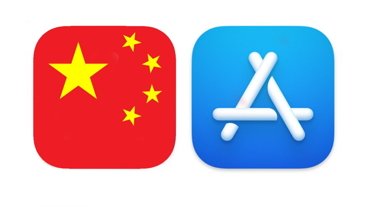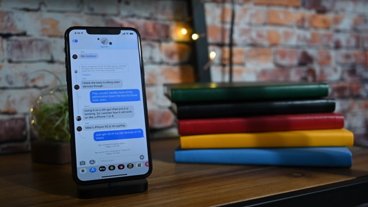How to: turn off Wi-Fi and Bluetooth on iPhone and iPad in iOS 11
Apple recently caught flak from the Electronic Freedom Foundation for misleading consumers by incorporating "off-ish" Wi-Fi and Bluetooth settings in its iOS 11 operating system, a byproduct of decisions that favor user experience. We show you how to completely turn off the radios.
Last week, the EFF criticized Apple's latest mobile operating system for misleading Control Center user interface choices the group says amounts to a security loophole.
The group is taking specific aim at Control Center mechanics introduced in iOS 11. According to Apple, toggling Wi-Fi and Bluetooth buttons in iOS 11's Control Center disconnects a host device from Wi-Fi and Bluetooth accessories.
The radios stay active, however, to communicate with Apple devices like Apple Pencil and Apple Watch, as well as facilitate first-party features including AirDrop, AirPlay, Continuity, Instant Hotspot and Location Services.
Both Wi-Fi and Bluetooth automatically reactivate after 5 a.m. local time or when a device restarts. Further, an iPhone or iPad's Wi-Fi connection will revert to "on" when a user travels to a new location.
These Control Center changes, or optimizations depending on who you ask, caused a bit of a stir last month. As the EFF says, "When a phone is designed to behave in a way other than what the UI suggests, it results in both security and privacy problems." Beyond potential security risks, the revamp stymies user attempts to save battery life with a quick Control Center switch.
That said, there are a couple ways to make sure your iOS device's Wi-Fi and Bluetooth radios turn off and stay off until you manually reactivate them.
How to turn off Wi-Fi in iOS 11
Step 1. Navigate to the Settings app on your iPhone or iPad.
Step 2. Tap on Wi-Fi and switch the radio button at the top to off. Buttons that are switched off are shown as a gray button receptacle — or a O if button labels are activated — not green.
How to turn off Bluetooth in iOS 11
Step 1. Navigate to the Settings app on your iPhone or iPad.
Step 2. Tap on Bluetooth and switch the radio button at the top to off.
Airplane Mode
Step 1. Open Control Center by swiping up from the bottom of your iPhone or iPad.
Step 2. Tap on the Airplane Mode button, which bears an airplane icon. When active, the Airplane Mode button will appear orange, while all other connectivity buttons change from blue — indicating they are active — to gray.
Note: Airplane Mode disables all radio communications hardware, including cellular modems.
 AppleInsider Staff
AppleInsider Staff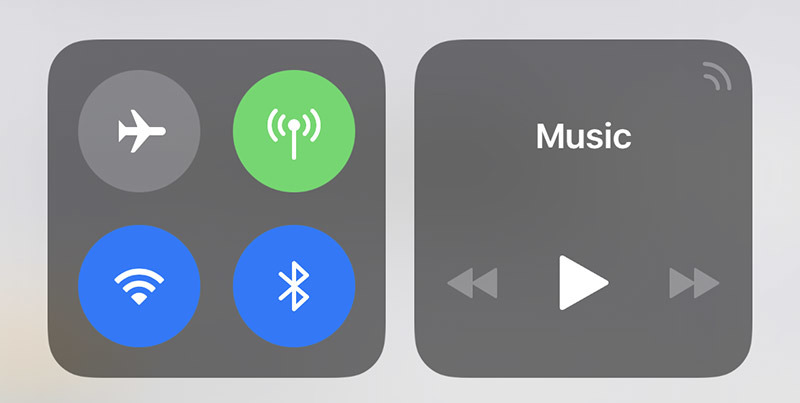
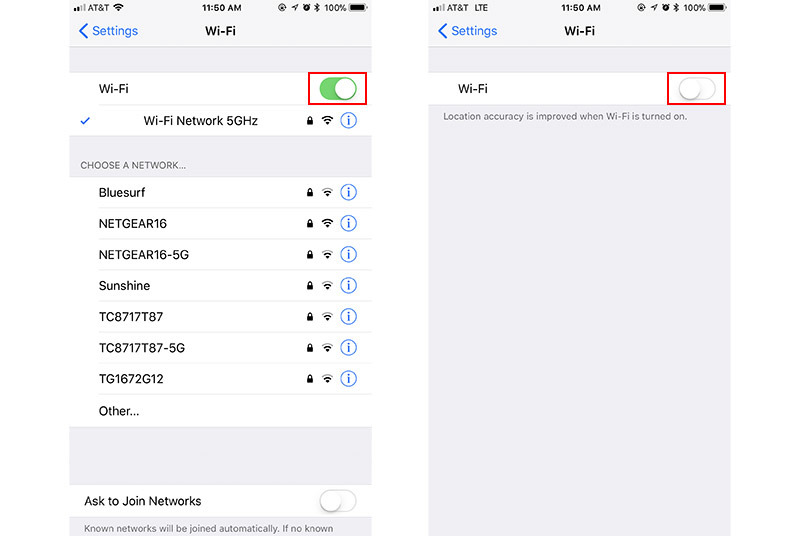
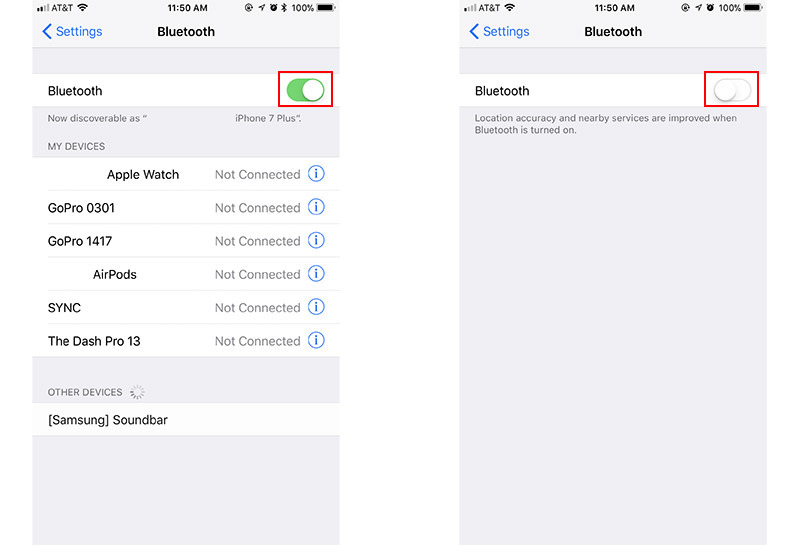
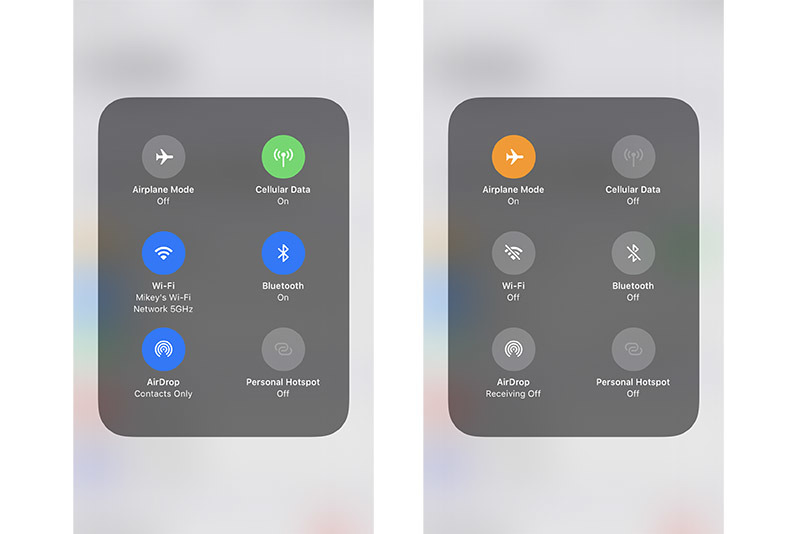











 Wesley Hilliard
Wesley Hilliard
 Andrew Orr
Andrew Orr



 Amber Neely
Amber Neely

 William Gallagher
William Gallagher