How to Set up and Use Face ID on iPhone X
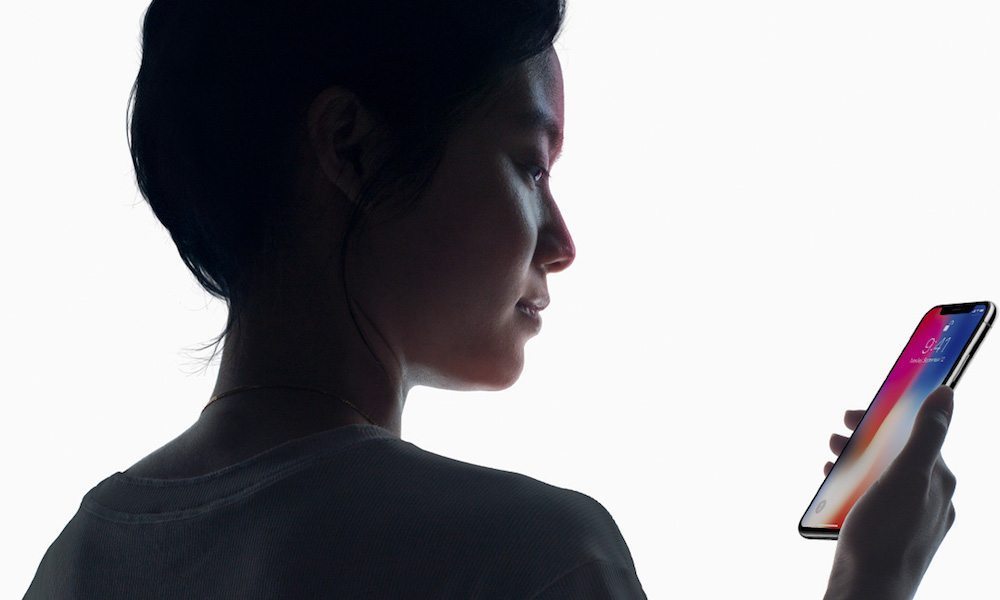 Credit: Apple
Credit: AppleToggle Dark Mode
iPhone X has undergone major changes and one exciting new feature is Face ID, which allows you to unlock your iPhone using your face. Touch ID is no longer present in iPhone X and has been replaced by Face ID which Apple claims to be more secure.
Face ID is a new technology which is powered by the TrueDepth camera system that uses infrared and proximity sensors, as well as a flood illuminator, to scan and uniquely identify your face. Since the whole process is invisible and doesn’t depend on visible light, Face ID can be used in the dark as well.
While some users might prefer Touch ID over Face ID, mainly due to its convenience, Apple claims that Face ID is a more secure form of authentication. The company states that only 1 in a million people would be able to spoof your device when using Face ID, while for Touch ID, this number is 1 in 50,000.
Just like Touch ID, your Face ID is securely stored locally on your iPhone and will not be transferred to Apple’s servers, which could put your data at risk if targeted by hackers.
Setting up Face ID on iPhone X is a straightforward process and in this article, we’ll show you how it’s done.
Before Setting up Face ID, Take Note of the Following Important Points:
- Your face has to be within full view of your iPhone’s camera for the scan to complete.
- Make sure that there aren’t any other faces within the camera view.
- Hold your iPhone 10-20 inches away from your face.
- Ensure that your background is not too bright otherwise Face ID will have difficulties scanning your face.
How to Set Up Face ID on iPhone X
Open the Settings app on your iPhone.
Tap on Face ID & Passcode.
Next, select Enroll Face, then tap on Get Started.
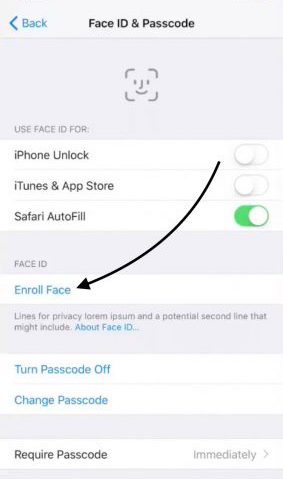
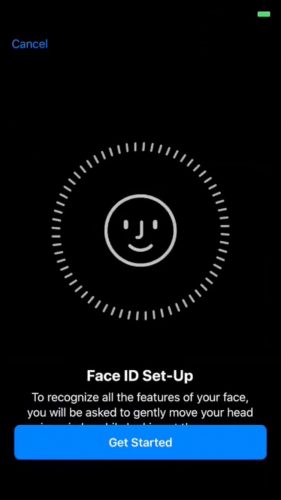
Position your face so that it lies within the frame on your iPhone.
Now move your head gently to complete the circle. Make sure that you hold your iPhone 10 to 20 inches away from your face, and remember to move your head and not your iPhone.
Once the scan completes successfully, a message appears to inform that your first Face ID scan is done. Tap on the Continue button.
Now repeat the same process to complete your second scan. Once this is done, your Face ID will be saved and you’re ready to use it.
How to Unlock Your iPhone with Face ID
Once you’ve set up Face ID, it’s quite easy to use it to unlock your iPhone. You first have to turn on your iPhone’s screen, which can be done by tapping on the screen or pressing the Side button.
Now, look towards your phone while holding it 10-20 inches away from your face. Face ID will now scan your face and unlock it if it matches the saved data.
Interestingly, Face ID is “attention aware” so it avoids unintentional unlocking. This means that when you’re looking away Face ID will not be invoked.
How to Remove a Face from Face ID
Open the Settings app on your iPhone and go to Face ID & Passcode.
Enter your phone’s passcode when prompted.
Tap on the face that you’d like to delete, then choose Delete Face or Remove Face Data.
How to Disable Face ID
If you no longer wish to use Face ID, then it’s quite easy to disable it. Open the Settings app on your iPhone.
Tap on Face ID & Passcode.
Enter your phone’s passcode when prompted.
Now toggle off Face ID.






