Apple hid a QR Code scanner in iOS 11 -- here's how to use it
QR Codes aren't going away, so you may as well learn how to scan 'em with your iPhone.
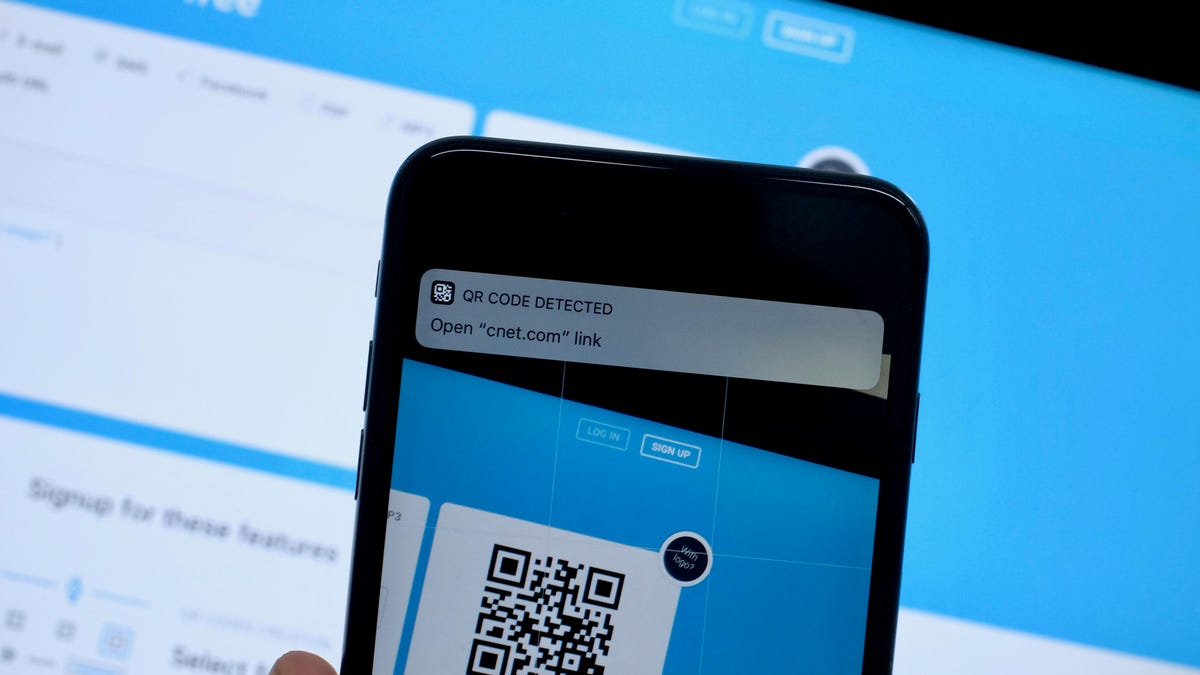
There is a seriously long list of features Apple added to iOS 11, ranging from slight upgrades to the Messages app to a completely revamped experience when using the iPad.
One of the more subtle, and hidden, features Apple added is the ability to scan QR codes without the need for a third-party app.
You may be asking yourself, who scans those annoying things, anyways? And I understand that line of thought, but as CNET's Rick Broida recently explained, they are actually quite useful in some situations.
So the next time you're shopping and want more details on a product that just happens to have QR Code next to it, pull out your iPhone , open the Camera app and point it at the code.
A second later, a small notification will drop down from the top of the screen with a preview of the link the code is directing you to. Tap the notification to open the webpage. The same process works for codes linked to phone numbers or email addresses or text notes -- basically, anything a QR code can handle, so can your iOS device.
Try it out by creating your own QR Code using this website. It's kind of fun.

