If you want to create a Linux USB installer on your Mac, then check out Etcher.

The beauty of modern computers is they can boot from USB. This means you can use a USB flash drive to install operating systems, rather than relying on CDs or DVDs. This makes installations quicker, far more stable, and you can reuse your USB flash drive over and over.
However, creating these USB installers on your Mac isn’t easy. For Windows and Linux you can use unetbootin, and while there is a Mac version, this rarely works correctly. I have spent over a week being frustrated by unetbootin appearing to work – but not booting anything. I tried many USB drives, many distros, and even different computers. None worked.
So I started looking around for an alternative and came across Etcher.
This is a tool to burn ISO images to SD card or USB. It is available for Windows, Linux, and Mac. I took a look at the Mac version, and it is a very simple and easy piece of software to use.
Once downloaded, you are presented with a very simple interface. It only has three steps: select image, select drive, and then flash!
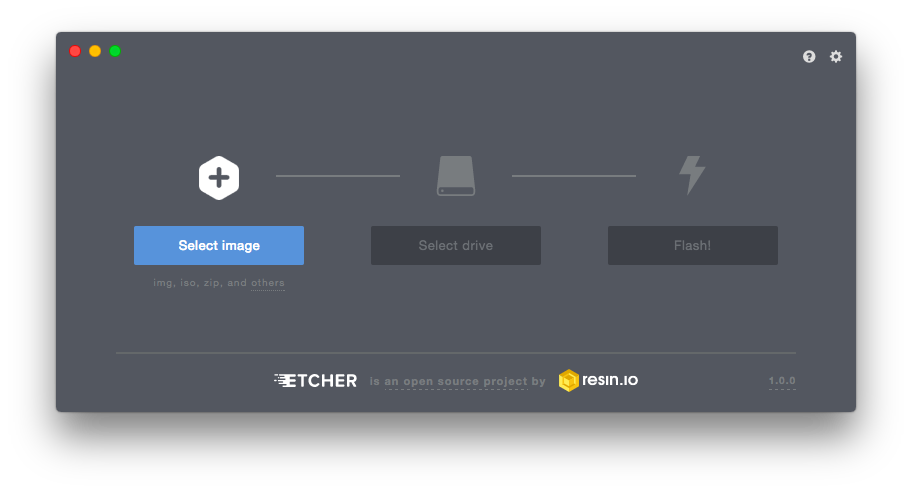
You select your ISO, then you select the drive you want to install to, and then you just select flash! Then sit back and wait for it to do its thing.
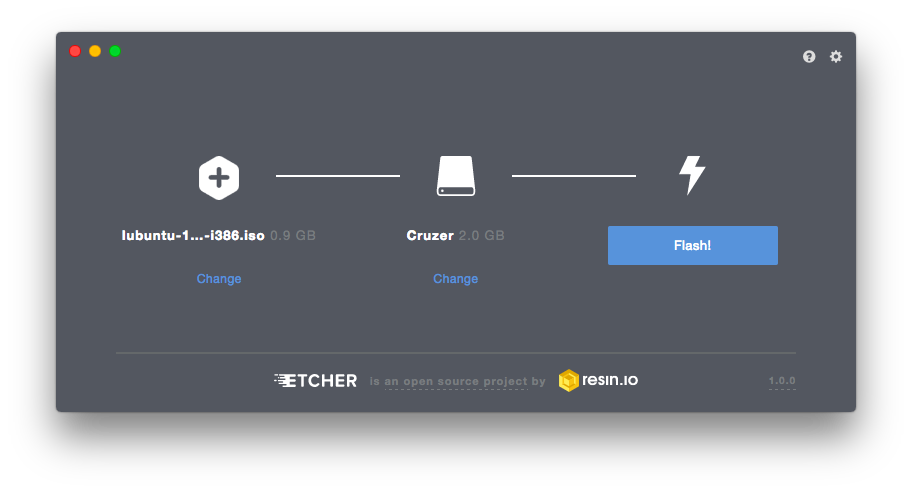
Once done, it will auto unmount the SD card or USB drive, and you can remove it and plug it into the computer you want to boot.
This only works with Linux; unfortunately creating a Windows USB installer is a more complicated process.
There isn’t much more to say. This simple piece of software is a life saver for Linux fanatics – and one not very well known.
Follow Simon Royal on Twitter or send him an Email.
Like what you have read? Send Simon a donation via Tip Jar.
keywords: #etcher #linuxinstaller #linux #techspectrum #simonroyal
short link: http://goo.gl/gTdJNf
searchword: etcher

