How to Change the Default Web Browser on Mac
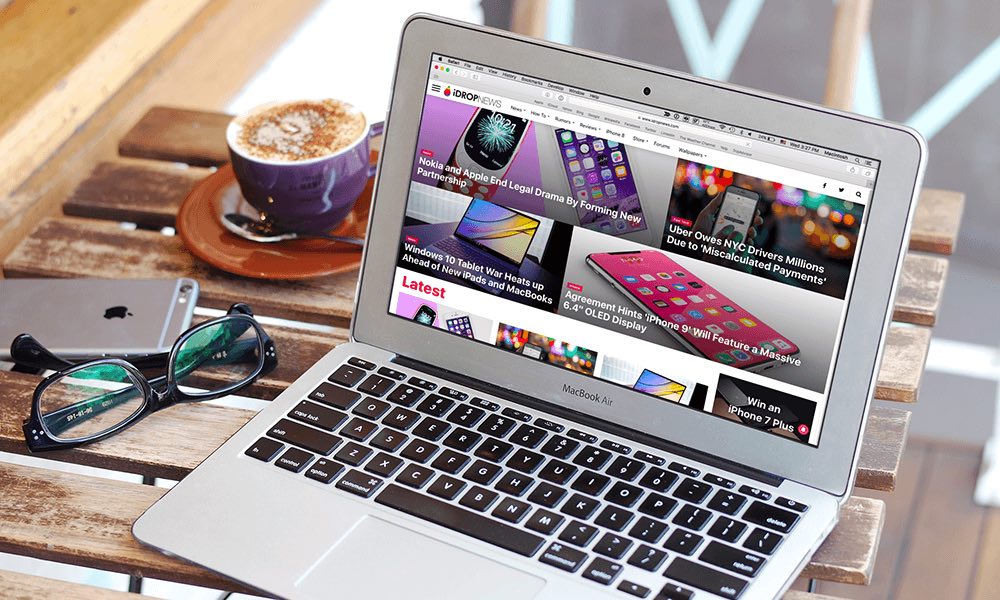
Toggle Dark Mode
When you click on a link while using a Mac it will open automatically in Safari because it’s set as the default web browser. Every Mac comes with Safari set as the default browser. Although Safari is a powerful browser and offers many useful features, some people prefer a different browser over Safari, such as Google Chrome or Mozilla Firefox.
When you use a third-party web browser for the first time, it will ask whether you wish to set it as the default browser. If you declined it, then there’s nothing to worry about as Apple does allow you to change the default browser at any time. It’s quite easy to do it and all you need is a couple minutes of your time.
Here’s how you can change the default web browser in OS X Yosemite or later, or in prior versions of Mac OS X.
How to Change the Default Web Browser in OS X Yosemite or Later
Step 1: From the Apple menu, choose System Preferences.
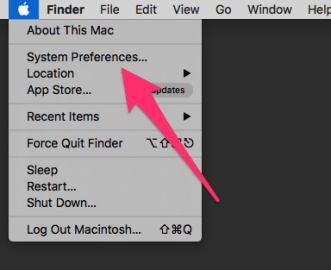
Step 2: Click on General.
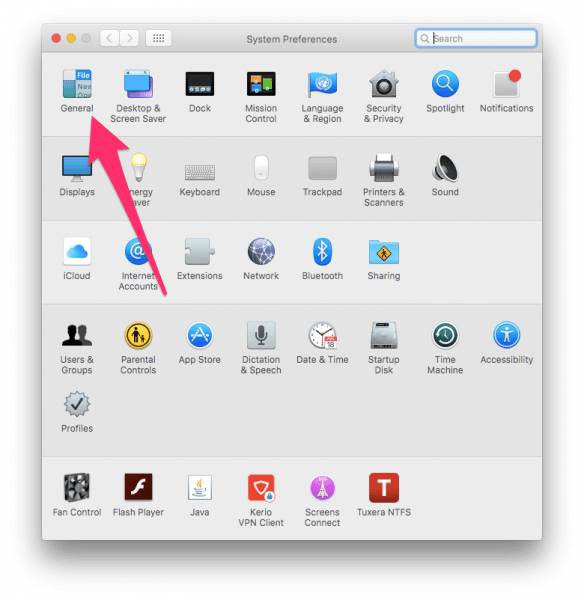
Step 3: Click the menu next to “Default web browser”.
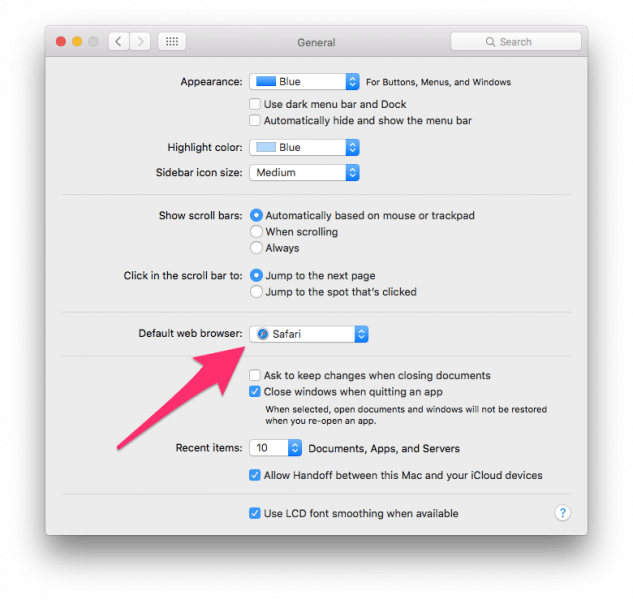
Step 4: A list opens with all the web browsers installed on your Mac. Choose your preferred browser to set it as default.
How to Set the Default Web Browser in Prior Versions of Mac OS X
If you’re using a version of Mac OS X prior to OS X Yosemite, then the method of changing the default browser is a little different. Here’s how:
Step 1: Open Safari.
Step 2: Click on the Safari menu in the menu bar and choose Preferences.
Step 3: Go to the General tab.
Step 4: Click the menu next to “Default web browser” and choose your preferred browser.
Once you’ve selected the default web browser, the next time you click on a link in a document, mail, note, or anywhere else, it will open your preferred browser rather than Safari.






