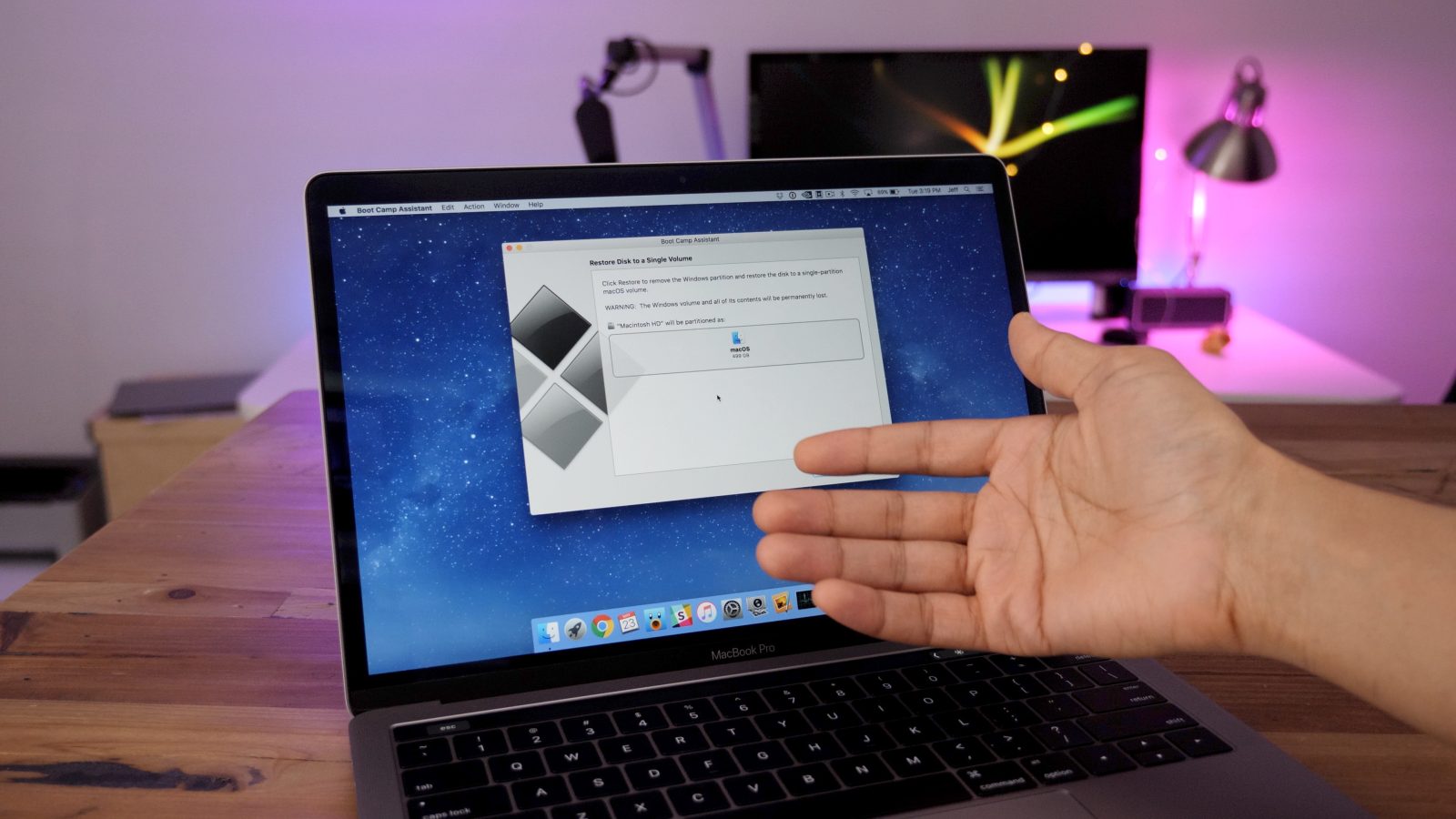
In a previous tutorial we showed you how to create a macOS Boot Camp partition for installing Windows 10 on a MacBook Pro. The process, while not difficult, can be slightly time consuming, especially if you have a slow Internet connection for downloading Windows 10.
Outside of the time it takes, another downside associated with creating a Boot Camp partition is that it can take up a significant amount of space on your primary drive. Since some Macs are fairly limited when it comes to internal storage space, having a large Boot Camp partition can make it tricky to manage storage space in macOS.
In this follow-up tutorial, we show you how to remove the Boot Camp partition from your Mac, which allows your primary macOS partition to reclaim its space. Unlike the Boot Camp creation + Windows 10 installation process, removing a Boot Camp partition couldn’t be easier. Watch our hands-on video walkthrough for the details.
Step 1: Back up any needed data stored on the Windows 10 partition.
Step 2: Launch Boot Camp Assistant, which is found in the Other folder when opening Launchpad or the Utilities folder under Applications in Finder.
Step 3: Click Continue.
Step 4: Click Restore to remove the Windows partition and restore the disk to a single-partition volume for macOS. The restore process, depending on the size of the partition and drive, may take a few minutes.
Step 5: Click Quit once the restore process is complete. You can now confirm via Disk Utility that the Boot Camp partition has been removed.
Video walkthrough
Subscribe to 9to5Mac for more video tutorials
As initially mentioned, one of the reasons you may wish to remove a Windows partition on your Mac is to recover the space associated with that partition. When initially creating the partition, you’re asked to allocate space from your main drive to the Boot Camp partition. This reduces the amount of free space available for macOS, which can cause inconveniences when operating Boot Camp on a system with limited storage.
If you’d like to learn how to install Windows 10 on your Mac, be sure to watch our hands-on video that shows how to properly wield Boot Camp Assistant. It’s also a good idea to learn how to backup your Boot Camp installation, which can easily be accomplished by following our hands-on Winclone tutorial.
Do you run Windows on your Mac using Boot Camp? I do so, particularly because Windows 10 is a much better gaming platform than macOS. If you use Windows on your Mac, please share your reasons for doing so in the comments below.
FTC: We use income earning auto affiliate links. More.



Comments