How to Enable Touch ID for App Store and iTunes Purchases
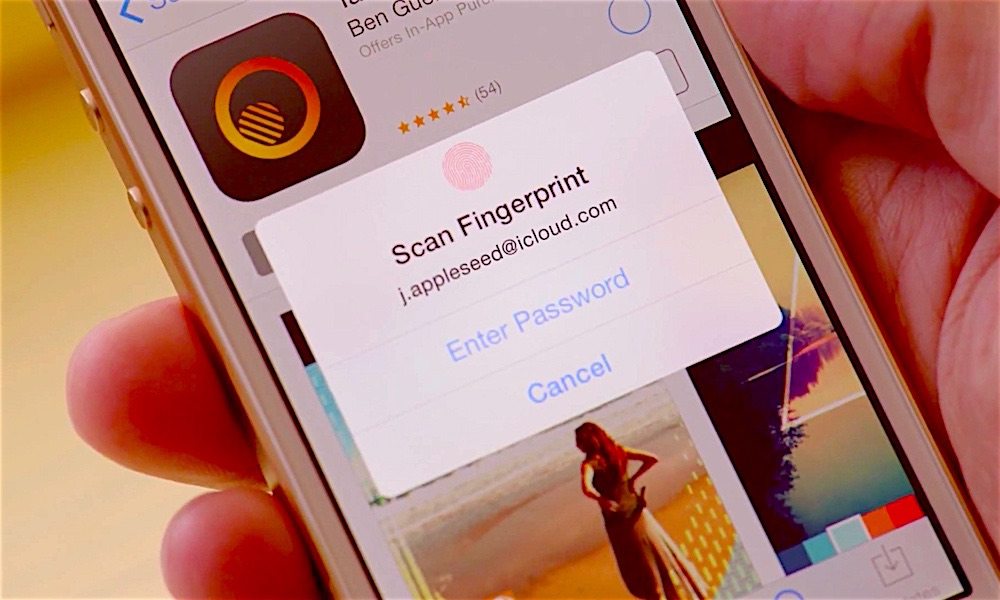 Credit: iDownloadBlog
Credit: iDownloadBlogToggle Dark Mode
Apart from unlocking your iOS device, Touch ID can be used for various other purposes as well: You can use it to authorize purchases in the App Store and iTunes Store as well as make Apple Pay purchases in physical stores, apps, and websites in Safari. With Touch ID, you no longer have to enter your passcode for making purchases in the iTunes Store or App Store. Simply scan your fingerprint and the purchase will be made.
Setting up Touch ID with the App Store and iTunes Store is quite easy. All you have to do is flick a single toggle in Settings, but you first need to have Touch ID enabled. In this tutorial, we will show you how to get started with Touch ID and enable it to authorize App Store and iTunes Store payments. If you’ve already enabled Touch ID, you can skip to the second part of this guide.
How to Set Up Touch ID on iPhone or iPad
Step 1: Open the Settings app.
Step 2: Go to Touch ID & Passcode.
Step 3: Enter your device’s passcode.
Step 4: Under the ‘Use Touch ID for’ section, toggle on iPhone Unlock.
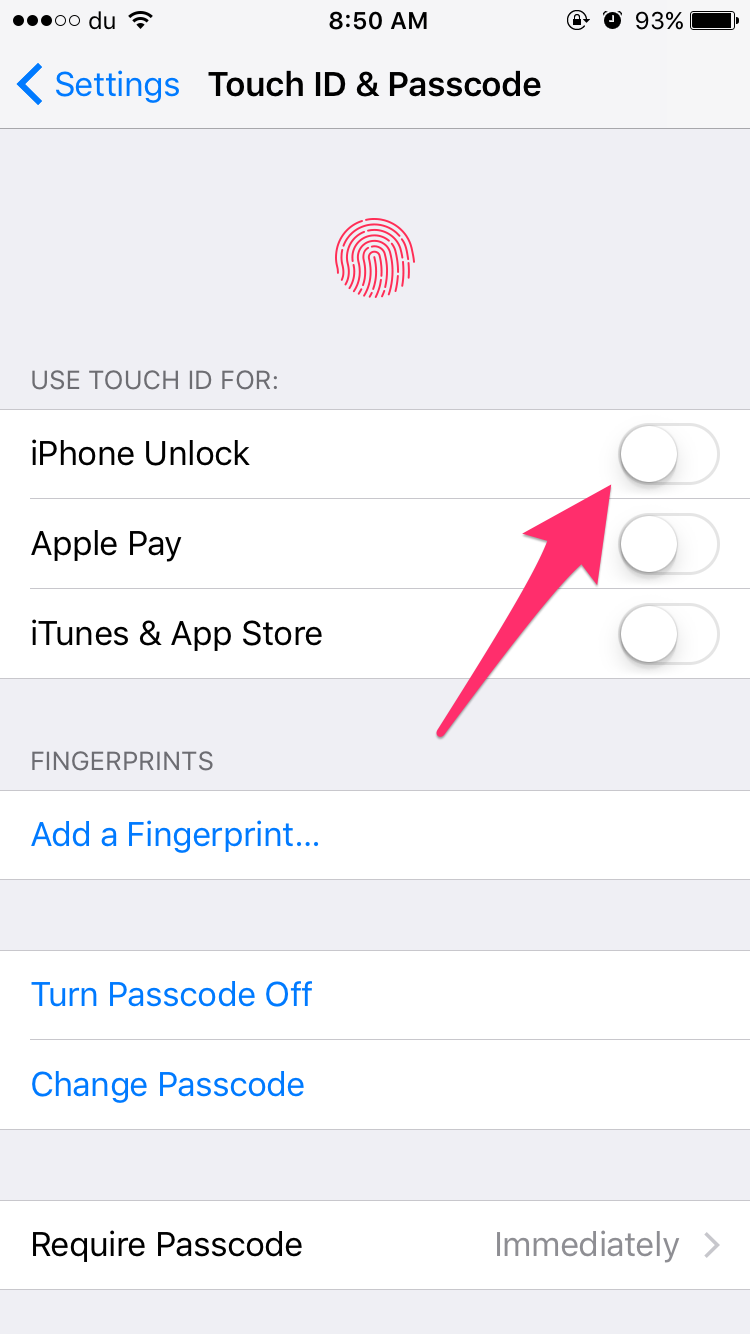
Step 5: Next up, you must add your fingerprint. Tap on the Add a Fingerprint button.
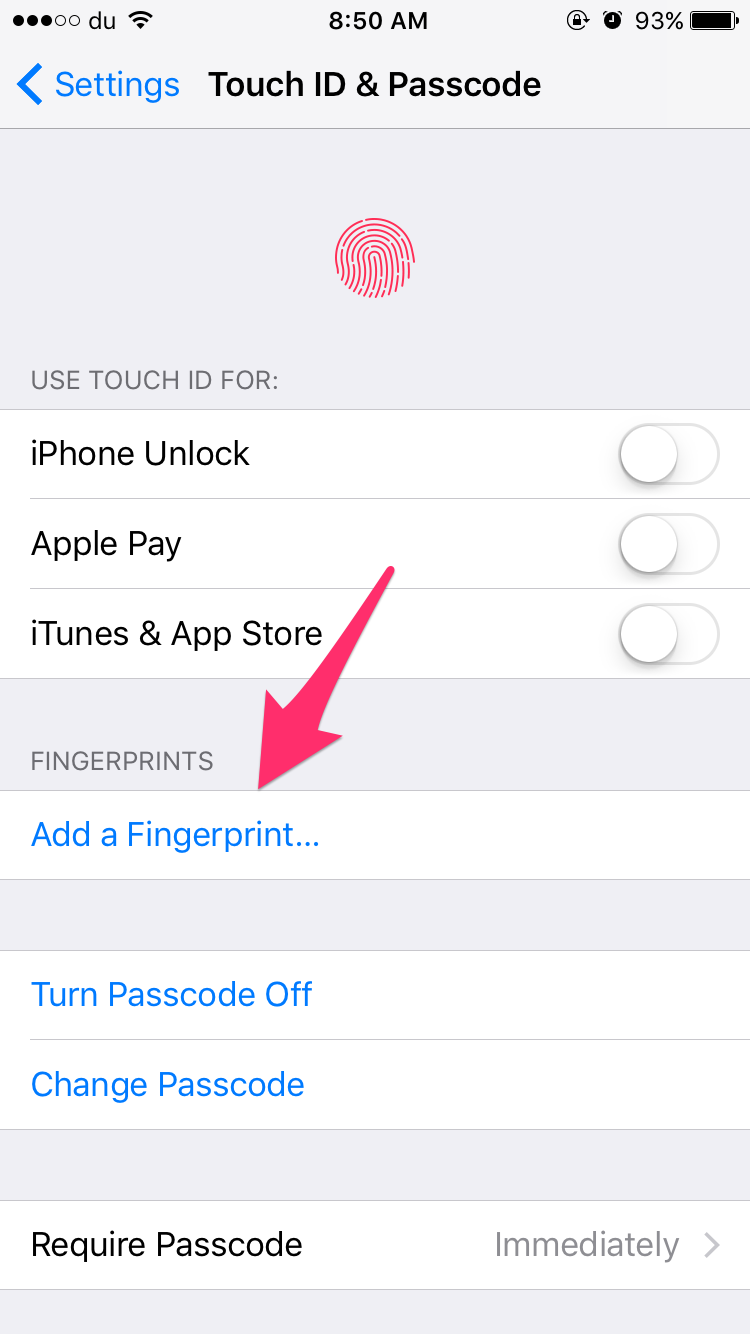
Step 6: Place your finger on the Home button. After you feel a quick vibration, lift your finger and then place it back again on the Home button. Repeat this process until your fingerprint is entirely scanned.
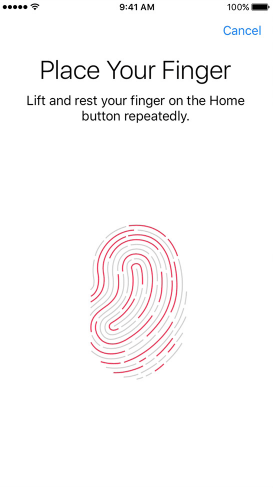
Now that you’ve added your fingerprint for using Touch ID, you can proceed to the next section to learn how to enable it for App Store and iTunes Store.
How to Enable Touch ID for App Store and iTunes Store Purchases
Step 1: Open the Settings app and go to Touch ID & Passcode.
Step 2: Enter your device’s passcode.
Step 3: Under the ‘Use Touch ID for’ section, toggle on iTunes & App Store. This will enable Touch ID for authorizing App Store and iTunes Store purchases. In the same way, you can toggle on Apple Pay if you wish to use Touch ID for authorizing Apple Pay purchases.
Now that you’ve enable Touch ID for the App Store and iTunes Store, the next time you attempt to make a purchase, you’ll be prompted to scan your fingerprint. If Touch ID doesn’t work after several attempts, an option will appear to enter your device’s passcode instead.






