In this tutorial, you’ll learn how to see the hourly weather forecast for a location in the Apple Maps app on your iPhone or iPad.
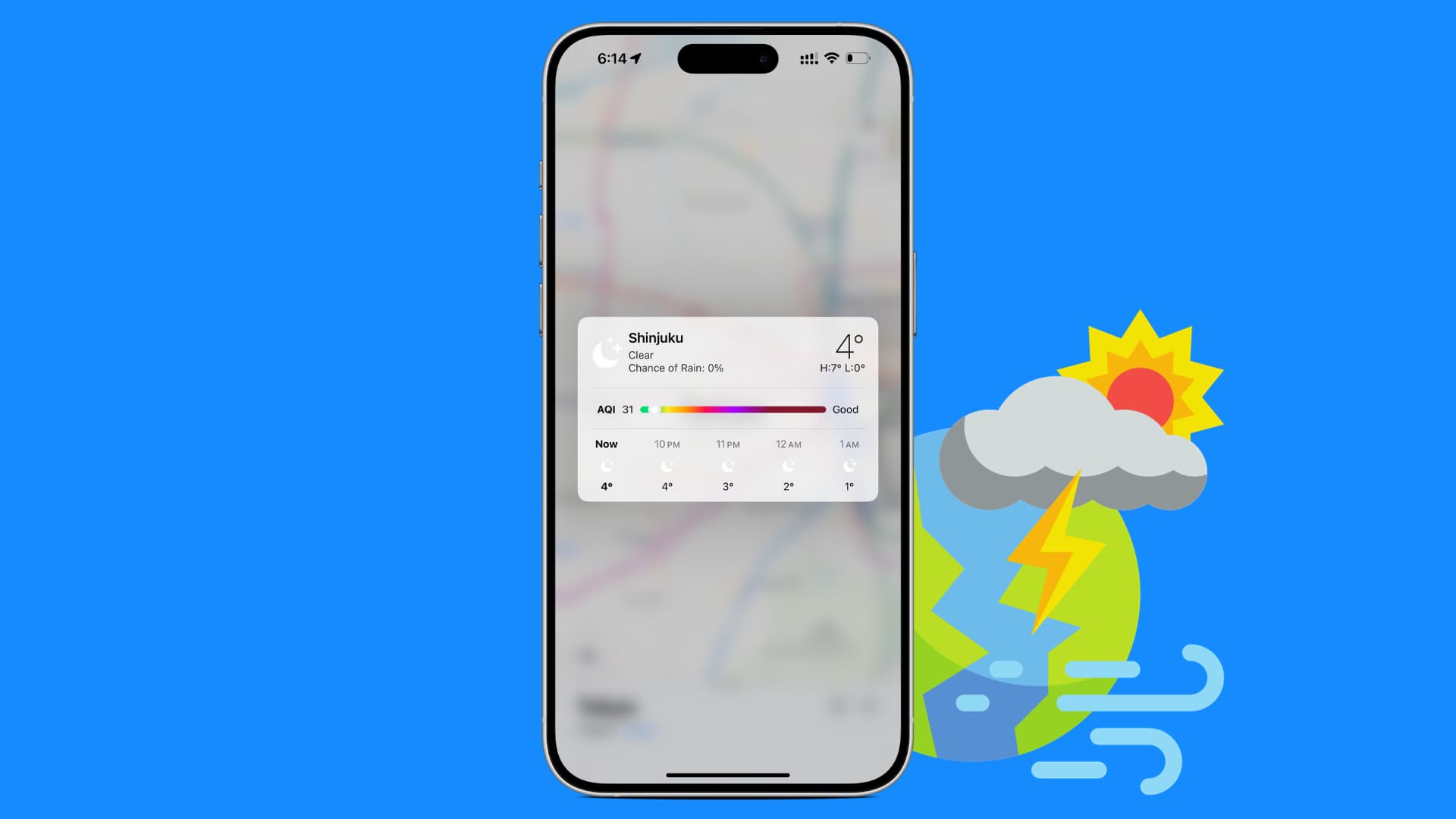
The next time you’re planning a family trip, be sure to take advantage of the hourly weather forecast that’s available to you inside the Apple Maps app. I know what you’re thinking, we’ve always been able to see weather conditions on Apple’s Weather app. Yes, but that’s only for the cities you manually added within the Weather app.
Apple Maps lets you see your weather forecast for the location you’re currently viewing, even if that city has not been added in the Weather app. This can be particularly handy when you’re driving somewhere and want to see what the weather is like to be prepared accordingly.
See hourly weather forecast for your destination in Apple Maps
1) Open the Apple Maps app on your iPhone or iPad and search for the desired destination.
2) Double tap or use two fingers to zoom in on the map until the weather icon appears in the lower-right corner. It shows the current temperature and weather conditions for that area and updates dynamically as you pan around the map.
3) Touch and hold the weather icon in the lower-right corner to see the hourly weather forecast for the next few hours in that location.
4) You can tap the weather popup, which will take you to the Weather app, where you can see the full ten-day forecast and all other details like wind speed, sunrise & sunset times, precipitation, visibility, moon calendar, etc. You can also swipe left or right in the Hourly Forecast box to see detailed forecasts and more.
Note: If the current location shown on the map has not been previously added in the Weather app, you can tap Add to add that city for future use.
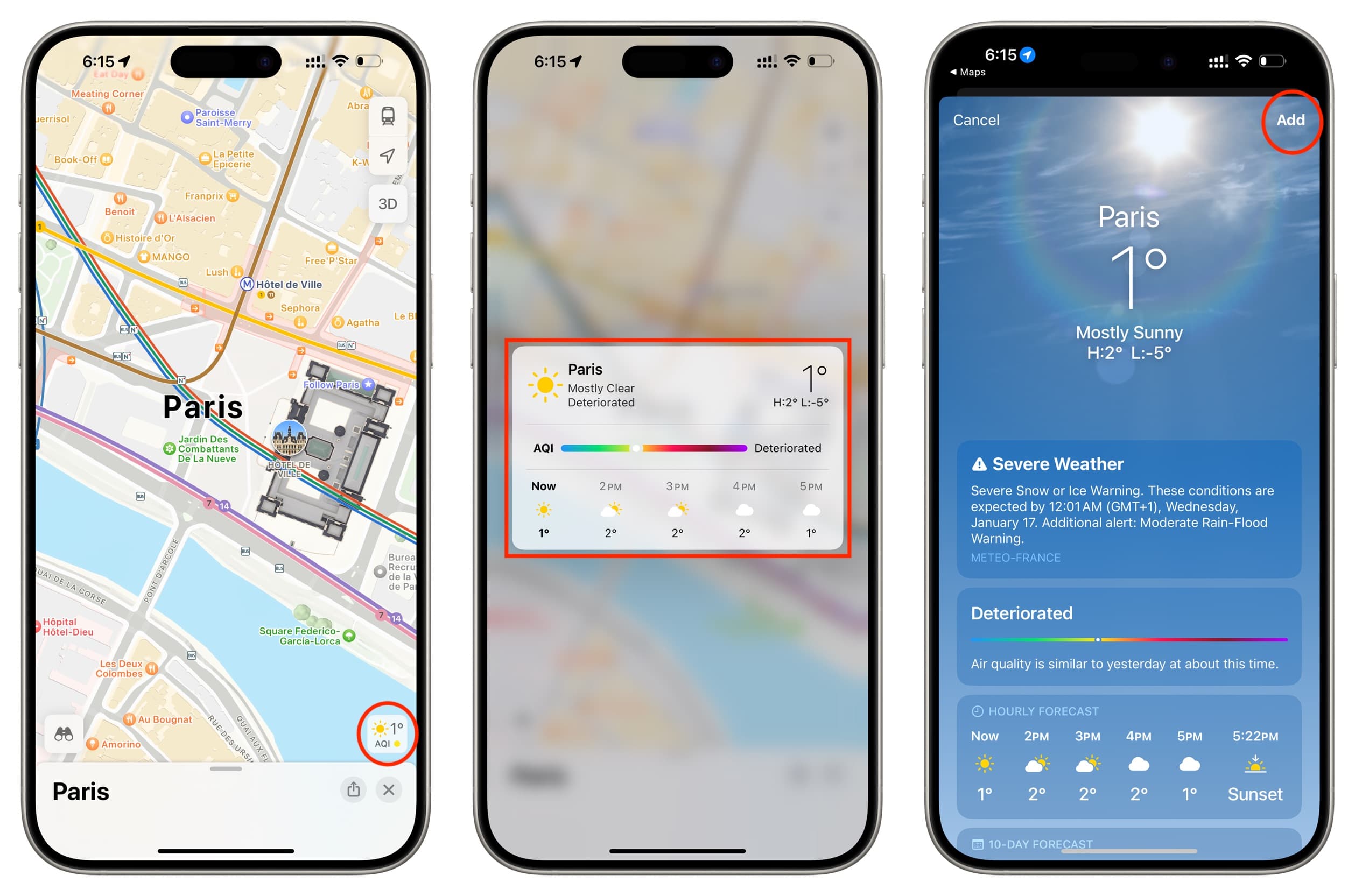
Seeing the hourly weather forecast on Apple Maps can be very useful in a number of situations, whether you work on the highways or just want to avoid bad weather when planning your next family trip. What do you think of this little feature?
Do more in Maps: