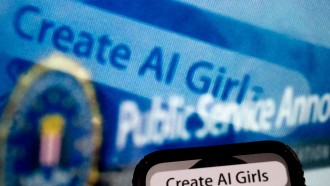The main advantage that Google Maps enjoys over Apple's native iOS Maps is its better support system, especially when going offline.
This is probably the most important feature when you are going for a long overdue vacation, or passing through a zone which has weak or no Internet access.
"If you're going where the Internet is slow, mobile data is expensive, or you can't get online, you can save an area from Google Maps to your phone or tablet and use it when you're offline," says Google Maps.
Having the offline option for Google Maps can be quite handy in such situations and enabling the functionality can be a saving grace.
How To Deploy Offline Mode On Your iPad/iPhone
Here is a step-by-step guide on how to use the Google Maps in offline mode on your iPhone or iPad.
Step 1: Start the Google Maps app on your iPhone or iPad. Make sure you are connected to the Internet and are signed into your Google account.
Step 2: Type in the destination you wish to navigate to.
Step 3: The suggestions will be thrown up by Google Maps.
Step 4: Next to the suggestions you will espy a "Download" button. Click on the same. Alternately, tap the "More" button to fine-tune your location and be more accurate.
The selected Google Map would have downloaded to your device and can be viewed offline later.
Since Google Maps automatically switches to the offline mode if the Internet connection is weak you will have access to the map easily.
As long as you have GPS enabled on your iPhone or iPad, Google Maps will show points of interest and navigate you through each turn even in the offline mode.
The maximum range for offline coverage of Google Maps is 120,000 square kilometers. A search for bigger areas will ask you to narrow it down to a smaller area.
Limitations Of Google Maps In Offline Mode
The multiple-route suggestion feature cannot be used in the offline mode. Google Maps will suggest the best possible route, keeping in mind the traffic conditions and you will be compelled to follow that route. Rare areas cannot be accessed in the offline mode and saved locations must be updated once every 30 days.
Even though using Google Maps in the offline mode may seem convenient, the app requires a huge amount of memory to save the selected location. Therefore, the phone memory gets congested if the app is used excessively.
Deleting/Updating Offline Maps
To delete or update offline saved areas, you need to tap the triple-lined menu in the Search bar. Select the locations you want to manage and then perform the desired action. A map's name can also be changed by tapping the Edit button on the top right.
Photo: Simon Yeo | Flickr