Accidentally deleted important notes on your Apple device? Learn how to recover them using this simple method directly from you iPhone, iPad, Mac, or from iCloud.com.
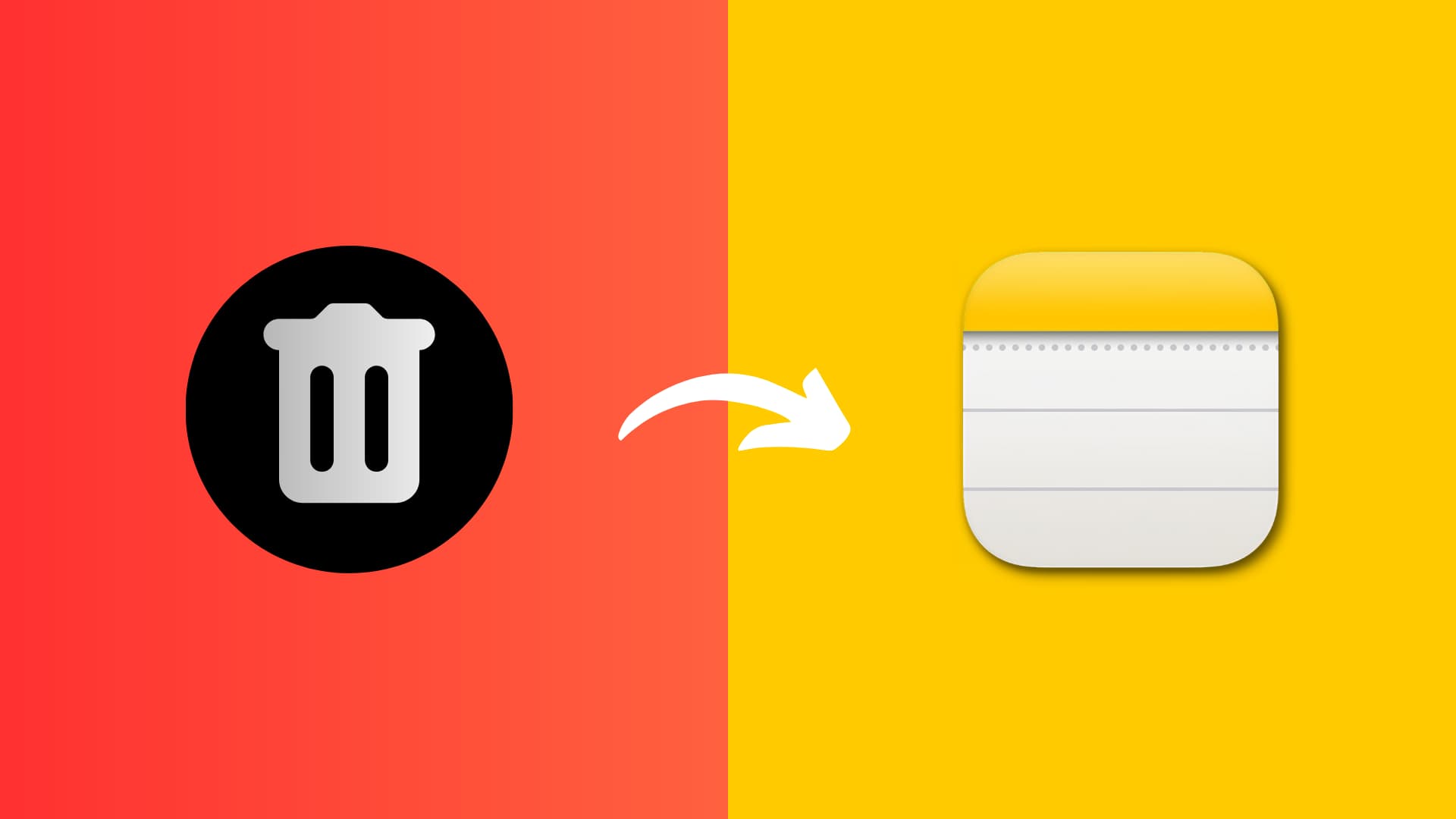
After you’ve deleted a note, it gets sent to a temporary folder called Recently Deleted. It’s not permanently deleted from your device until you physically go into that Recently Deleted folder and purge it. Additionally, deleted notes are automatically purged from that folder after 30 days.
If a note you accidentally deleted is still in your Recently Deleted folder, you can recover it by following these steps.
How to recover a deleted note
From your iPhone or iPad
1) Launch the Notes app on your iPhone or iPad.
2) Tap the Back arrow to move out of your Notes and into folder view.
3) Go inside the Recently Deleted folder.
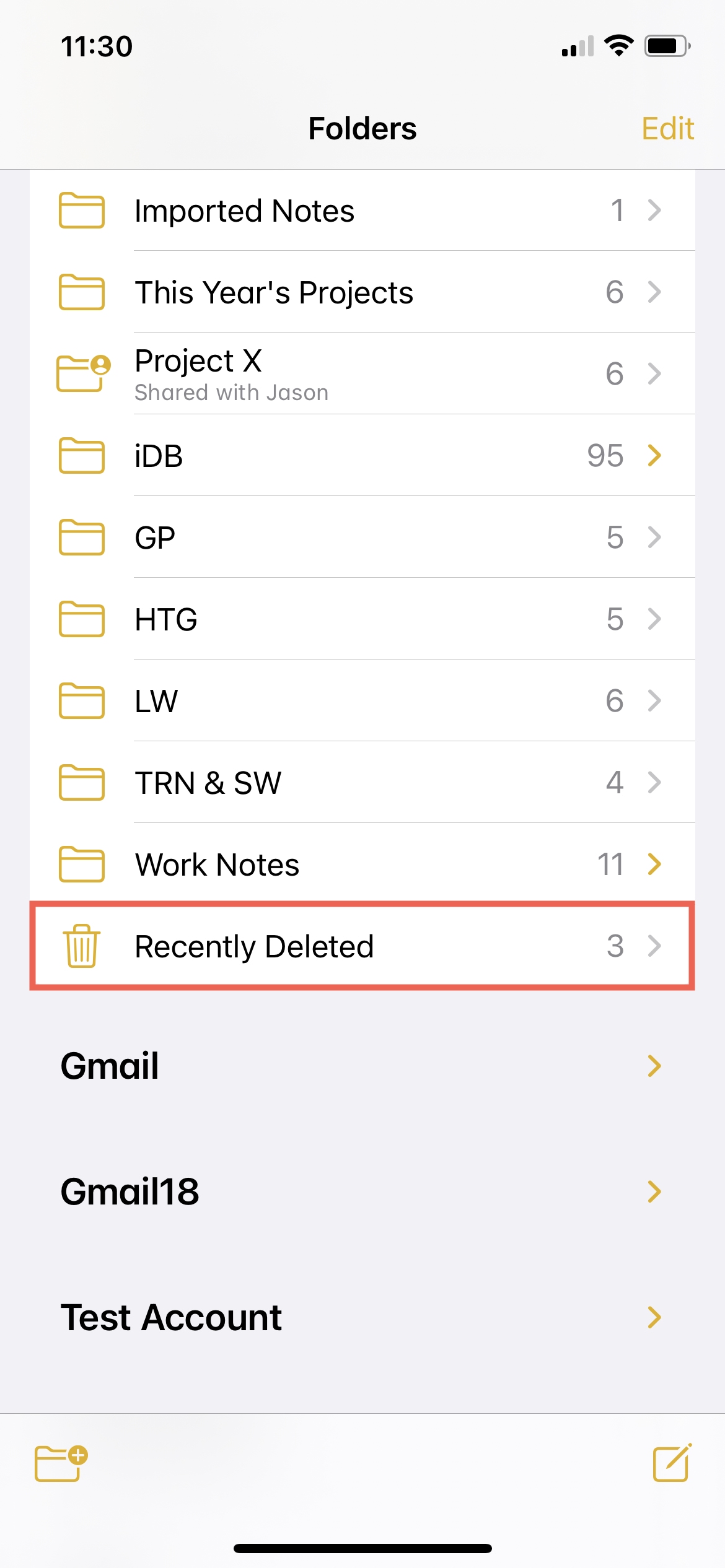
- For one note, swipe from right to left, tap the purple Move (folder) icon, and choose the folder.
- To recover several notes, tap Edit, select the notes, tap Move at the bottom, and choose the folder.
- To recover all notes to the same folder, tap Edit and then use the Move All button at the bottom.
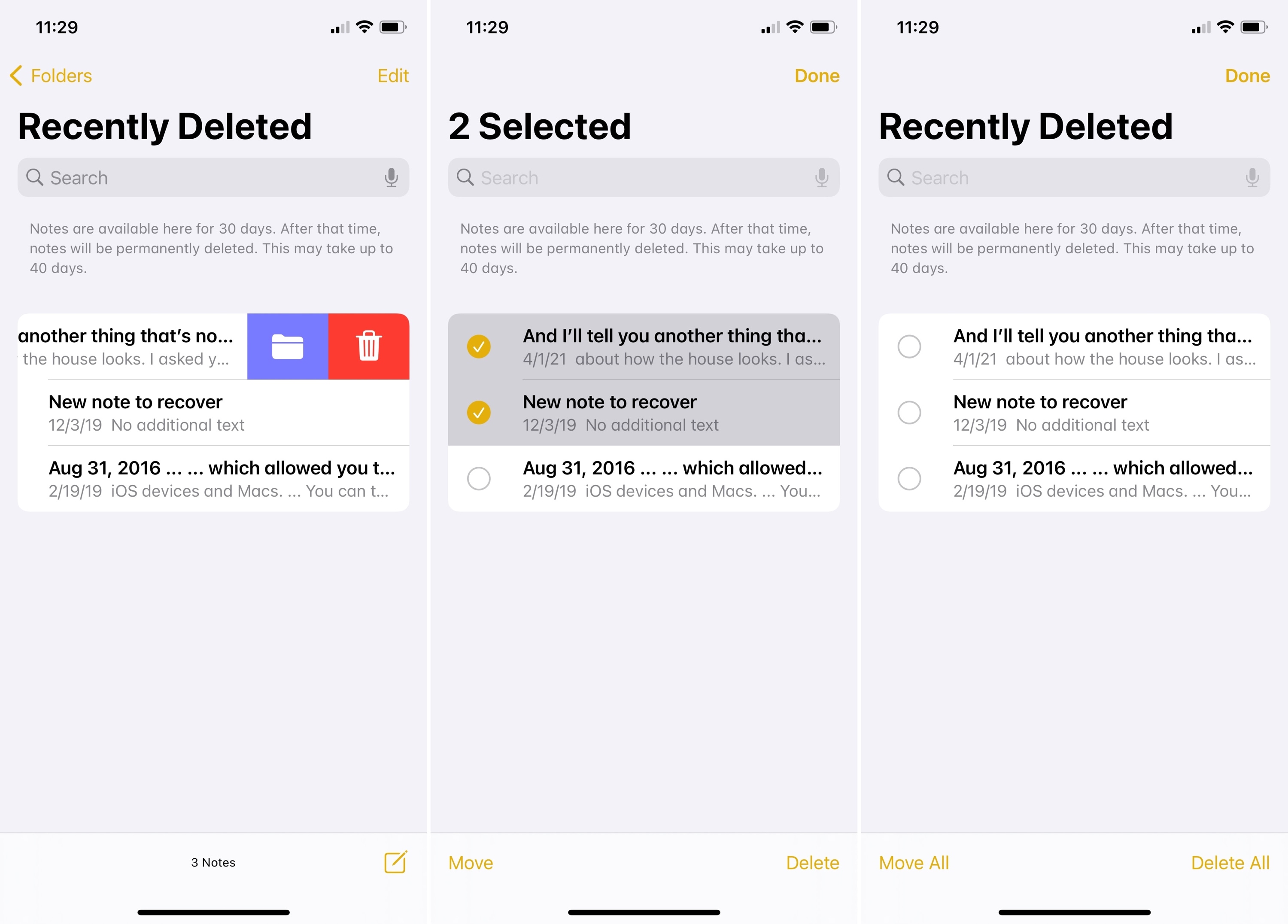
From your Mac
- Open the Notes app and click Recently Deleted in the left sidebar. If you don’t see the sidebar, click View > Show Folders from the top menu bar.
- Right-click over a deleted note and choose Move To > iCloud > pick a folder.
- Alternatively, you can also drag a deleted note from Recently Deleted to any other folder to recover it.
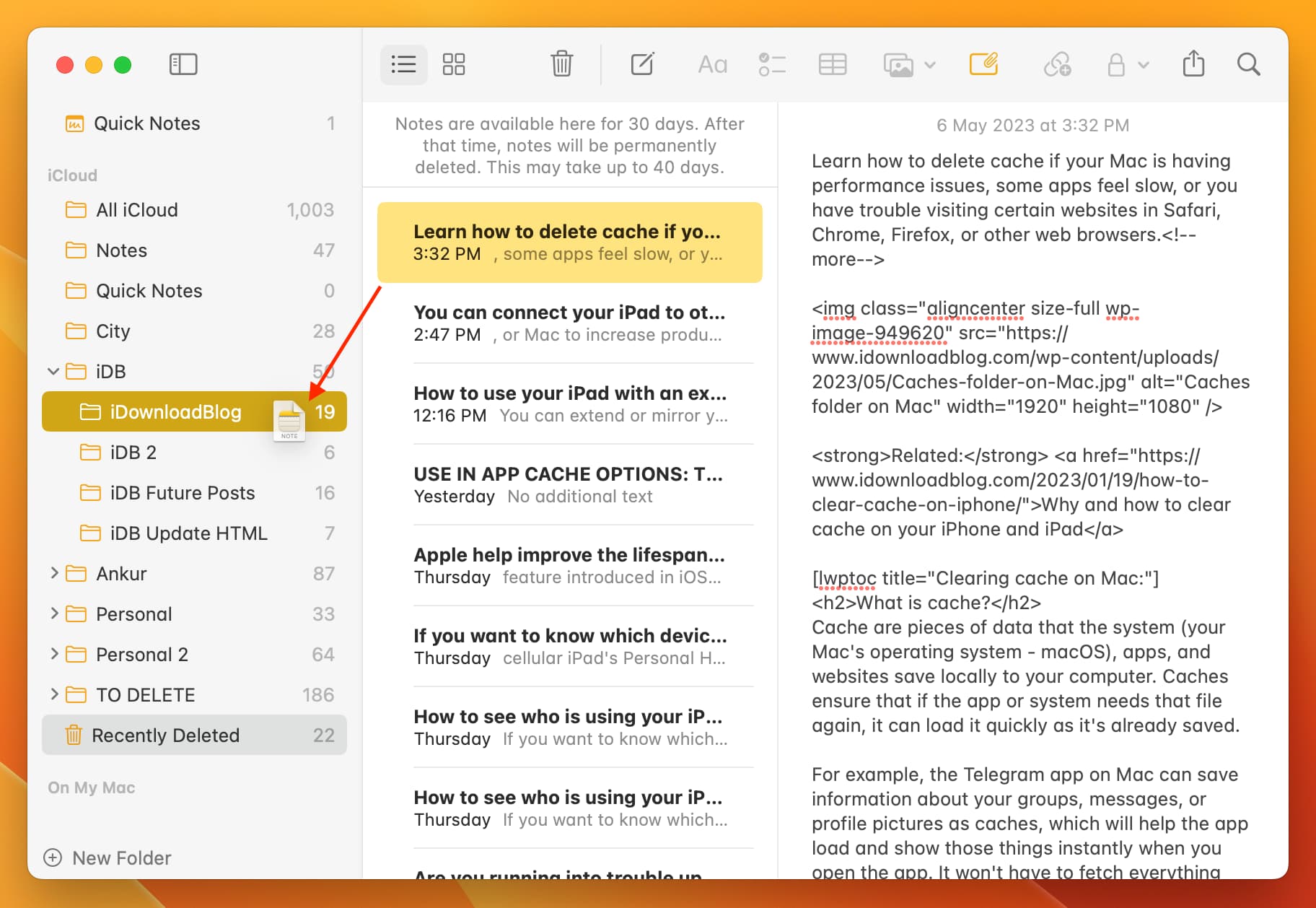
From iCloud.com
- Go iCloud.com, sign in using your Apple ID, and click Notes.
- On the left, under iCloud Notes, choose Recently Deleted.
- Select the note you want to get back and click Recover at the top.
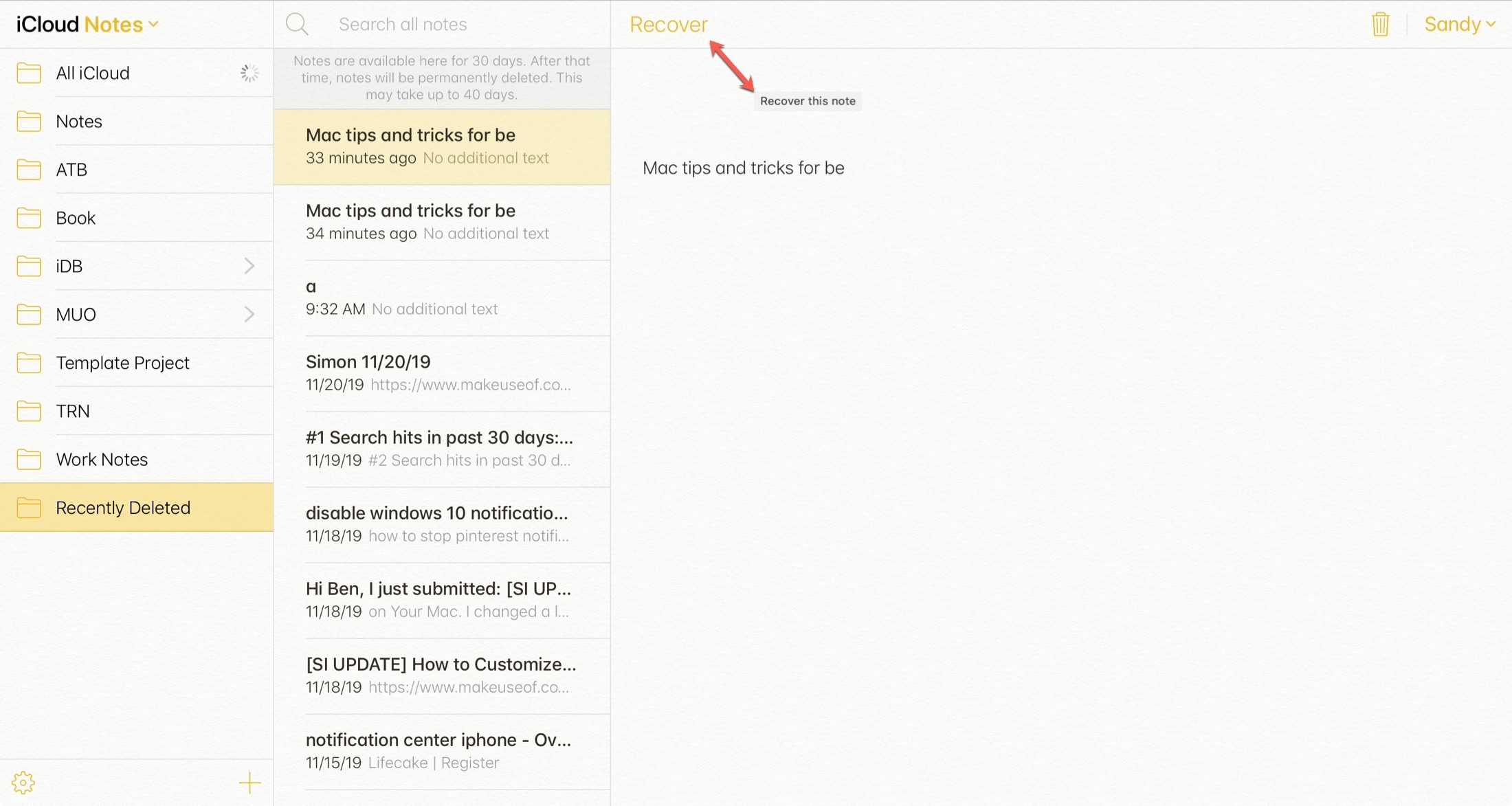
The note will be removed from the Recently Deleted folder and placed into the Notes folder. From there, you can move it to its original location.
You can also select the note you want to get back, drag it to the folder you want it, and drop it in. By using the drag-and-drop action, you can not only recover your note but put it exactly where you want it.
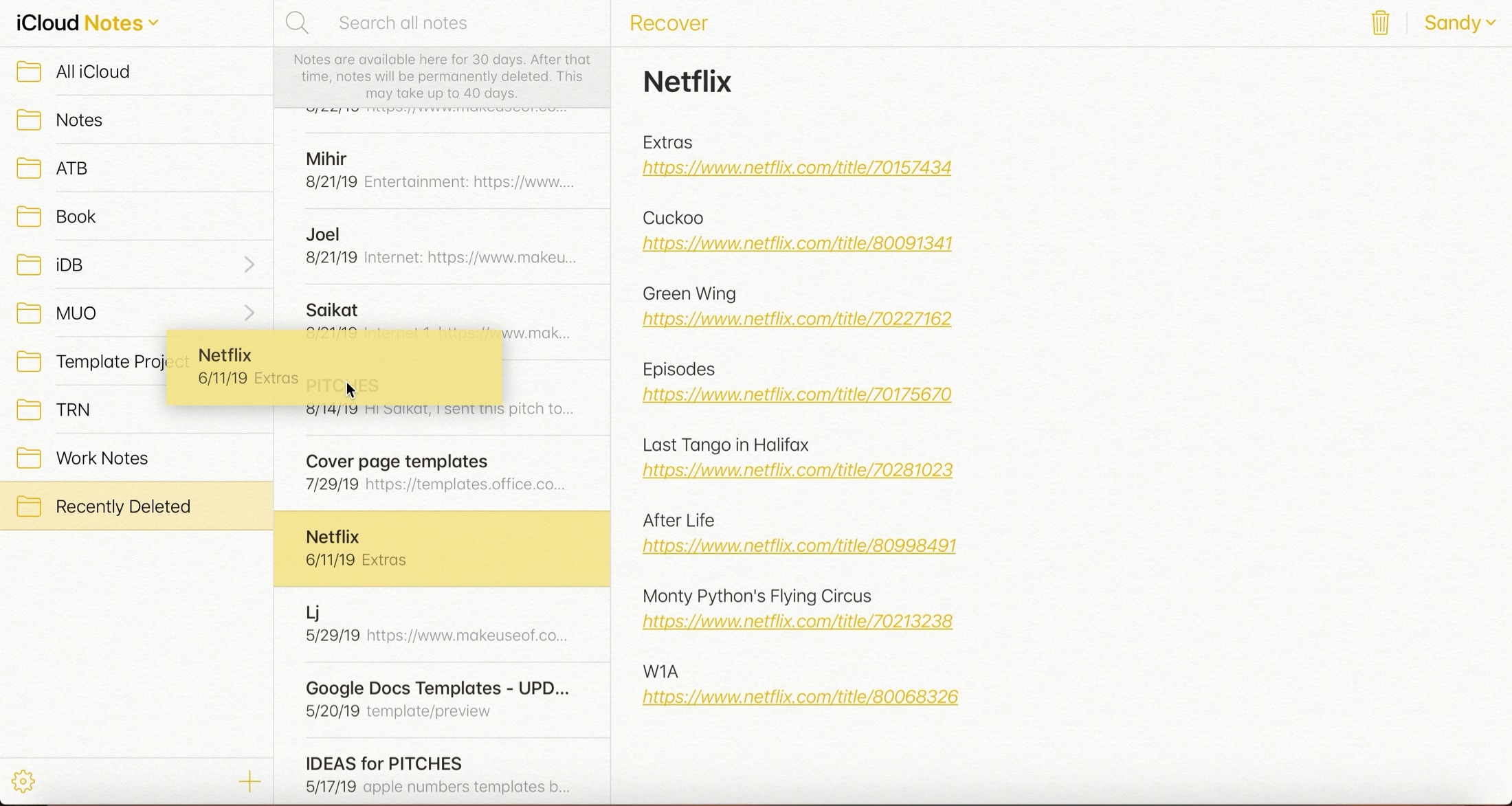
Do more with the Notes app: