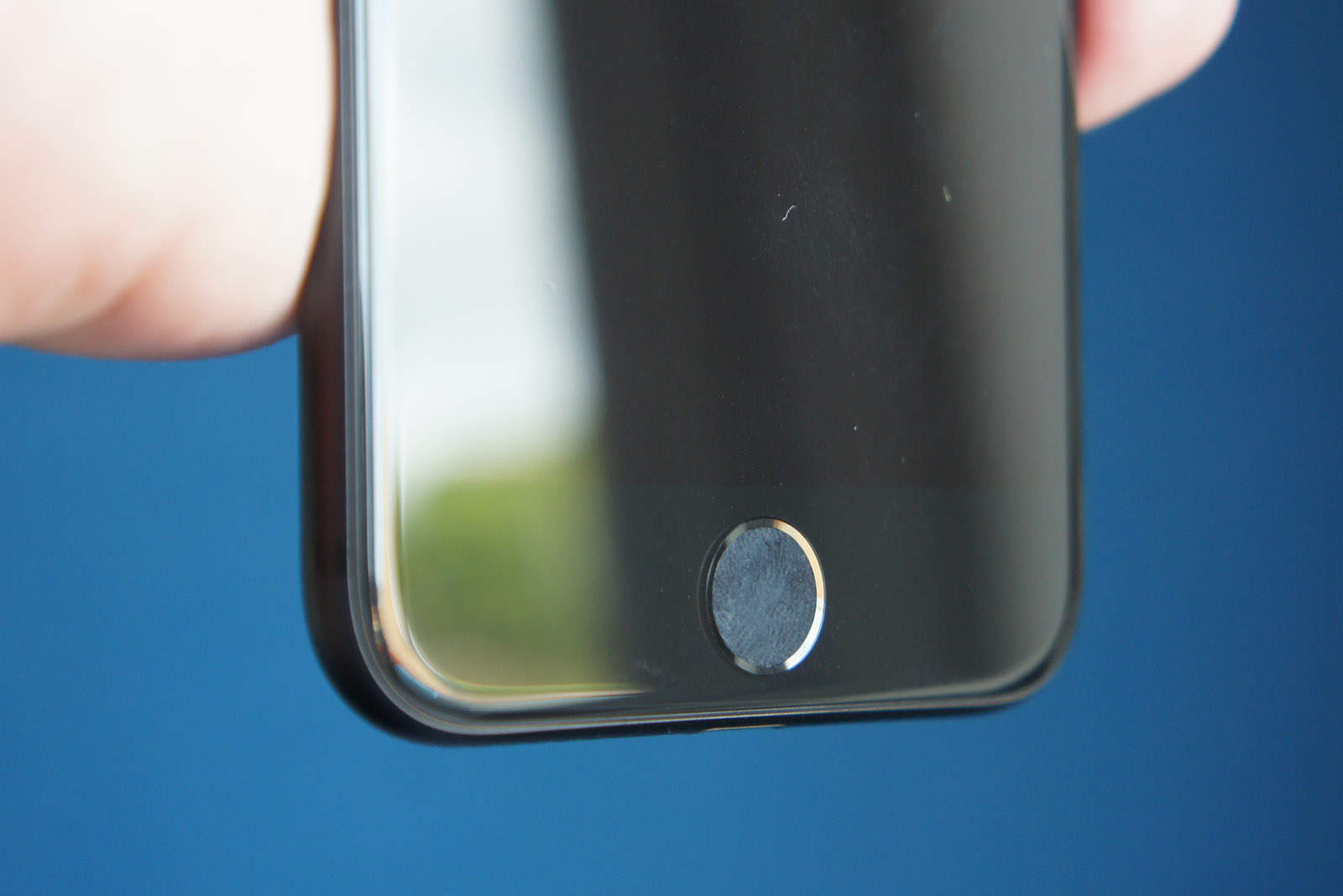iPhone 7 and iPhone 7 Plus deliver an all-new Home button that uses the Taptic Engine inside your device to simulate clicks. It doesn’t actually move in and out like a traditional iPhone Home button, but that’s not a bad thing.
Not only does it make your iPhone more reliable (without a moving button there’s no need to worry about it failing), but it also makes it more water-resistant. It’s also customizable; you can adjust the strength of the haptic feedback to make your clicks more noticeable.
Here’s how.
You may have noticed while setting up your iPhone 7 that Apple offers three different feedback options. You probably selected the default — number 2 — and quickly moved on with the setup so you could start using your new phone, but it’s easy to go back and change it.
First, open up the Settings app, tap General, then choose Home Button. Select one of the three options available, then tap the Home button to see how it feels. Number 1 is the weakest strength; number 3 is the strongest; and number 2 is somewhere in between.

Screenshot: Cult of Mac
Once you’ve chosen the option you most prefer, simply tap Done to save it. It’s that simple!