Here’s how to enable App Support for Siri in iOS 10 to use third-party apps using Apple’s virtual assistant on an iPhone or iPad.
Apple’s iOS 10 may be packed with fantastic features that are immediately accessible to compatible device owners, but it’s also full of behind-the-scenes goodness that allows developers to enhance their own app experiences on the App Store. One such ability is the addition to SiriKit, which allows developers to bundle in Siri support into their apps to make accessing certain features a lot easier using voice commands.
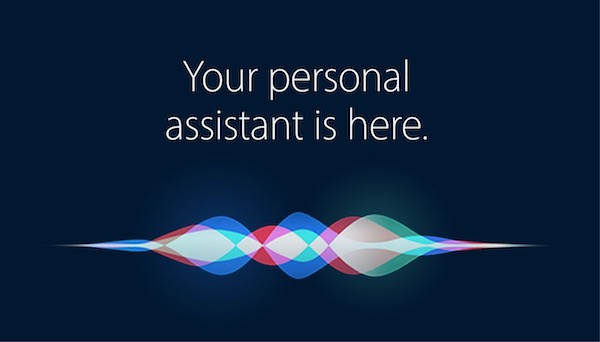
While it may seem like that all you need to do to get this to work is to download a compatible app and start using Siri with it, but that’s not how it works. After a downloading a compatible app, you will actually need to explicitly enable a setting for it to work with Siri. We will show you how here.
Step 1: First up, you’re going to need an app installed on your iOS 10 device that is fully capable of interacting with Siri to perform certain tasks via SiriKit. Apple has a dedicated section of the App Store that shows a number of apps that have already introduced this functionality, some of which includes Airmail, Uber, Lyft, WhatsApp, Viber, The Roll, Runtastic, and many more.
Step 2: Once you have a compatible app installed from the App Store, launch the Settings app and then tap on Siri.
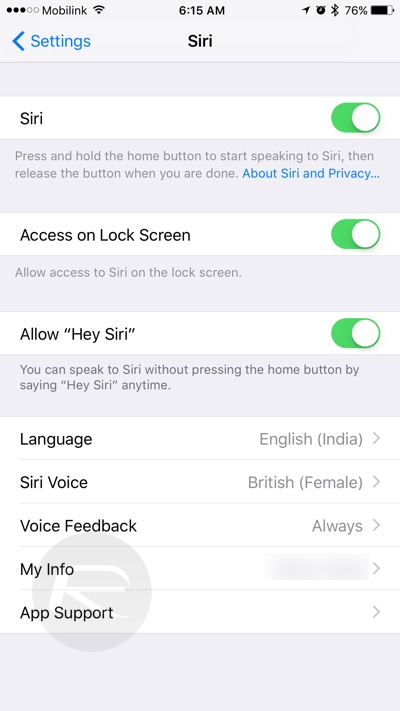
Step 3: Next, scroll down to App Support and tap on it. This new interface will show you all of the currently installed applications that have already been updated with iOS 10 SiriKit support.
Step 4: You can now toggle the switch to the On position for each app that you wish to allow Siri access to. That app then becomes available to use via Siri, which in turn can make your experience of using your favourite apps a whole lot simpler to perform certain tasks and interact with certain features.
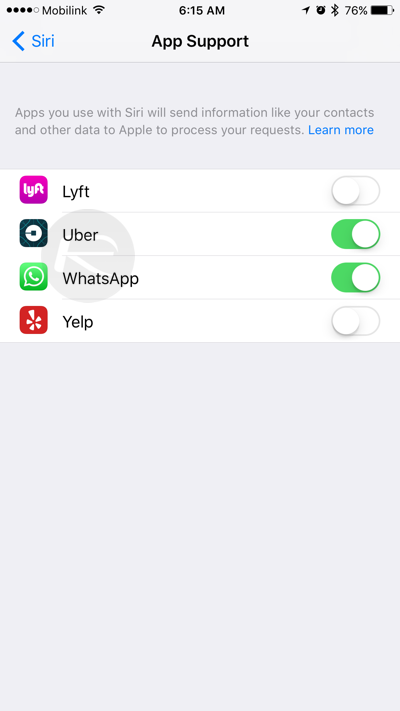
Step 5: For apps like Airmail, you can give commands to Siri like “send an email to David using Airmail.” If WhatsApp is your communication tool of choice, then Siri can simply be told to “start a voice call with Angela using WhatsApp” or “send a message using WhatsApp.” Alternatively, if fitness is your thing, and you are already in the middle of tracking a run with Runtastic, then you can simply say “end my current run with Runtastic” to Siri, and that deep level integration means that it will be done instantly. Uber user? just ask Siri to “get me a cab” or “order me an Uber” and she’ll do the rest for you. Pretty cool, right?
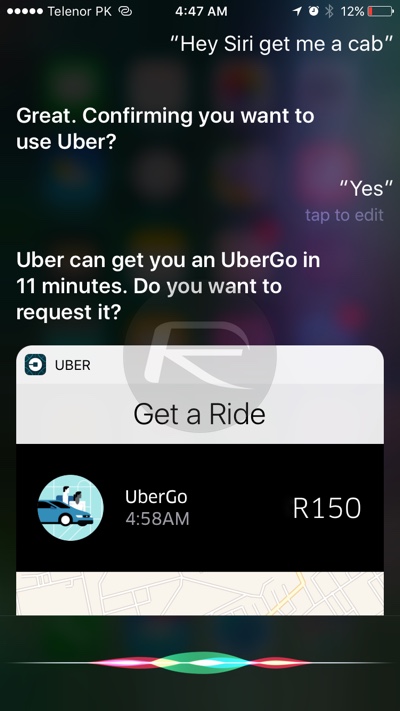
It’s important to remember that this new Siri integration is extremely powerful, but it also needs to have the name of the app announced properly. As an example, if you have both Uber and Lyft installed, and you ask Siri to simply “get me a cab” or “get me a taxi” then she will first ask whether you want to use Uber or Lyft for it. If you want to bypass this extra step, directly ask her using the name of the app so that she doesnt need to ask you which service you want to use for ordering a cab.
You may also like to check out:
- iOS 10 Third-Party Siri Integration: Compatible Apps List
- iPhone 7 Plus Vs Galaxy S7 Edge Vs Note 7 [Specs Comparison]
- The Best iPhone 7 / iPhone 7 Plus Cases
- Jailbreak iOS 10 / 10.0.2 / 10.0.1 For iPhone, iPad, iPod touch [Latest Status Update]
- Download iOS 10, 10.1, 10.0.2 Links & Install On iPhone 7, 6s, 6, Plus, SE, 5s, 5c, 5, iPad, iPod [Tutorial]
You can follow us on Twitter, add us to your circle on Google+ or like our Facebook page to keep yourself updated on all the latest from Microsoft, Google, Apple and the Web.

